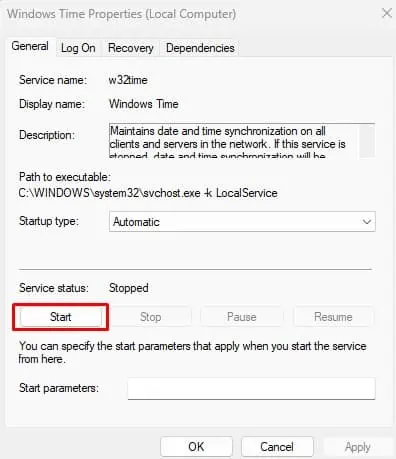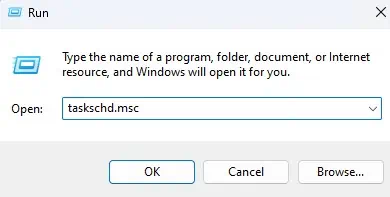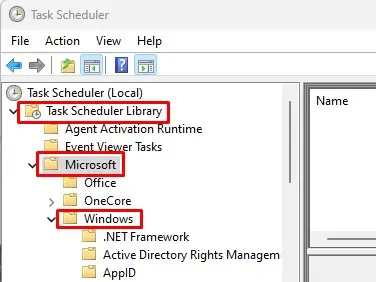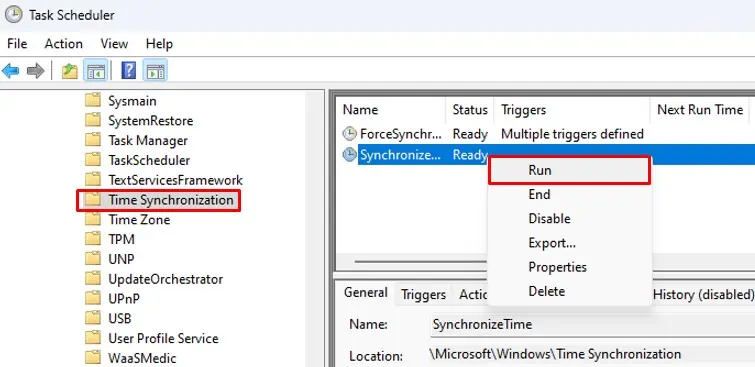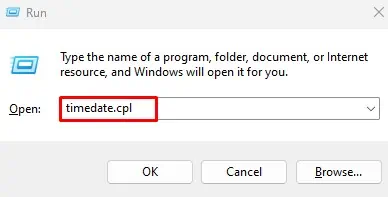Synchronizing Windows time is crucial for smooth operation of many Microsoft services and several Line-of-business(LOB) applications. This is why Windows automatically syncs it’s time with the selected server once a week to get the current date and time information.
When Windows runs intocomplications connecting with time servers,the OS fails to synchronize with Windows time and gives you a “Time Synchronization failed” error. These complications could be anything from request timeout error to the OS failing tostart the right services.
As for fixing the said issue, all you need to do is ensure that Windows has no problems connecting with the time server. To do this, you might need to perform several fixes.
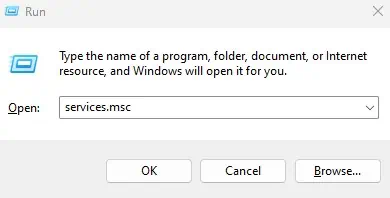
Troubleshooting Time Synchronization Failed Error
Before we jump into some detailed fixes, try force-syncing your computer time.
you may do this from theTime & language>Date & Timein Windows Settings.
If that does not work, try restarting your PC. Sometimes, minor bugs and errors in Windows could be why the system fails to synchronize time.
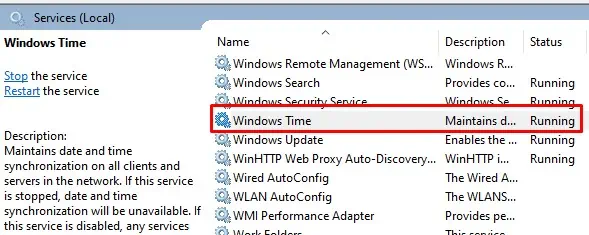
Restart Windows Time Service
Windows uses Windows Time Service to sync computer clocks with the time on the selected time server. Since it is one of the critical services that handles Windows time, you need to ensure it is running.
Enable Time Synchronization
If the above method does not work, you may start time synchronization from Task Scheduler. Task scheduler lets the PC perform a routine task on a PC. Besides this, it can also force start a specific task if it does not start manually.
Change Public Time Server
We talked about how Windows manages computer time using Windows Time Service. Windows Time Service also uses Public Time Servers to get an accurate time. Public Time Server reads the exact time from a reference clock and then sends this data to its client computer, in our case, your computer.
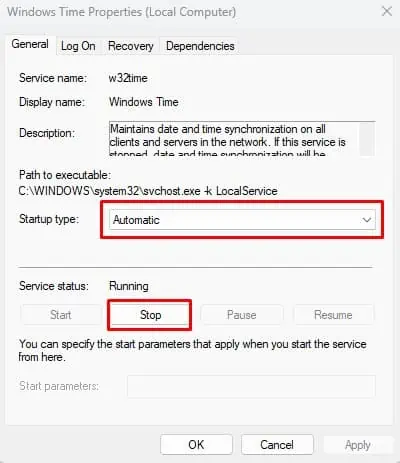
If the server address is incorrect, your PC cannot synchronize time. To fix this, you need to set the correct server address. Besides this, the problem could be with the server as well. Either way, changing the server could solve the issue with time synchronization.
If the server from the dropdown menu does not work, set any one of the following time servers