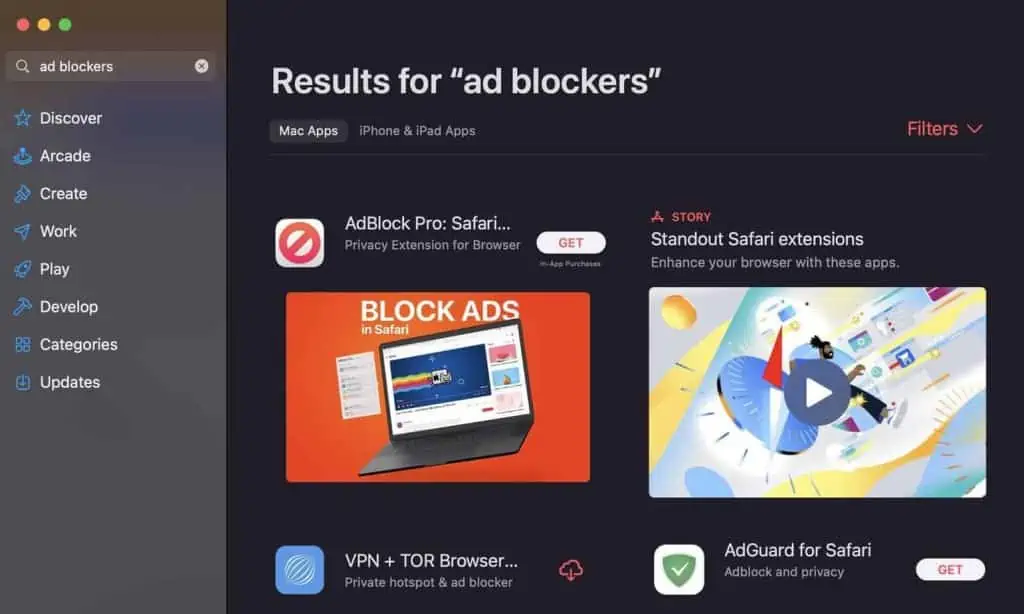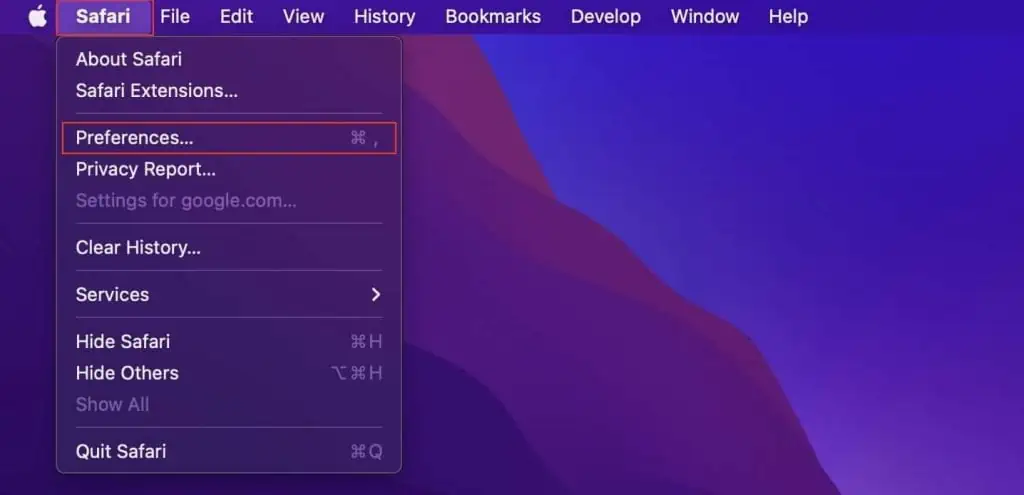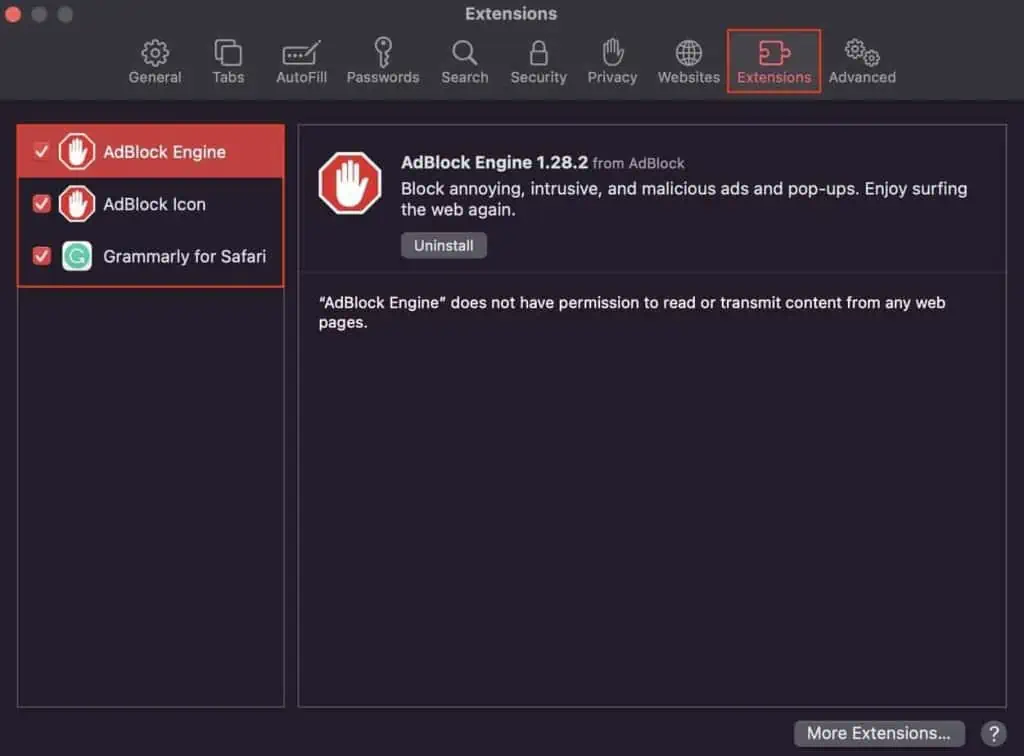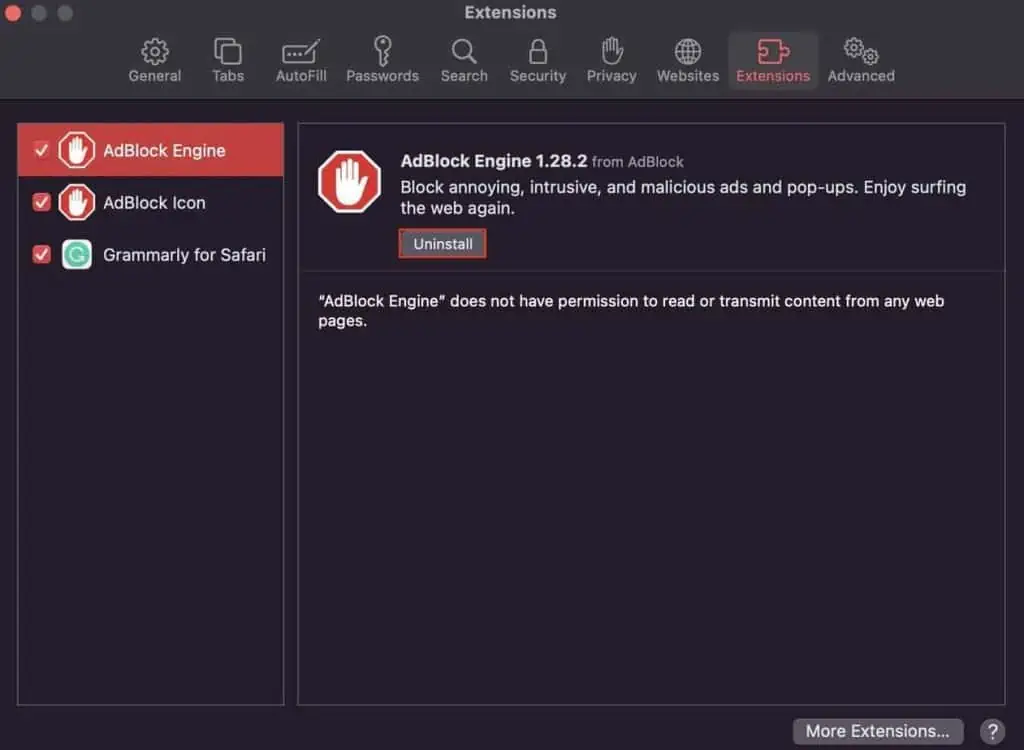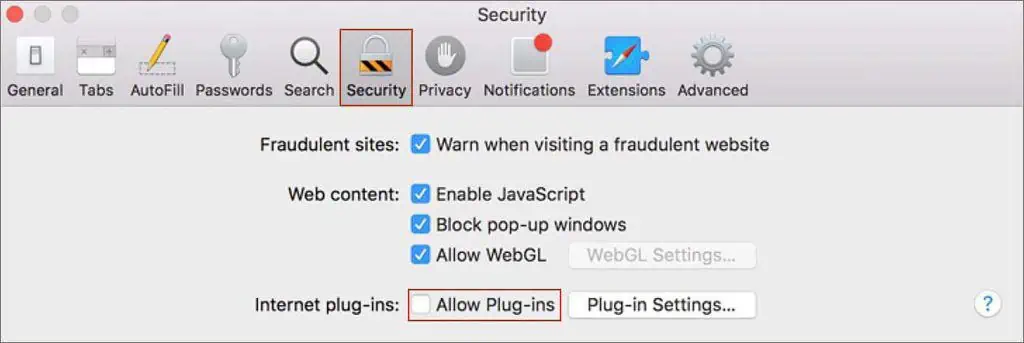We visit a number of websites every day. But, now and again, we get a “This webpage is using significant memory” error message on the screen. The prompt further recommends closing the particular webpage. And, if we do not comply with this message, the page starts to feel laggy and downright unusable.
This error message frequently pops up on a Mac’s Safari browser. When your computer cannot rightly allocate the required resources, you get this error. However, your system is not always at fault here. Poorly designed webpages with badly-written scripts and even worse memory management can also hog up your system memory.
How to Fix “This webpage is using significant memory” Error?
Listed below are all the fixes and workarounds to overcome this browser issue on your system. All these methods are super easy to catch and super simple to follow. So, let’s get right to it!

Don’t Pile Up Browser Tabs
Whenever you run into the “This webpage is using significant memory”error, the first thing to do would be to close all the unnecessary web tabs. That’s because each tab requires a certain amount of system RAM. Combine this with tens and twenties of tabs running simultaneously, you are certain to run into some form of browser issue. So, keep only the mandatory tabs running and close all the unnecessary ones.
Modify Your Website Settings
If closing multiple tabs didn’t change much, you may further modify your web page settings to ensure that it consumes as little memory as possible. You can reach the webpage settings window directly from your browser, and here’s how to do so:
Force Quit Browser and Restart
If your browser is still acting up, you may force close it entirely and restart it again. However, if you are in a middle of a document on an important task, keep in mind that force closing your browser will not give you an opportunity to save your document and will instantly kill the running process. So, considering this, here’s how you can force close Safari on Mac:
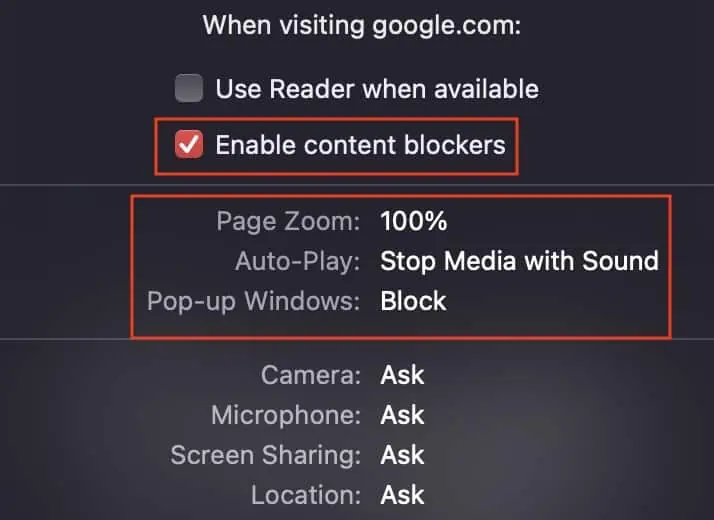
Experiment With Ad-blockers and Extensions
Ads and constant pop-ups on a webpage can also consume a significant amount of memory. Websites these days are filled with such s, and plenty of them break the workflow of the particular web page. So, if possible, it’s recommended that you install a good ad blocker on your browser as a part of its extension.
However, not all browser extensions are helpful. Some promote virus and malware attacks, while some don’t even do the task they were designed to perform. Too many unwanted extensions can also hog up your memory, and we recommend you uninstall them for a smooth browser operation.
Enabling plugins can also lead to browser issues. Plugins are designed to add new functionalities are features to a webpage. However, they are known to get corrupted at times, act unpredictably and can take up a considerable amount of memory in the process. So, to prevent this recurring issue on your browser, you may disable plugins. Here are the steps to do so:
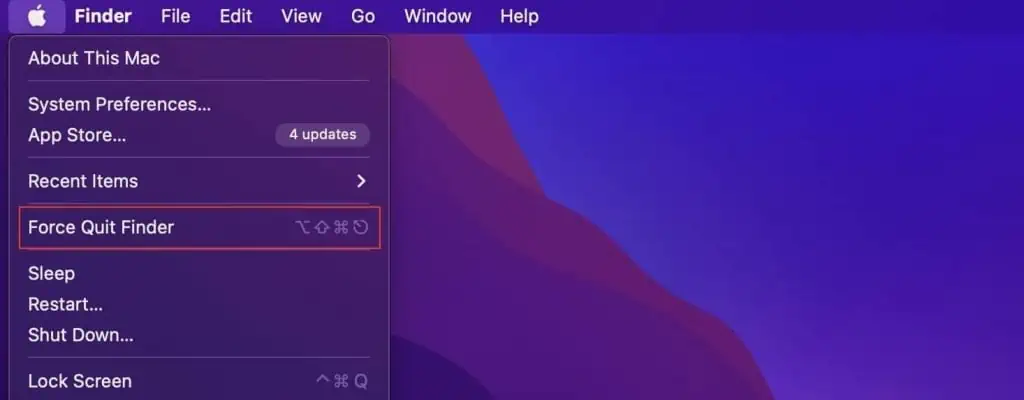
Clear the Browser Cache Files