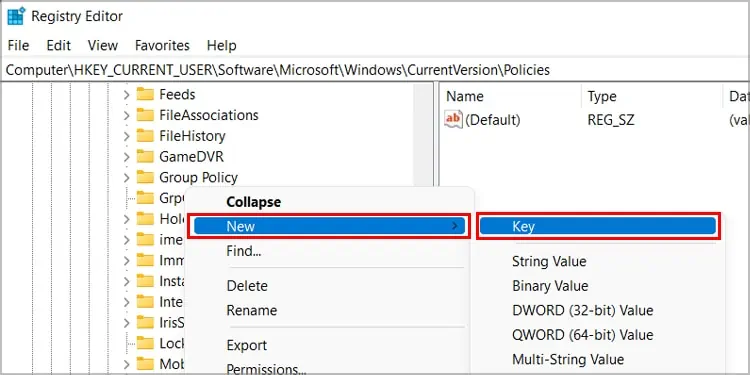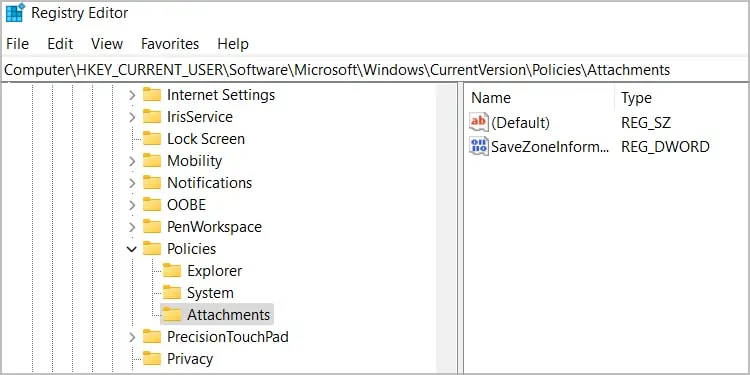When opening downloaded files, it’s common to encounter the error message, “This file originates from another computer and might be blocked to help safeguard this computer.” However, it is not actually an error but more of a security feature integrated into the Windows OS.
Certain suspicious files that have thepotential to be harmful to your PCare blocked by a service called Attachment Manager. However, this service is not always accurate, and it might show this message even when opening a file that you know is safe. Luckily there are ways to unblock the files or disable this feature completely.
Here is an article on how you may unblock files and ensure that the OS does not block any files in the future.
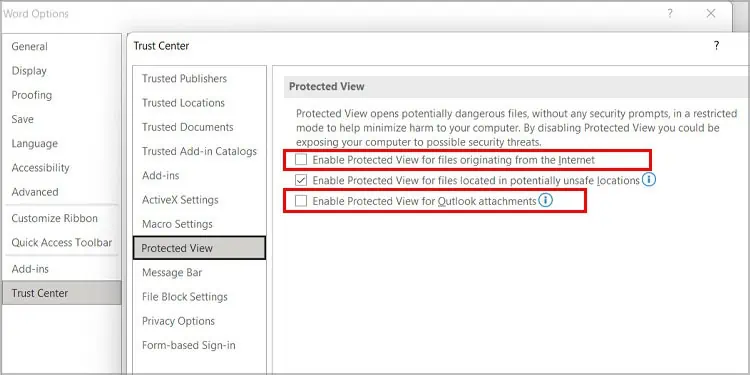
Why Am I Getting This Error?
Attachment Manager can sometimes identify files as harmful even though they’re totally safe. Since this service is not very accurate, any file that you download from the web, Outlook, or any external source has thechance of getting blocked. This error mostly occurs in the NTFS file system. Attachment manager seems to be the only identifiable cause of this problem.
How to Fix “This file came from another computer and might be blocked” Error?
Manually unblocking the file is the easiest way to fix it. Simply right-select the file to access its properties and select Unblock. you may then access the blocked file. This fix works perfectly if you don’t have a lot of blocked files. But, if this error appears in every file you download, you can try the other fixes listed below.
Disable Protected View in MS Word
The Protected View is also a security feature integrated into MS word that blocks unsafe word files. Just like the Attachment manager, it may not always accurate. So, if you’re facing this issue specifically with word files downloaded from Outlook or the Internet, you may turn off the Protected View in Microsoft Word.
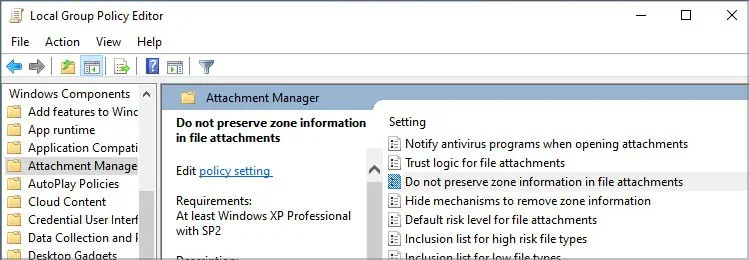
you may follow these steps.
Use Group Policy Editor
Group Policy Editor is a Windows Administration Tool that lets you set up important settings on your computer, including the Attachment Manager.
To disable Attachment Manager using the Editor, follow these steps.
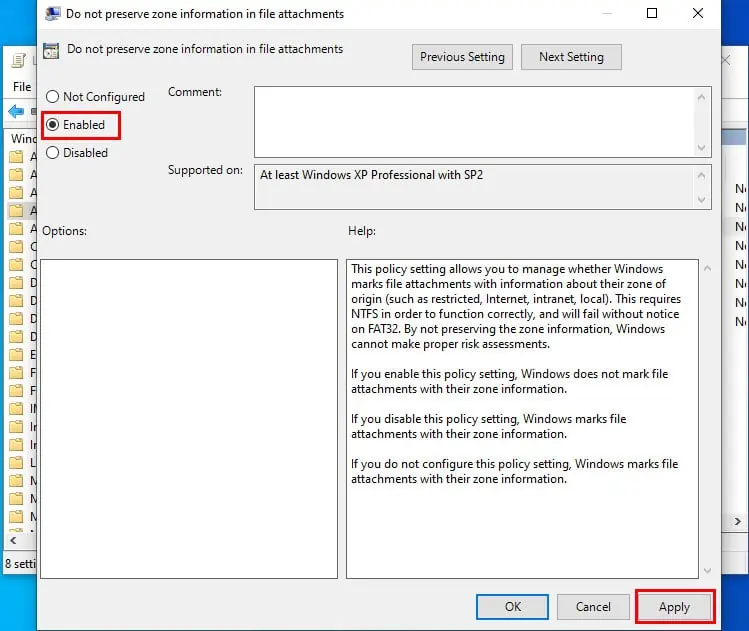
If this fix with Group Policy Editor is not working out for you, you may try using other fixes we have mentioned below.
Edit Windows Registry