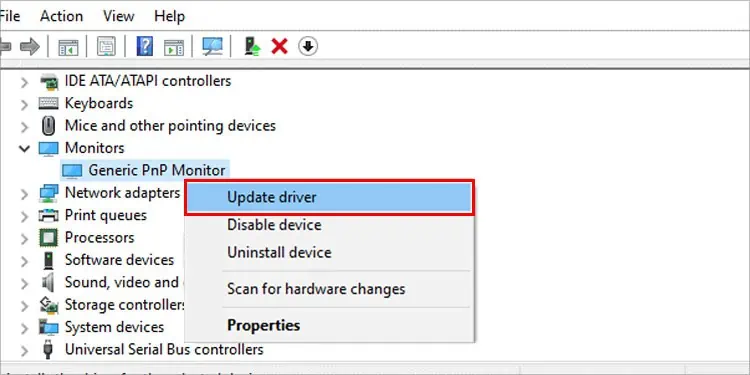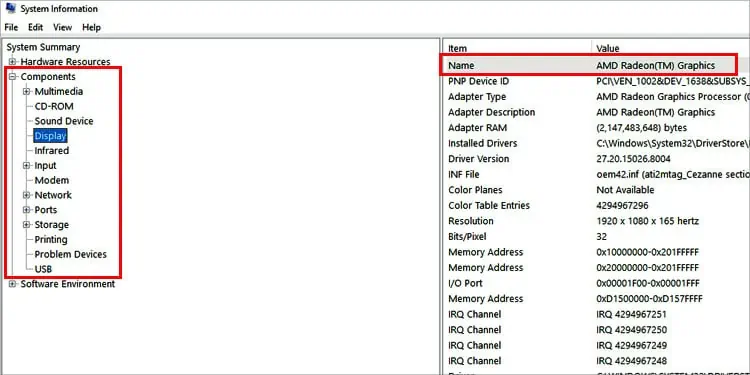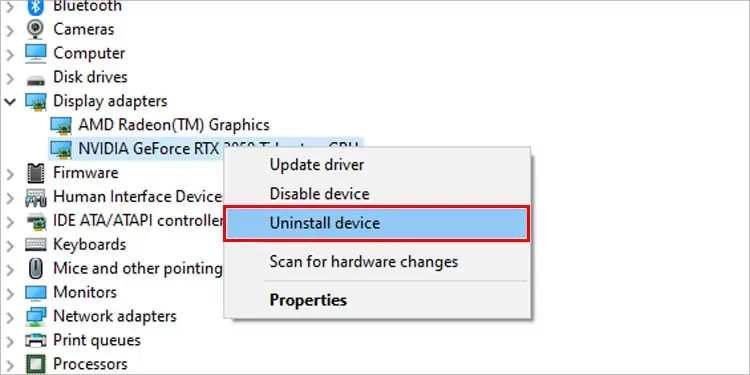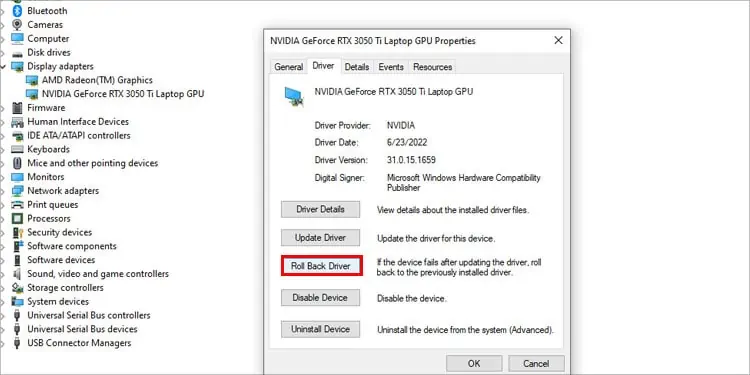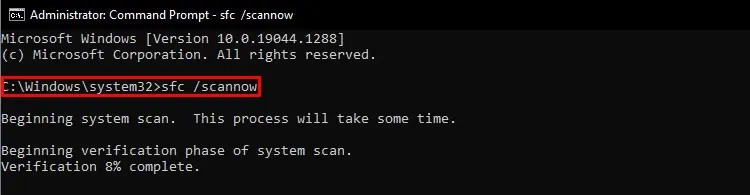Whenever we use our monitor, we want a clear and uninterrupted display. But sometimes, you may encounter unnecessary vertical lines on your screen. The lines may be black or white or even colorful.
Whether you may remove the vertical lines on your monitor or not depends upon the cause.
you may easily solve software faults, but damaged hardware requires dedicated technicians or even full replacement. Read through the article to figure out the cause and fix the problem.
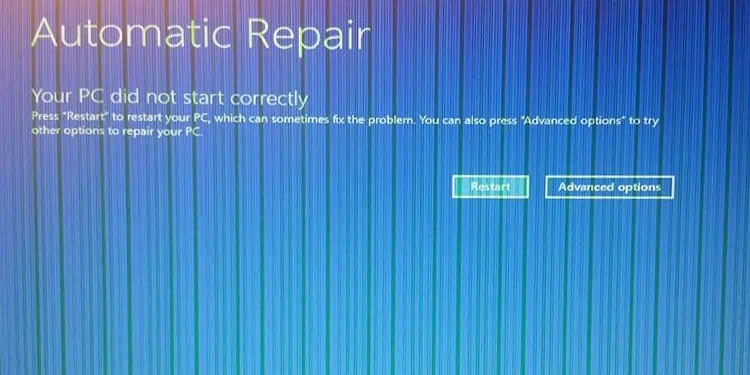
What Causes Vertical Lines on Monitor?
Generally, this issue occurs when different components of the connection channel between the monitor and PC do not function properly. Loosely connected cables are the most prevalent issue. But the issue may not be limited to it.
The common things that result in showing vertical lines on your screen are:
How to Narrow Down the Cause?
To exactly solve your problem you need to determine if the problem exist in hardware or software.
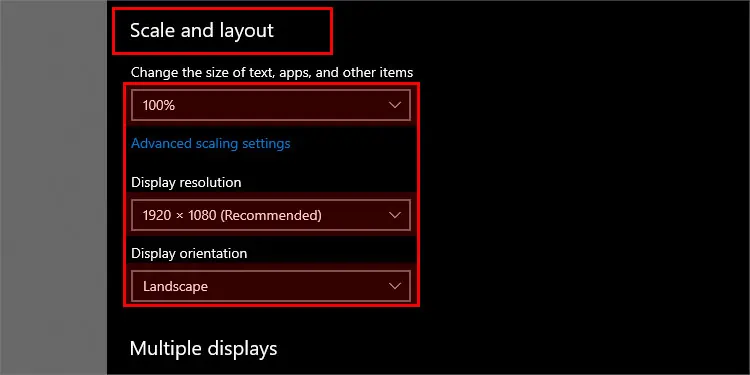
Observe the Start Screen of Monitor
A method to narrow down the cause is to observe the starting screen of your monitor. Cut off the monitor’s connection to the CPU by unplugging the HDMI or VGA cable. Connect it only with the power source and turn it on. If the screen with no signal message doesn’t show vertical lines, it’s your software problem.
View the BIOS Setup Menu
Another way to know is toview the BIOS screen. Shut down your computer and boot it again. Press the BIOS key (Generally F10 key) constantly while it boots. The key to press and the procedure may vary for different brands of computers. Search how to access BIOS for your brand online. If the BIOS setup menu shows vertical lines, you have troublesome hardware.
How to Fix the Vertical Lines on Monitor?
The first and foremost thing you may do is tighten andadjust your HDMIor VGA cables. Also, attempt to connect through different ports of your devices.
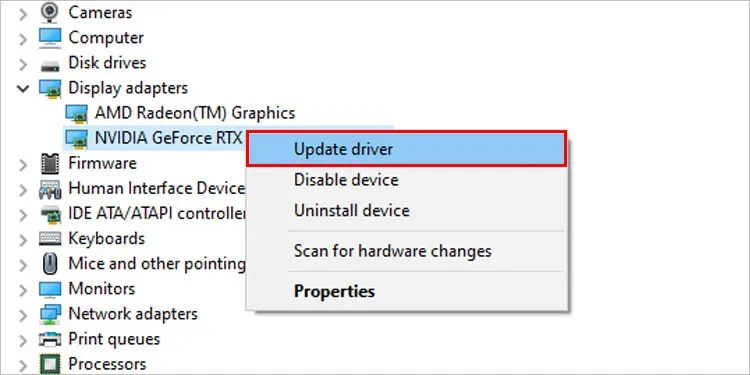
you may follow this by restarting your computer. Windows will attempt to halt all the harmful processes that alter your graphic files while rebooting.