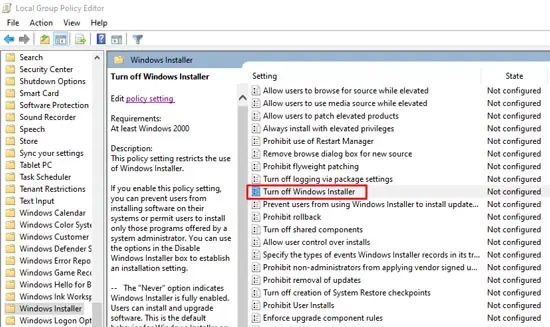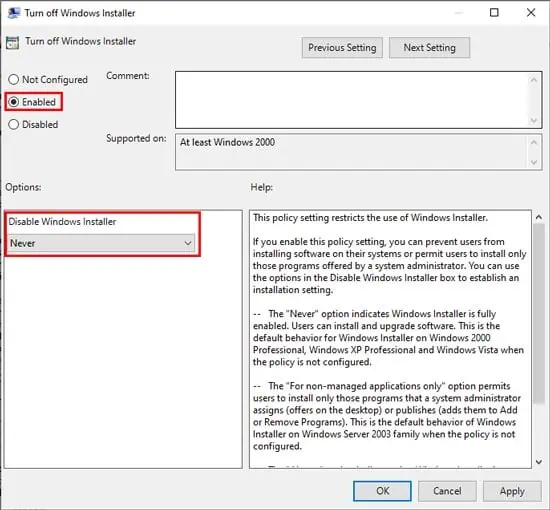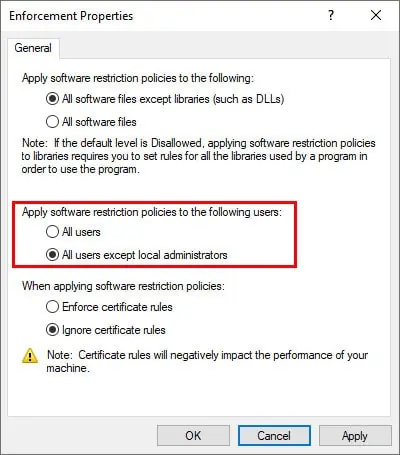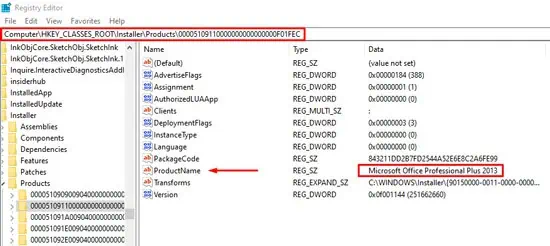The System Administrator Has Set Policies To Prevent This Installationis exactly what it sounds like. This error pops up when you attempt to make application-related changes, but the administrator has imposed a restriction policy about doing so.
Modifying the Windows Installer Configuration via the local group policy editor is the best way to solve this problem, but there are a number of other things you may try, in case that alone isn’t enough.
You’ll find all the details regarding the causes, and necessary solutions, in the article below.
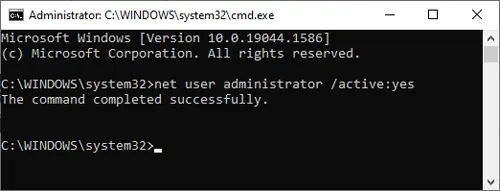
What Causes This Error
How to Fix This Error
Modifying the Windows Installer Policy Setting is the best fix for this issue, but there are a couple of simpler solutions you may try first. We recommend checking the fixes in the order listed below.
Install From Default Admin Account
Anadministrator accountis created by default when you install an OS. As this account has full control of the system, it’s usually kept disabled for security reasons. But using it can be helpful for issues such as the current error. Here’s how you may enable it via the command line:
Alternatively, you may also enable it with the steps listed below. But make note that this method doesn’t work for the home edition of Windows.
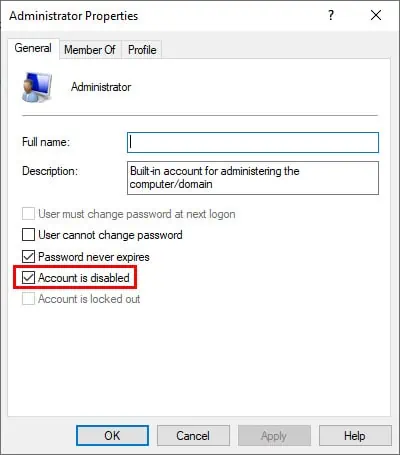
Once you’ve logged in, use theRun as Adminoption when you launch the installer.
Set UAC to Never Notify
User Account Control (UAC)’s function is to ensure that applications don’t make any changes to the system without theuser’s approval. Normally, it does this job well, but if it’s malfunctioning, it can restrict you from performing tasks such as installing programs.
In such cases, you may temporarily disable UAC with the following steps:
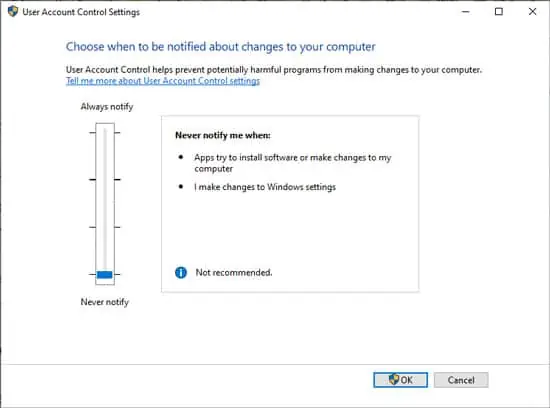
If you still can’t perform the installation, check out the solutions below first. But once the issue is resolved, we recommend setting UAC to the default setting, i.e.,Notify me only when apps attempt to make changes to my PCfor security reasons.
Modify Windows Installer Policy Setting