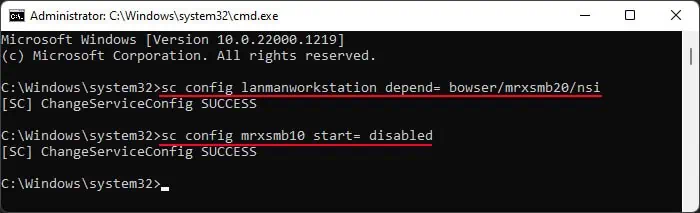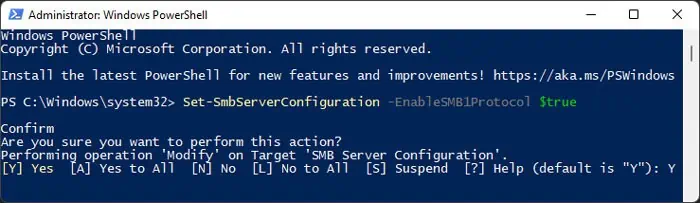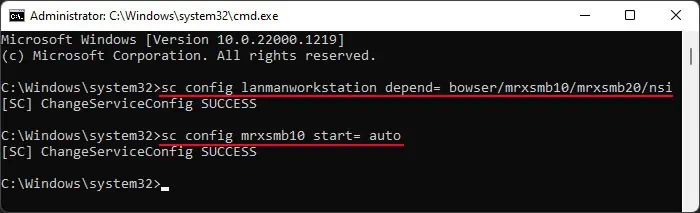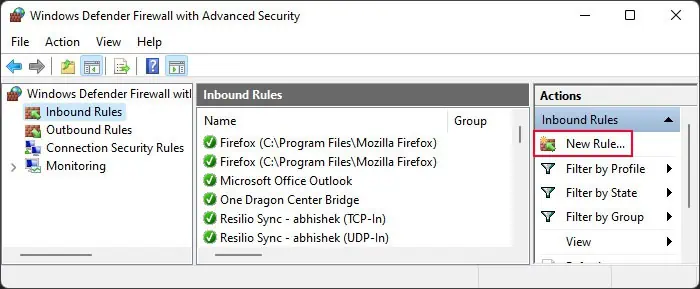You will encounter the “The specified network name is no longer available” error while trying to access a network resource such as Network Attached Storage, a remote device, or the server/Domain Controller (DC) itself. This issue can also occur on the server side if the controller tries to access such resources, add users to the domain, or while trying to promote the DC.
Usually, it means that the resource is no longer available or the admin has imposed restrictions on your device regarding such access. They may also have taken down the server. But the issue may also occur unintentionally due to various other reasons.
If the network resource is no longer online or available, there’s nothing you may do to access it unless the admin decides to make it available again. However, for the latter case, there are many possible solutions you can try out on your client device or the server side.
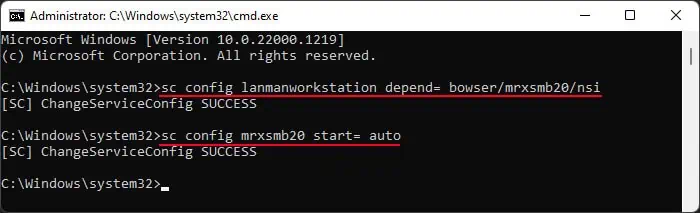
What Causes “Specified Network Name is No Longer Available” Error
Apart from the server admin tampering with the network resource, here are some possible causes for the above error:
How to Fix the Specified Network Name is No Longer Available?
Some of the possible solutions below require you to have access to the network server or domain controller. If you don’t have access, you need to contact the system admin and have them perform such operations. Other solutions require you to make changes to your own computer, which you may do without any issues.
Enable SMBv2/v3 Protocol
A network uses the Server Message Block (SMB) protocol to provide access to shared resources attached to the same network. Currently, only SMB v2 or v3 is used, and SMB v1 is already deprecated. So, many devices do not have SMBv1 enabled by default and instead opt to utilize the later versions.
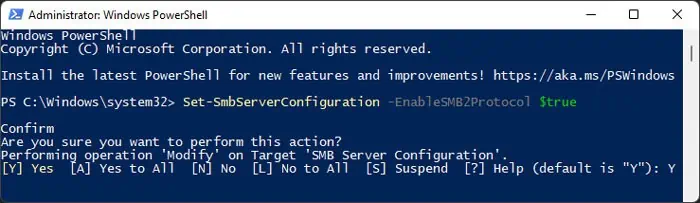
However, it is possible that these protocols are not enabled on either the client side or the server. So, you need to do so manually to resolve your issue. SMBv3 and v2 utilize the same stack, so you only need to enable SMBv2 to use either protocol.
Check SMBv1 Protocol Status
Just enabling SMBv2 may not be enough. If you have enabled both SMBv1 and v2/v3 on your system, but the server only enables SMBv2/v3, your device may erroneously try using the SMBv1 channel instead.
So, you need to disable it on your client side in such a scenario.
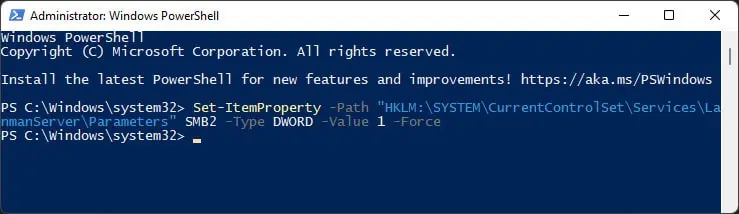
Alternatively, you may enter the following command on the Elevated Windows PowerShell to disable the protocol:Disable-WindowsOptionalFeature -Online -FeatureName SMB1Protocol
In rare cases, the server may only support SMBv1 but have it disabled while enabling SMBv2/v3. So if youcan’t resolve the issueafter performing all previous steps and the earlier solution, you may need to enable SMBv1 on the server along with your client system.