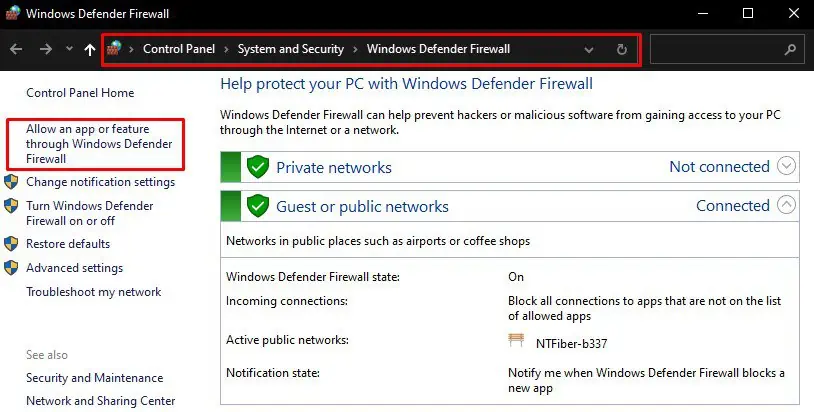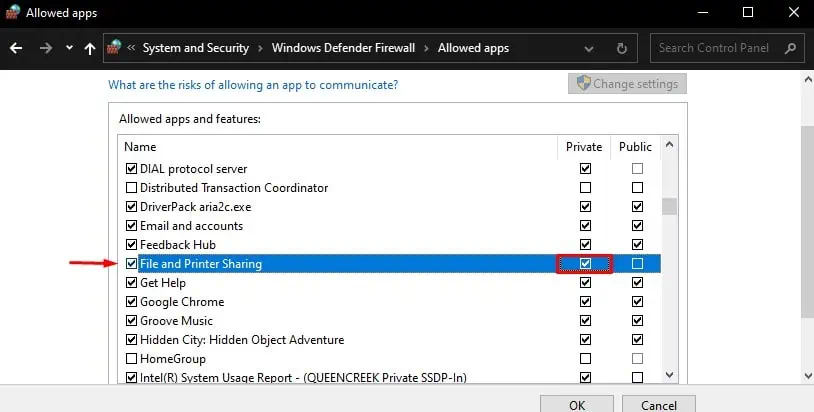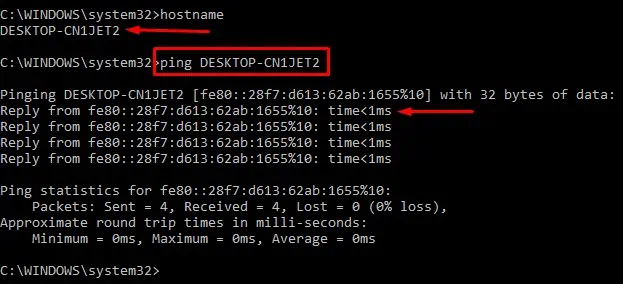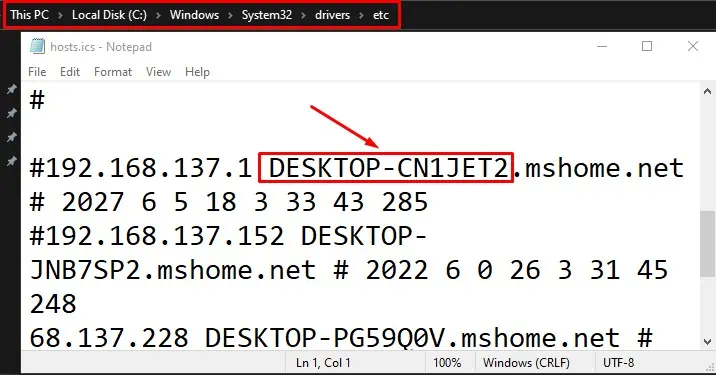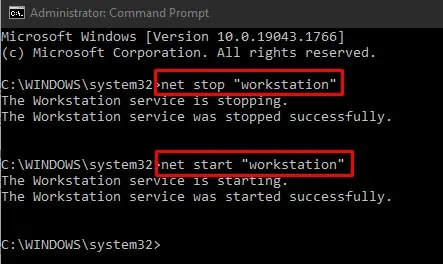Your colleague captured the company’s event photos last night and shared them on the network drive. You went to access it, but sadly, you encounteredThe Local Device Name Is Already In Useerror!
This error pops up in two scenarios:
Anything can go wrong and cause the issue. A major reason you might face this issue is the improper drive mapping and assignment of drive letters.
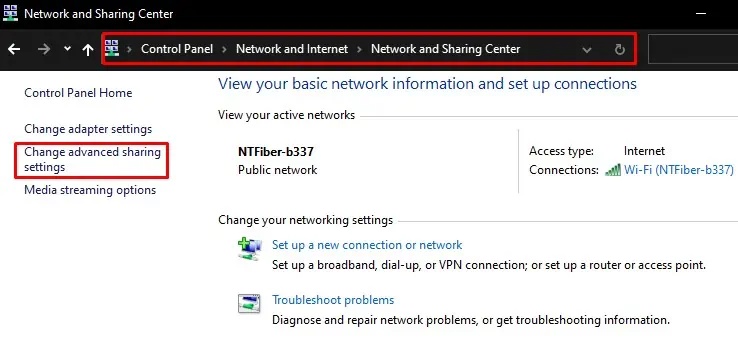
In this article, I will guide you through a list of causes and fixes that you may apply to solve the error mentioned.
What Causes This Error?
Before moving on to the fixes, I would like to point out some causes of this error.
Fixes : “The Local Device Name Is Already In Use”
File and printer sharing over networked computers have their own perks. However, not to mention, it does not work as per your expectations every time. You may faceThe Local Device Name Is Already In Useerror and get perplexed about what to do next. Don’t worry! Solving this error is not that tedious and time-consuming.
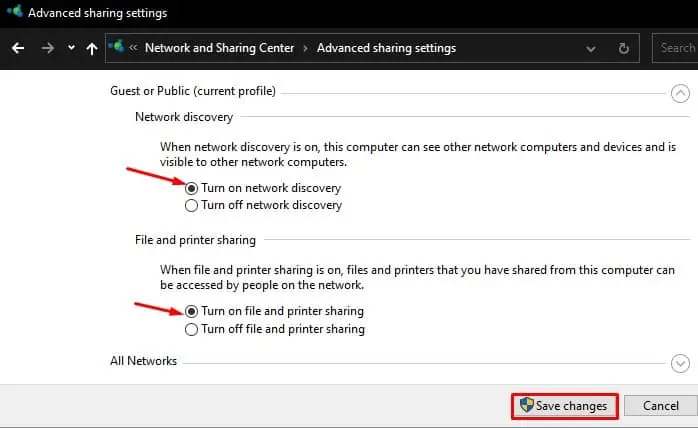
I have compiled a list of eleven fixes here to sort out this error. Let’s dive straight into them.
Change the Advanced Sharing Settings
The first thing you must do to avoid the error is toturn on the network discovery. If network discovery is turned off, your device is not visible on the network. You should also turn on file and printer sharing so that you may access shared files and folders over the network.
But ensure that you turn on this feature only on private networks. Else you are vulnerable to the attacks.
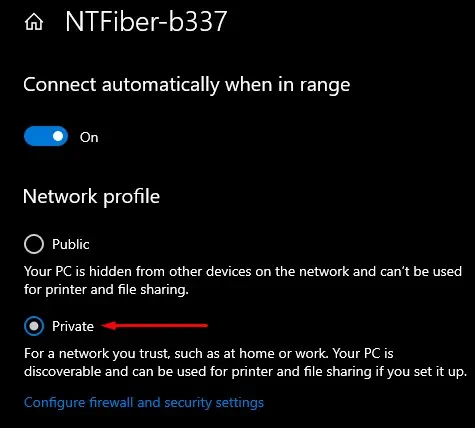
Follow the steps listed below:
Allow File and Printer Sharing in Firewall
A Firewall is an in-built security mechanism in Windows that sets policies for users over the Internet. It filters your Internet traffic and protects you from any kind of harm. By default, it is disabled by the firewall. This may be causing the error. Try enabling it from the firewall to see if it solves the problem.