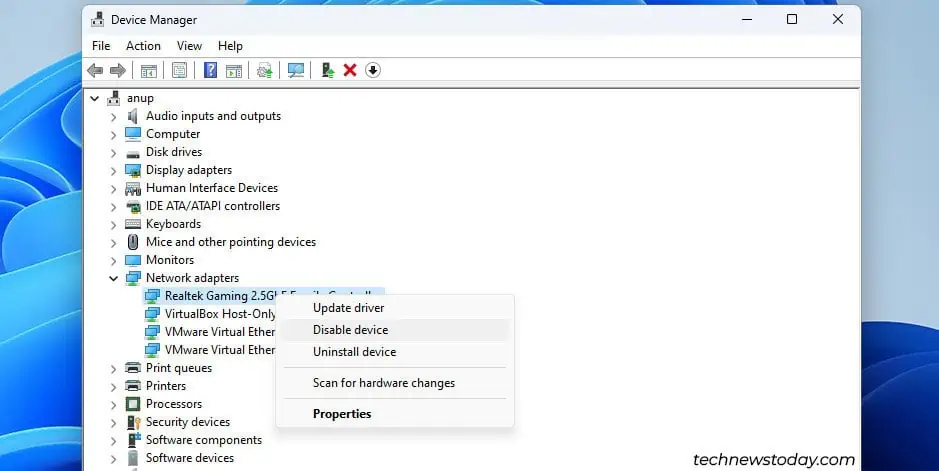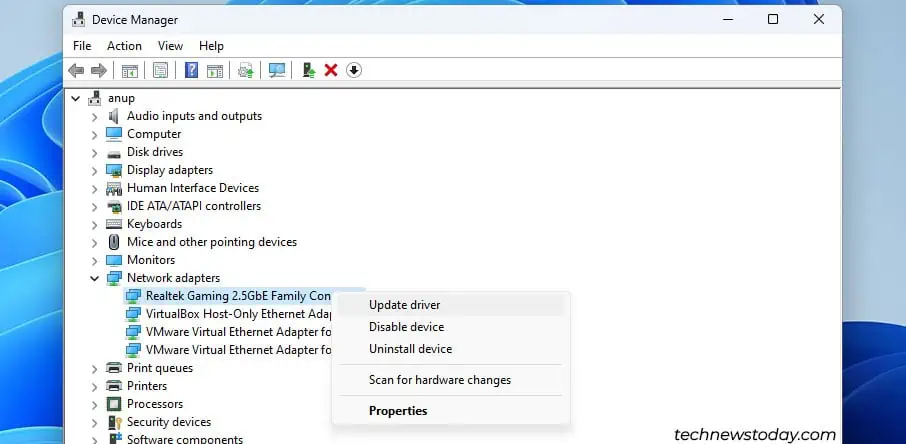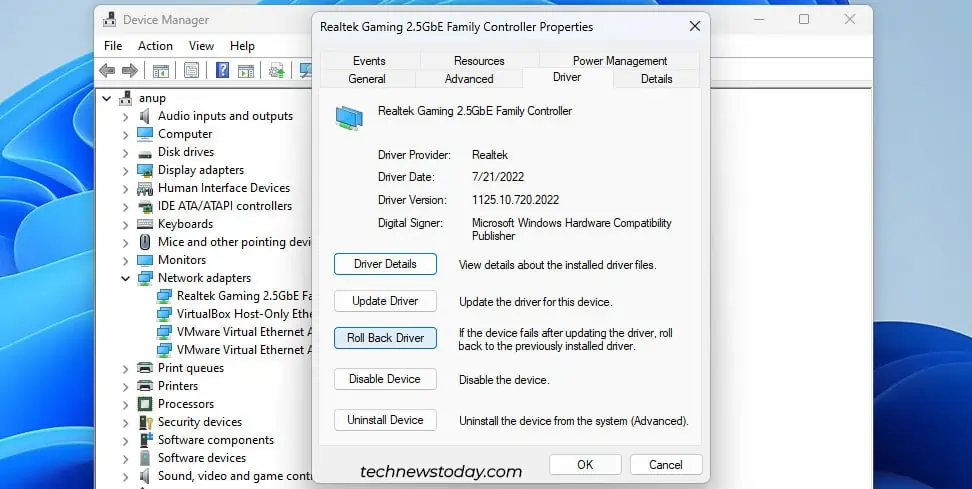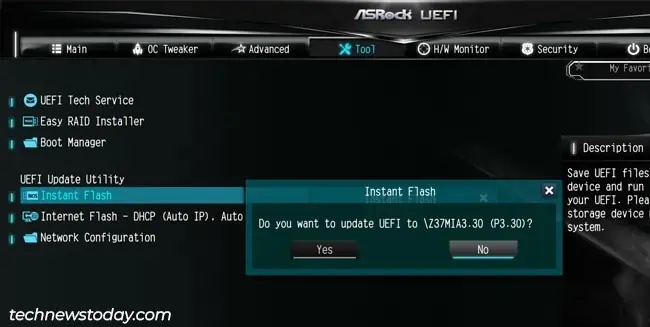100% CPU usage due to system interrupts indicates that some hardware component or device driver is failing and generating more interrupts than your system can handle.
To fix this, you should first use tools likeProcess Explorertoidentify the faulty component. Then, you canupdate or roll back the device driver. Or if dealing with faulty hardware, you canremove and replace the devices.
I’ll walk you through this entire troubleshooting process and also provide some additional general fixes in this article.
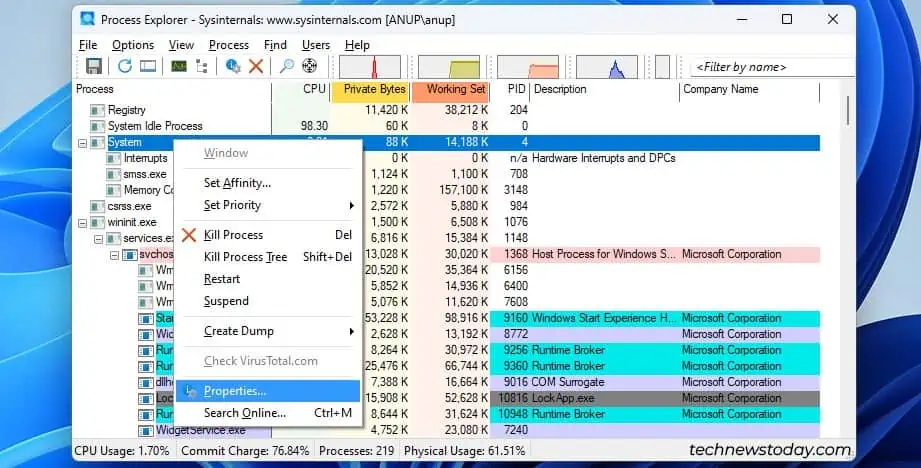
Diagnose the Faulty Component
First of all, reverting any changes you made right before this problem started could be the easiest solution. Besides that, if your system is non-responsive due tohigh CPU usage, restarting should get it temporarily working.
Process Explorer lets you take a deeper look inside theSystemprocess and identify which exact threads are maxing out the CPU usage. This can lead you to the driver generating all these interrupts.
Driver Verifier stress tests the drivers with the goal of detecting any problematic behavior. In rare cases, this can lead to further crashes with theDriver Verifier Detected Violationloop. So, only use this if you’ve tried other diagnostic methods with no success.
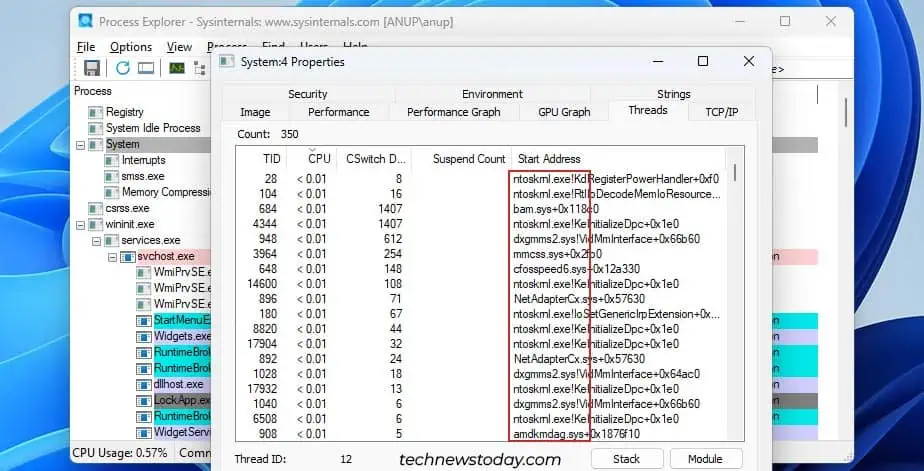
With that out of the way, here’s a general overview of the process:
TheSystem Interruptsitem in the Task Manager represents the total CPU usage of all interrupts. Interrupts are normal as they’re how your devices communicate with the CPU.
But the CPU is supposed to handle these swiftly by invoking interrupt handlers. They postpone lower-priority tasks until the interrupts are dealt with. This mechanism is called Deferred Procedure Call (DPC).
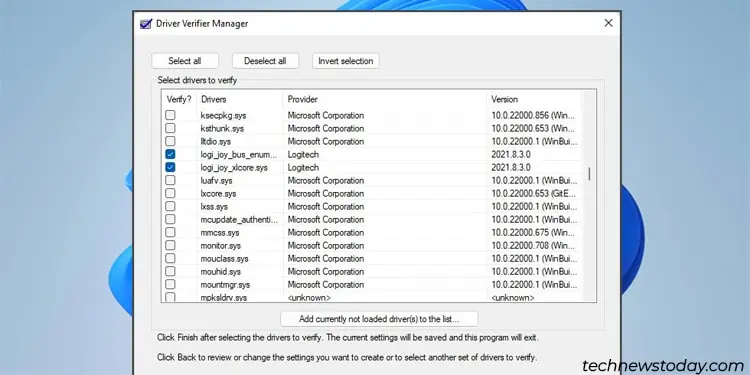
Third-party tools likeLatencyMoncan count theDPC per driver. This lets you identify the drivers that are likely causing the highest number of interruptions. If Microsoft’s tools don’t help you, you may check out such third-party options.
Disable, Remove or Replace Devices
If you’ve followed the steps so far, you should have a few potential culprits. I’ve seen drivers related to everything fromnetwork adaptersandwebcamstomonitors,GPUs, andmicecause this problem.
So, go through your culprit list, starting with non-critical devices like the webcam or network adapter. For such devices, it’ll be fastest to disable them from the Device Manager.
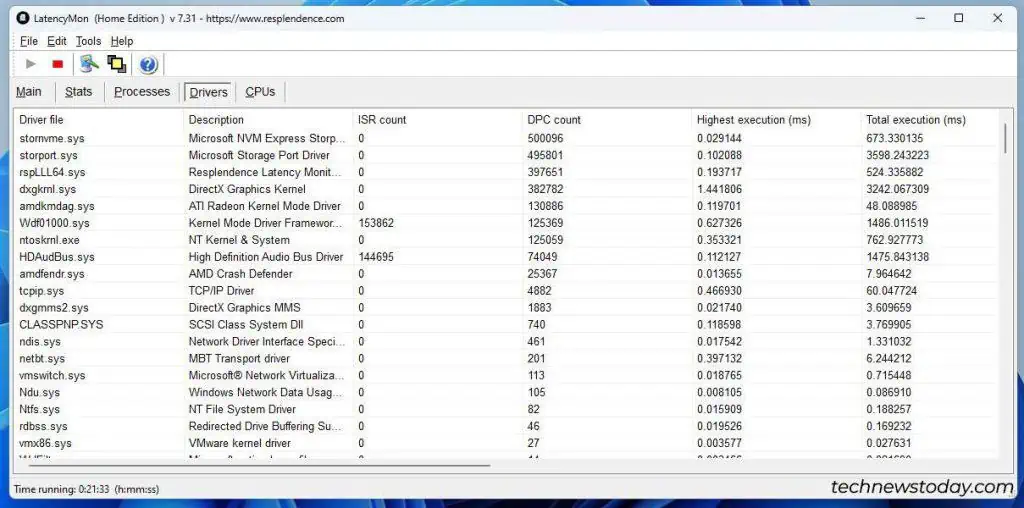
With certain components like the mouse or keyboard, you should unplug the devicesfrom their portsso that you may easily reconnect them later. Similarly, with critical components likethe GPUorthe storage drive, you’ll need to temporarily replace them with spare parts.