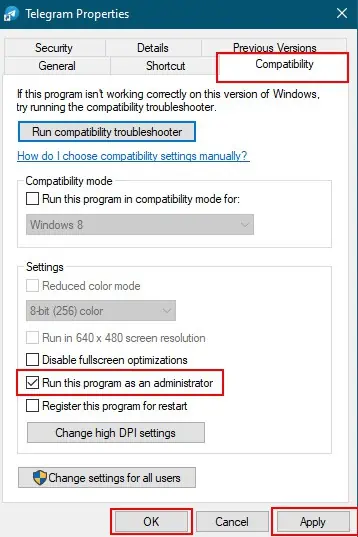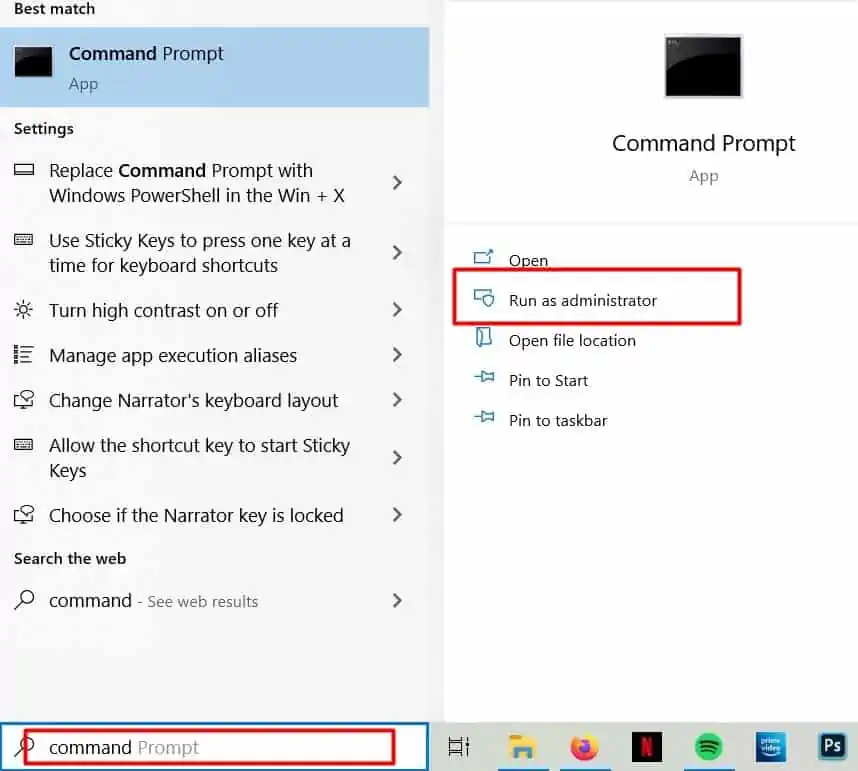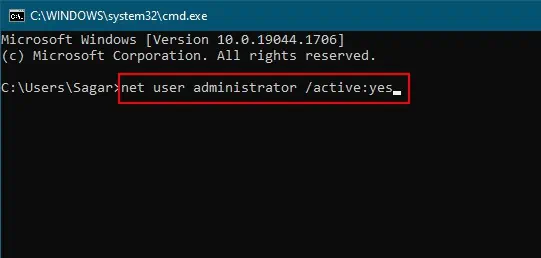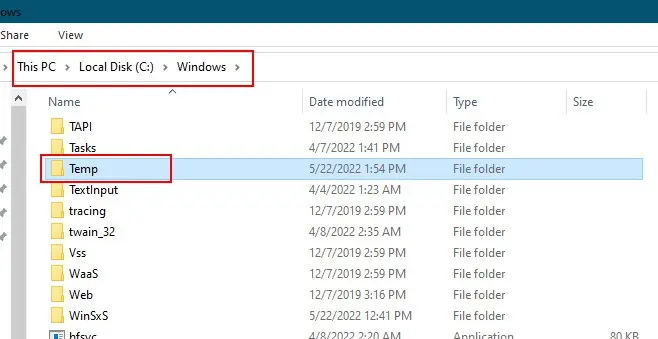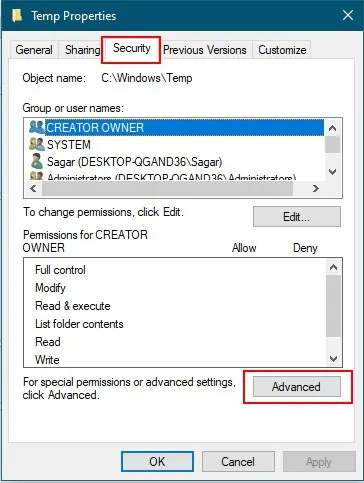System error 5 has occurred. Access deniederror typically occurs when there is a problem with the permissions settings on your computer. This error also means that you don’t have the required permissions to run a certain command.
If you’re trying to run a command that requires administrator privileges, but you’re not logged in as an administrator, you are more than likely to receive the error. This can also be caused by a corrupted account token or setting.
How to Fix “System Error 5 Has Occurred Access Denied” Error
you may try a bunch of different solutions to get rid of the “system error 5 has occurred access denied” error. We will discuss, in-depth, all the possible fixes you can try. Let’s get started.
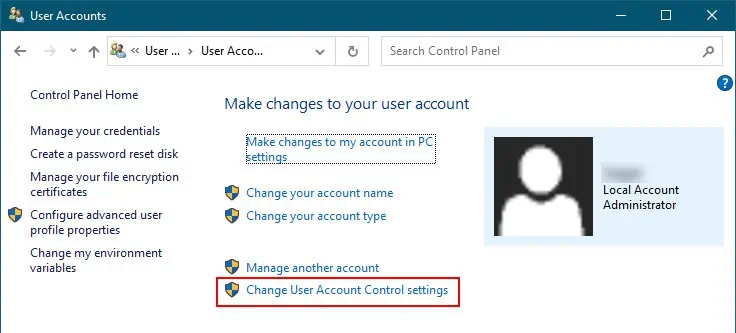
Running the package as an admin
If you are just using the basic Windows functions and the “system error 5 has occurred access denied” error prompt pops up on your screen. You may try these fixes.
UAC is the User Account Control. It is asecurity feature in Windowsthat helps to prevent unauthorized changes to the system. When UAC is enabled, users are prompted for permission when they attempt to make changes to the system.
Disabling UAC might just help you get rid of the mentioned error. Follow these steps to disable UAC.
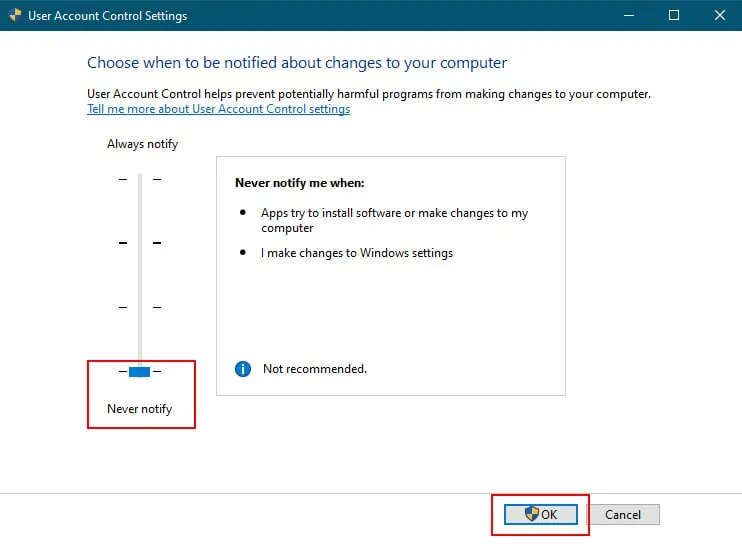
Open applications as administrator
There are a few benefits ofrunning a program as an administratorin Windows. One benefit is that you will have access to all of the files and folders on the computer. This can be helpful if you need to access a file that is normally hidden from view.
Additionally, if you need to change the way the program runs or if you need to change the security settings this will do the trick. Moreover, this might also be the resolution for your system error issue. To open programs as an administrator, follow these steps.
This is a temporary method, as you will have to do this every time you access the program. A permanent way would go like this:
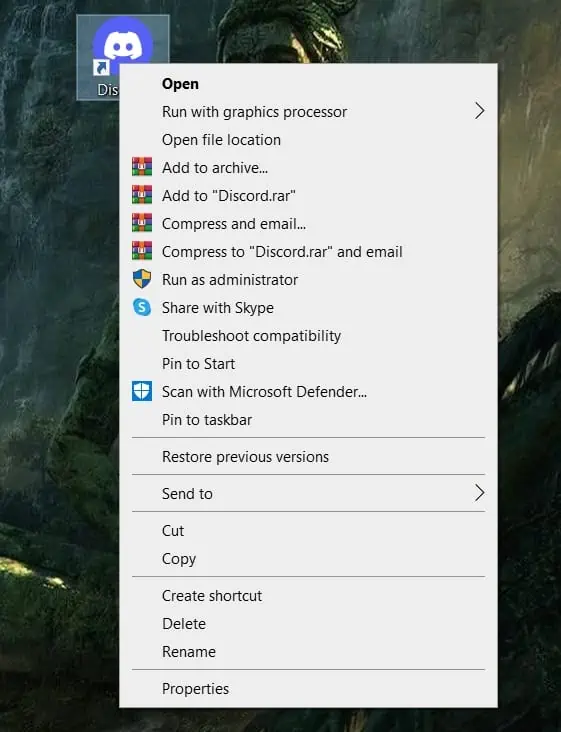
Now, double-select the program shortcut to open it as administrator.
Run the Command Prompt as Administrator
The administrator user has much control and authority over the PC system compared to a local user. Hence, running the command prompt as a local user can restrict you from certain actions or commands you may want to run.To run the command prompt as administrator,follow these steps.