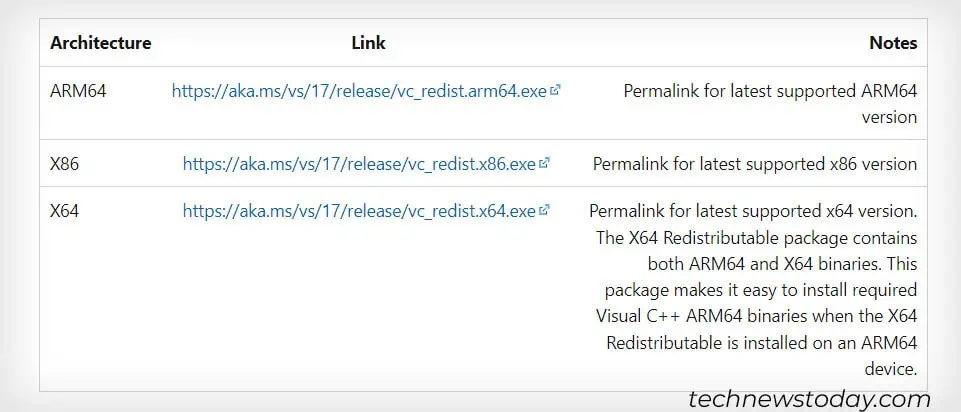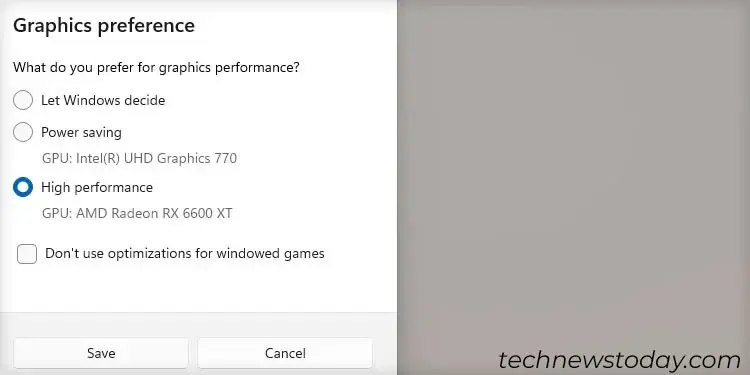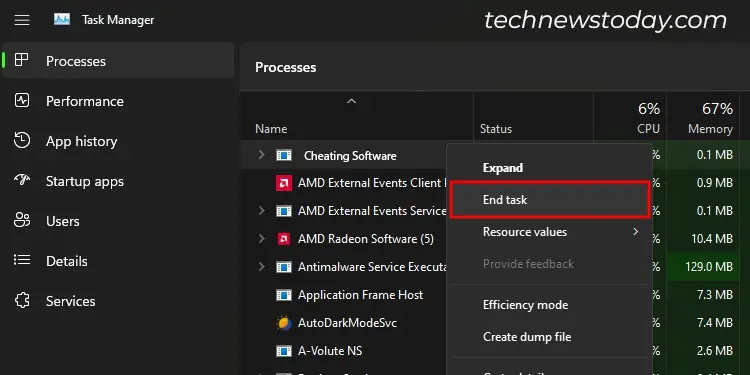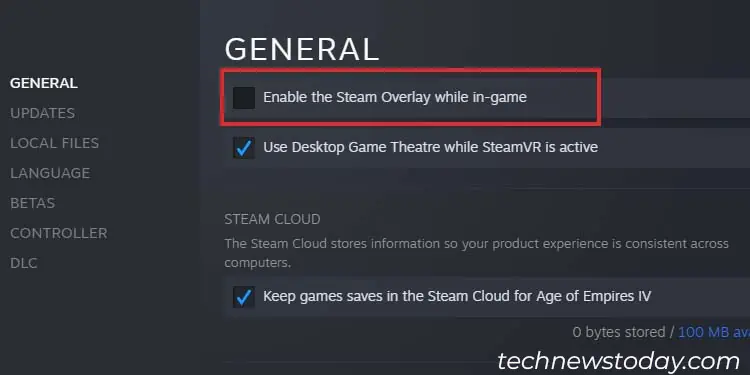Streamlabs is one of the most popular choices for game captures and live streaming. It’s primarily because the program is mostly automatic and it records and broadcasts your games without requiring much input from you.
Sometimes, however, whenrunning a game in full-screen mode, the Game Capture may refuse to capture the screen and search for the game continuously. One such example is Destiny 2, which is impossible to capture with a Game Capture.
In such cases, it’s recommended to use Windows capture or Display capture instead.
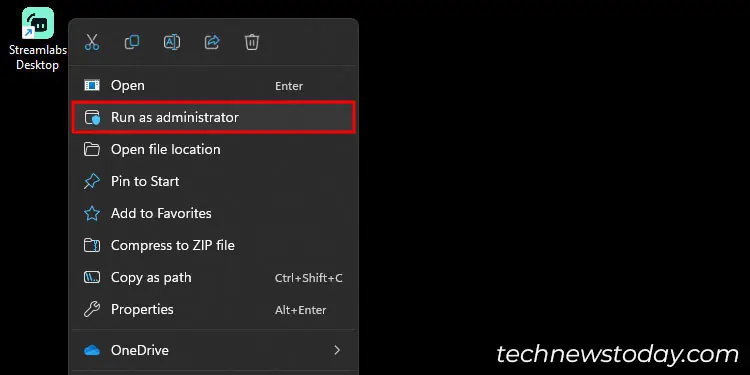
If you’re experiencing issues capturing other games too, I have compiled a list of fixes that you may try.
Run Streamlabs as Administrator
The first thing to do when you encounter this problem is runStreamlabs as an administrator.
To do so, simply right-select the Streamlabs shortcut on the desktop and selectRun as administrator.
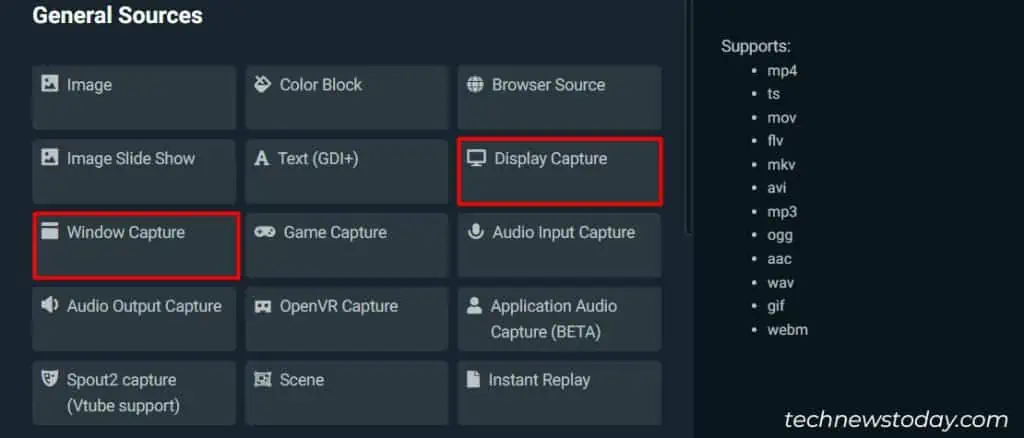
Choose Display or Window Capture
While capturing games, theGame Capturefeature should work automatically. However, some games are incompatible with this feature, so you may try other options like,Display CaptureandWindow Capture.
Your GPU drivers need to have their latest build for Streamlabs to work properly. You have two ways to update them.
First, here’s how toupdate the driversvia the Device Manager.
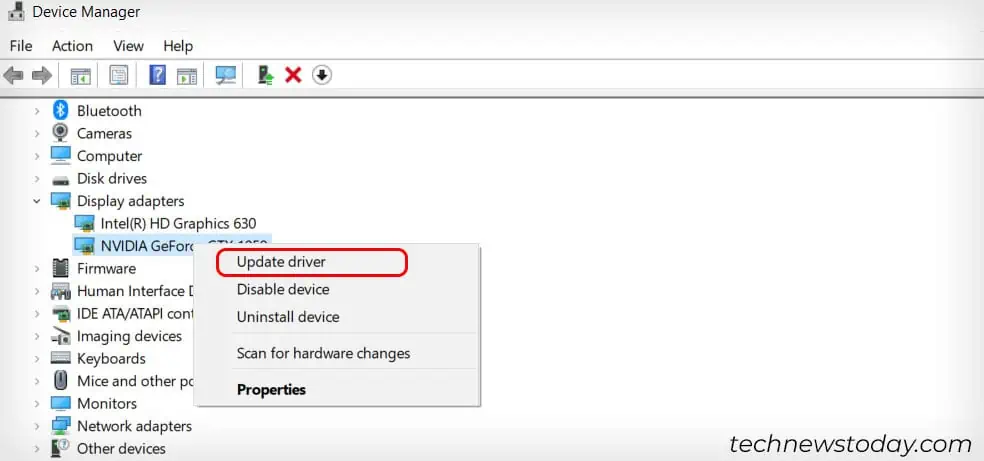
Also, you may manually update the driver by downloading yourAMD Adrenalinfor AMD GPUs andNVIDIA GeForce Experiencefor NVIDIA GPUs.
There’s aDriver tabon NVIDIA’s program, whereasAMD Adrenalinfeatures the update section on its main tab.
Install the Microsoft C++ Redistributable Package
Microsoft C++ is your system’s file library for many visual applications. Itcan get corrupted, which causes errors in many games.