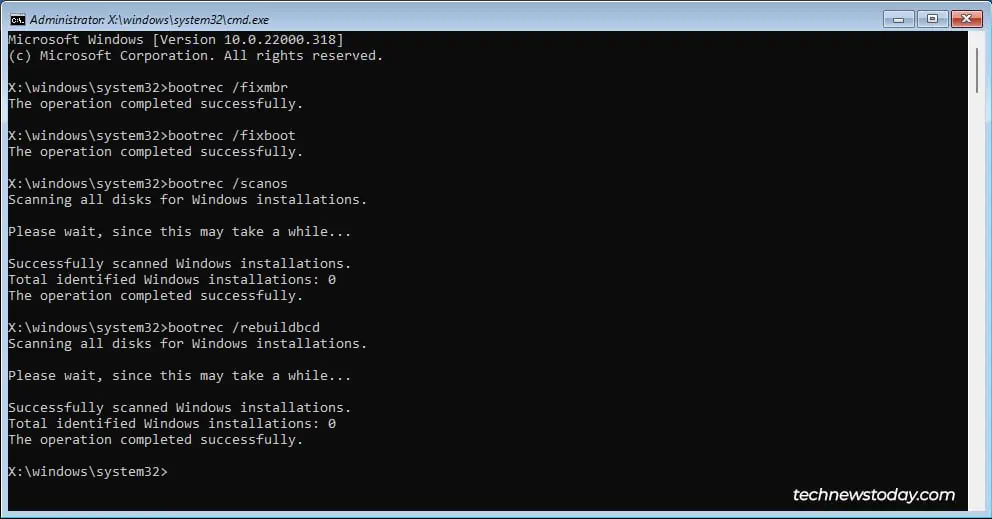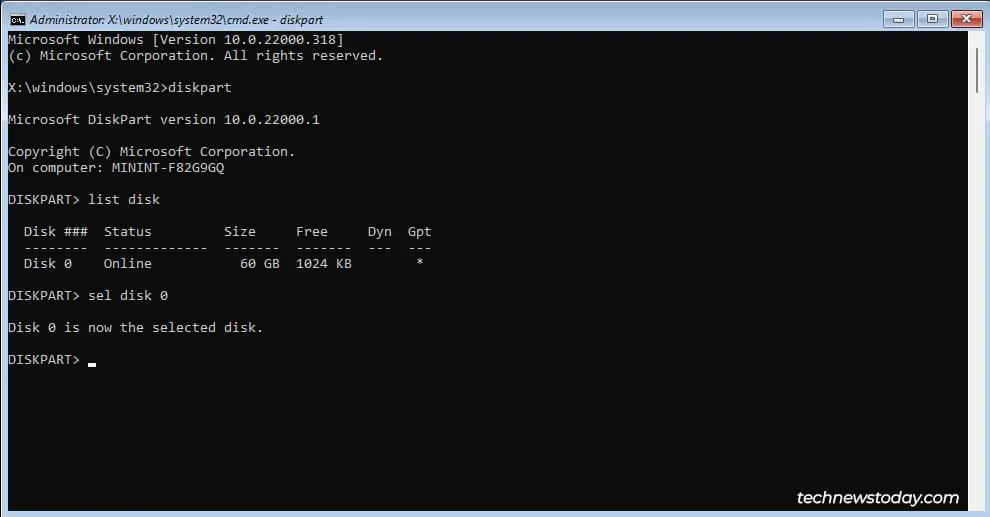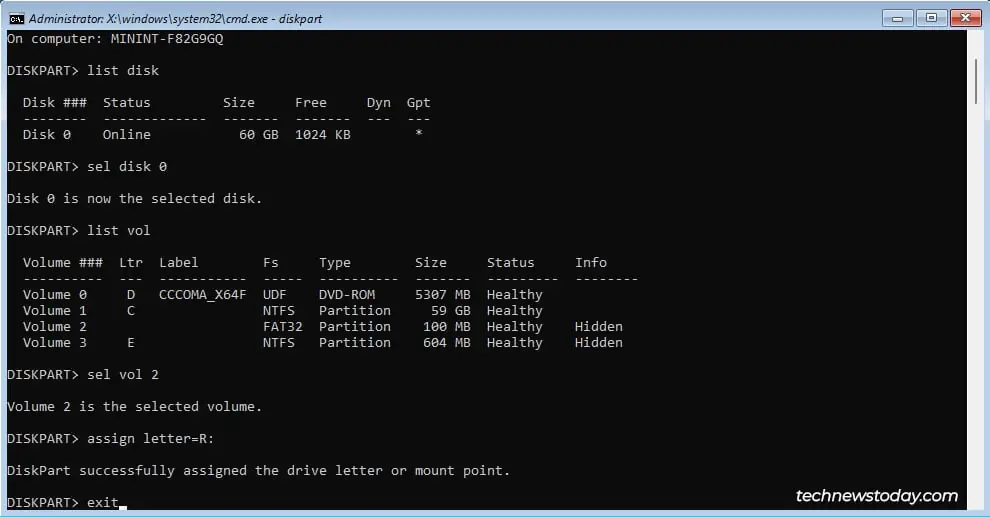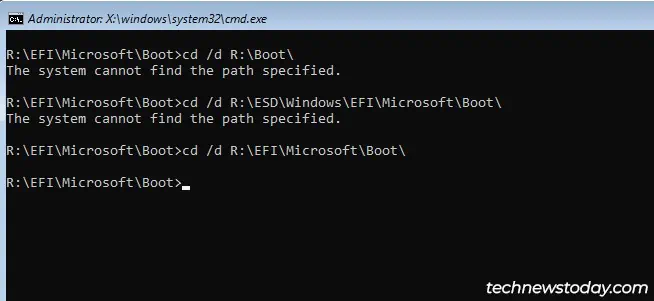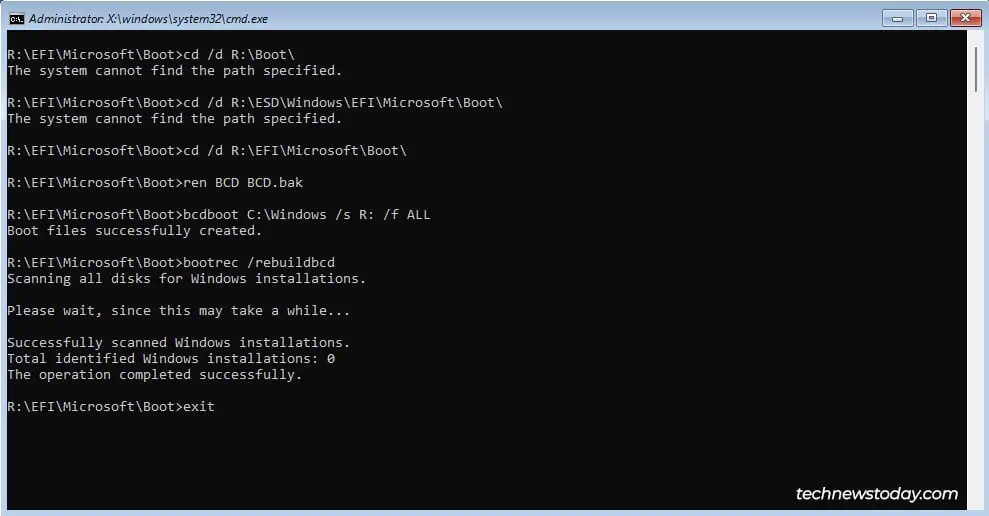The Startup Repair tool was designed to fix boot-related errors automatically. But in practice, it’s mostly useless and makes your system stuck in a “Startup Repair Couldn’t Repair Your PC” or similar error loop instead of booting.
A corrupt boot sector is the usually underlying reason for this error loop. So, most people will be able torepair the boot sector using tools like bootrec or bcdbootand get their system working again. If such methods don’t help,reinstalling Windowsis always a guaranteed fix.
You may be worried that being locked out, or resetting the system (and losing your data) are your only options, but that’s not the case. I’ll cover multiple fixes for this issue, as well as how you may reset your system without losing any data.
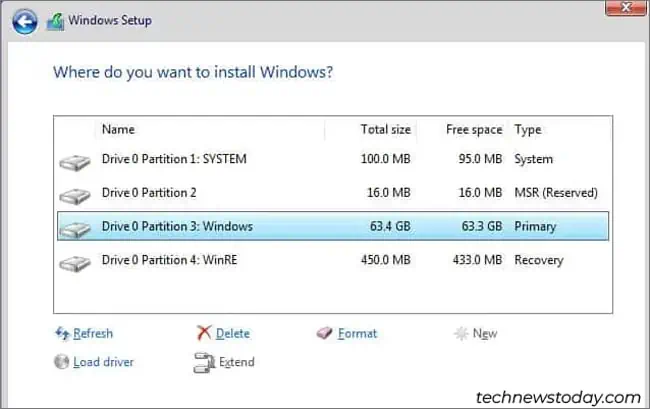
Recover Files & Reinstall Windows
By far, the most effective solution to this problem is to recover your files from the disk, wipe it, and reinstall Windows.
Repair Your Boot Sector
As boot sector repair can be pretty hit-or-miss, I prefer reinstalling the OS to fix this error. But faulty bootloaders are themost common causeof this problem, so attempting a repair is worth it nonetheless.
At this point, if you’re using an oldMBR-partitionedboot drive,repairing the boot sectoris fairly easy. Just enter the following commands into the command prompt, then restart your PC:
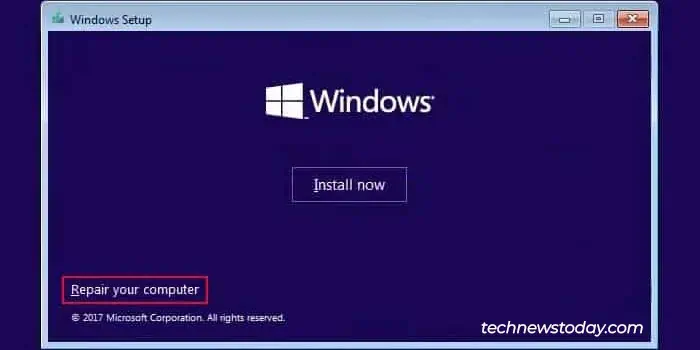
But most modern systems use GPT-partitioned drives. These are designed for a different boot process, so you’ll need to repair the EFI System Partition (ESP) instead. Here’s how you may do that:
Try WinRE’s Advanced Options
If you click onAdvanced Optionson the error screen, this will take you to the standard recovery environment landing page. SelectTroubleshoot>Advanced Optionshere. There are a couple of options here that could potentially fix your problem.
Restore Registry from Backup
If you’ve gotregistry backupsvia system restore, task scheduler, or any other means, you may utilize the backup to revert your registry configuration. This can help in cases where the problem is due to a corrupt registry.
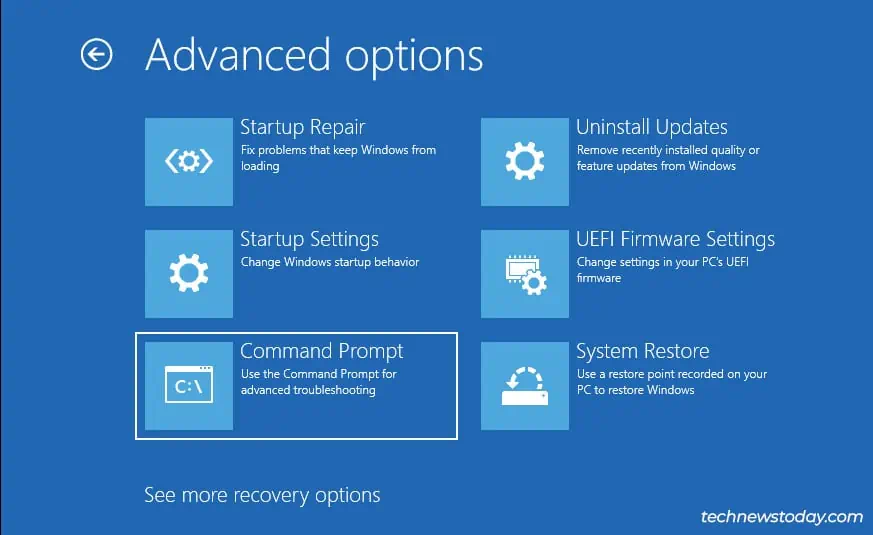
Uninstall Faulty Updates
If the problem started right afterinstalling a Windows update, uninstalling it will likely fix the issue. To do this, selectUninstall Updates. Then, uninstall the latest quality or feature update.