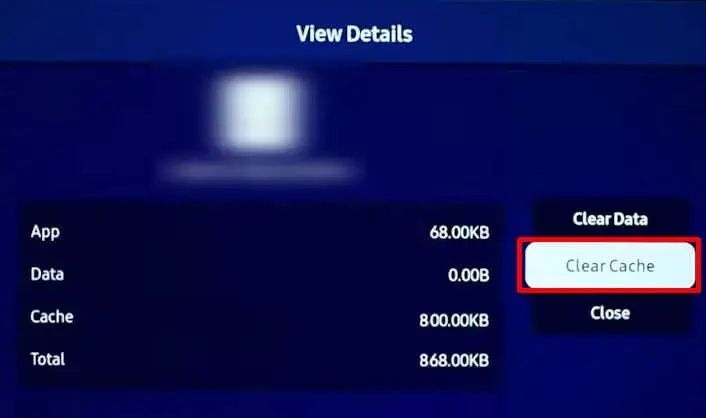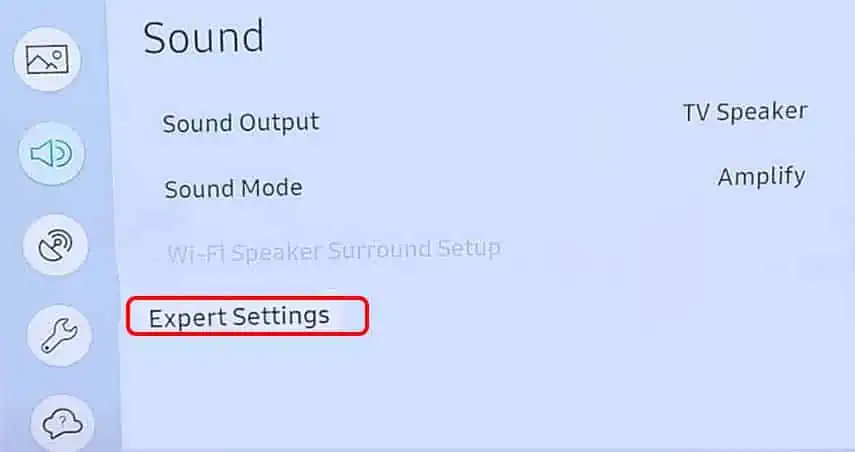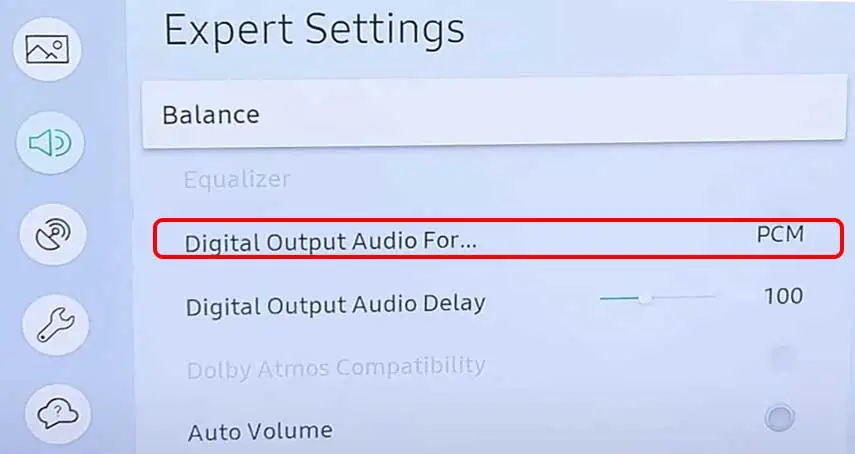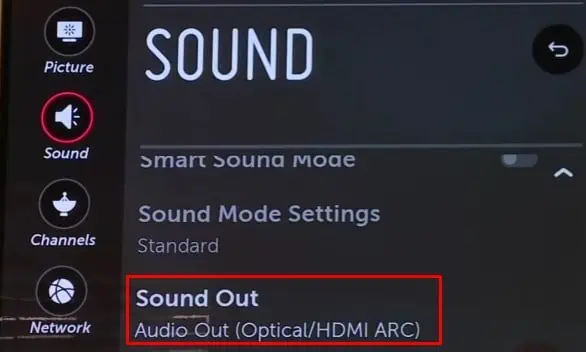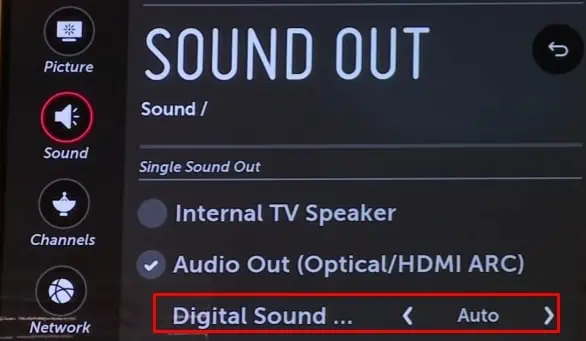It might not be a pleasant experience if the audio lags while streaming video on TV. The issue is generally due to poor signal quality or the use of an inappropriate audio format. However, trying to play an unsupported video codec might also be culpable.
The sound delay crops up when there is a significant time gap in the digital to analog-conversion of audio-video signals. Or in some cases, the cables used for transmitting audio may not support a higher bandwidth resulting in sound delay.
Luckily, the issue can be easily fixed with minor tweaks on the sound settings of your TV. you may even set the desired audio transfer rate that perfectly syncs with the video.
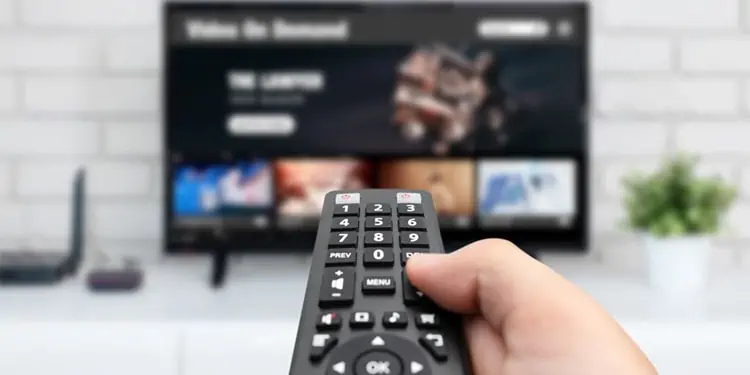
How to Fix Sound Delay On TV?
Since the sound delay problem on TV is not much of a hardware issue, making a few adjustments to the sound settings should fix the problem. However, you may always restart your TV and sound system as a preliminary fix. Also, don’t forget to check the connection between your TV and sound system.
Here, we have compiled a list of 8 ways to troubleshoot sound delay on TV. Let’s get straight into them.
Change TV Channel and Source
The channel you are watching may be broadcasting content with delayed sound. So, the first thing you must do is to change the TV channel. If you face the issue only with a particular channel or every channel you watch, there is a problem with the TV signal. Please get in touch with the service provider.
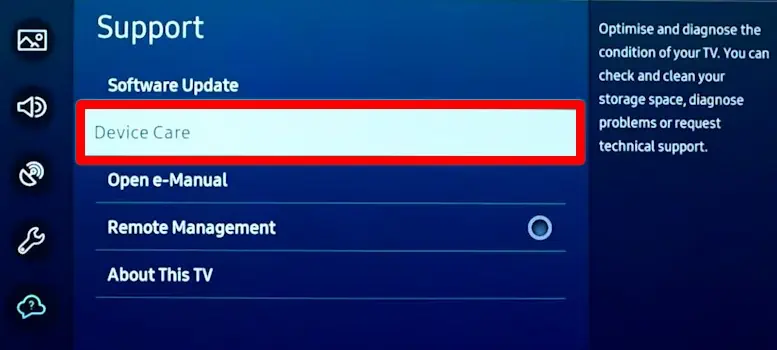
Next, you may change the TV source. If you are streaming through a set-top box over an HDMI connection, stream a video through USB mode. If there is no audio delay while streaming through USB mode, contact the cable service provider and ask them to look into the problem.
However, if the cable provider reports everything as fine on their side, there is likely a problem with your TV. Please move to further fixes discussed below.
Fix Issues With the Application
If there is sound delay only when streaming particular apps like Netflix or Hulu, there is probably a problem with the app itself. Clearing the cache and app data will help the application run smoothly and fix audio delay issues. Also,updating the applicationto the latest version can help. Likewise, verify if you have a stable Internet connection.
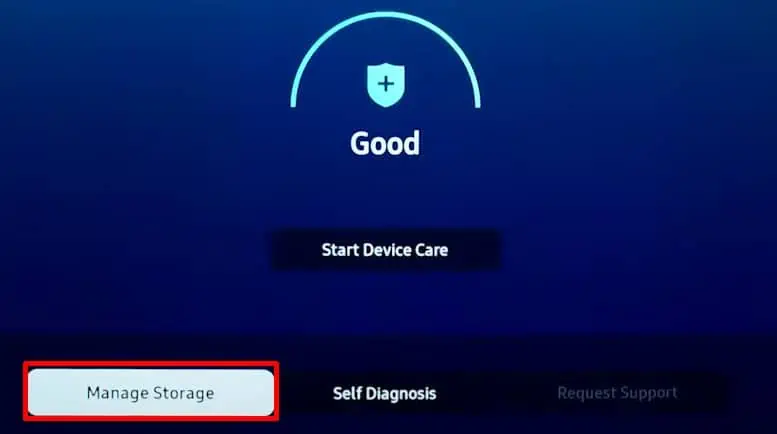
Steps to clear cache data are quite similar in most TVs. Here, we are taking reference to the Samsung Smart TV for elucidation purposes.
Adjust Audio Settings on External Speakers
You need to set the proper audio delay if you are using a soundbar or home theater system with your TV. Generally, 0 milliseconds is a preferredaudio delay on the soundbarbecause using the audio delay settings on external speakers as well as the TV can create conflicts. Once you set the audio delay to zero on your soundbar, you may select the required delay on your TV.