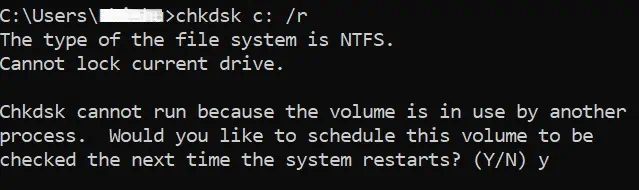Sometimes, the process of SFC scannow may get stuck for a long time. Also, there is a situation when it even freezes our entire system.
Furthermore, we might get various system errors. Well, the possible causes that prevent us from using SFC scannow in Windows 11 are:
There are both basic and advanced methods for fixing the SFC scannow issues. Nonetheless, we have tried to make the steps convenient for everyone.
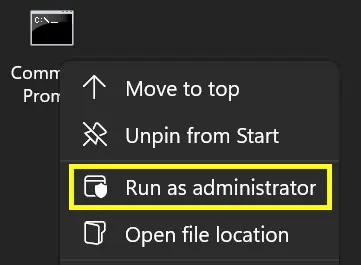
Run Command Prompt as Administrator
We must access the Command Prompt as an admin if a computer has multiple users. This is because Windows doesn’t allow a normal user to access administrative functions like SFC /scannow.
To run cmd as administrator, simply right-select the application. Now, chooseRun as administrator.
Then, verify if the command works. If it doesn’t, there could be serious issues on your PC.
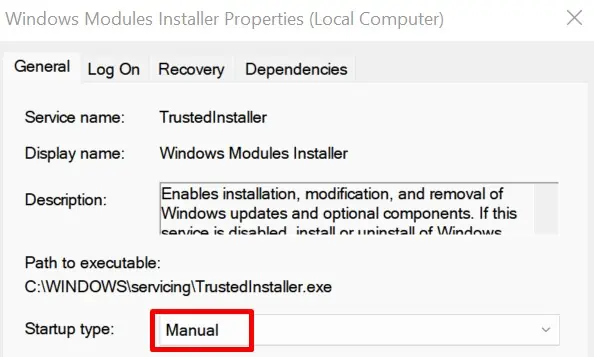
Try Starting the Windows Modules Installer
Microsoft has provided a special service called Windows Modules Installer. Starting the installer will install all the updates available in Windows 11.
So, if the SFC scan is outdated, the service will update it, and the command might work. Well, we can start the Windows Modules Installer using two techniques.
Follow the general guide below to start Windows Modules Installer from Windows Services:
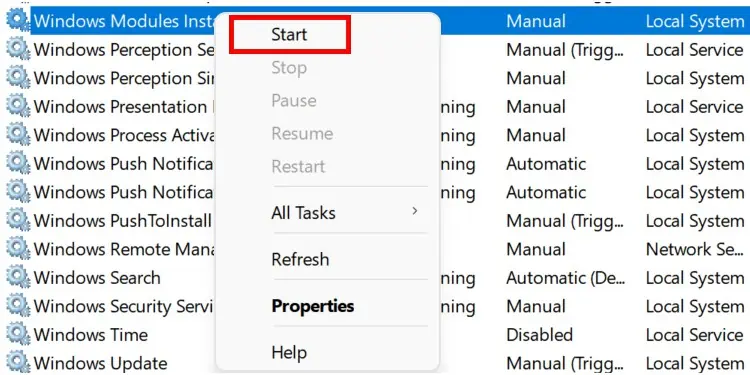
Interestingly, you may start Windows Modules Installer from a Windows terminal too. After launching Command Prompt as administrator, simply type the following command:net start trustedinstaller.
While the installer is running, attempt to run the SFC /scannow command again. If this doesn’t fix your problem, try other techniques.
Check Your Hard Disk Condition Using chkdsk
Often, SFC scannow has issues when a hard drive is in bad condition. Therefore, you should now check the condition of your hard disk following the steps below: