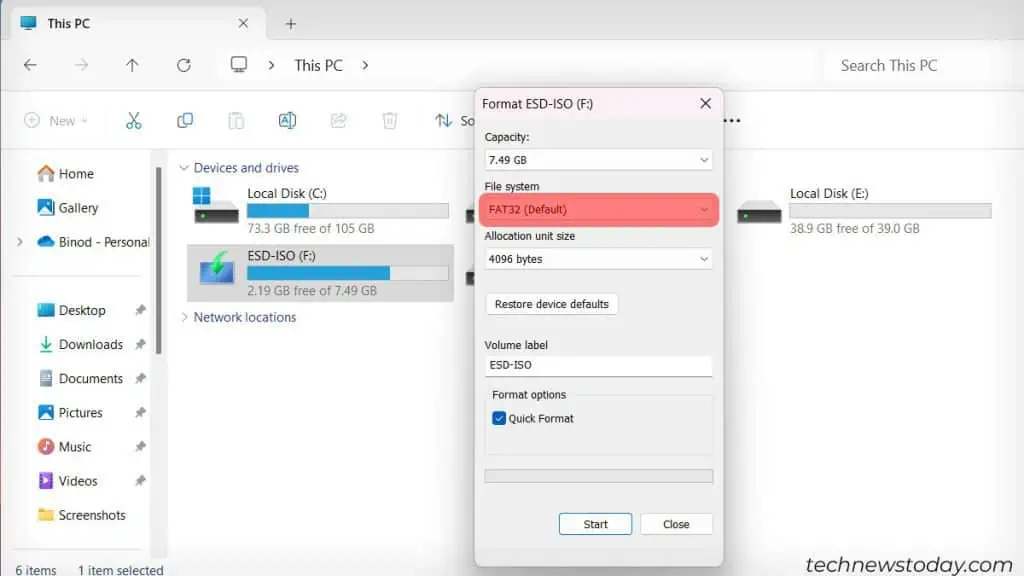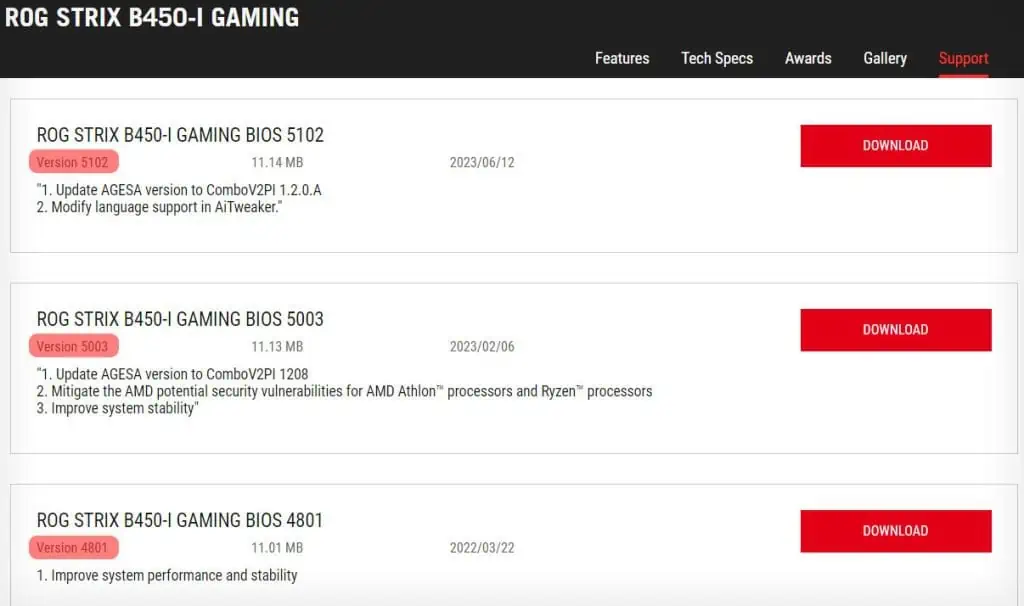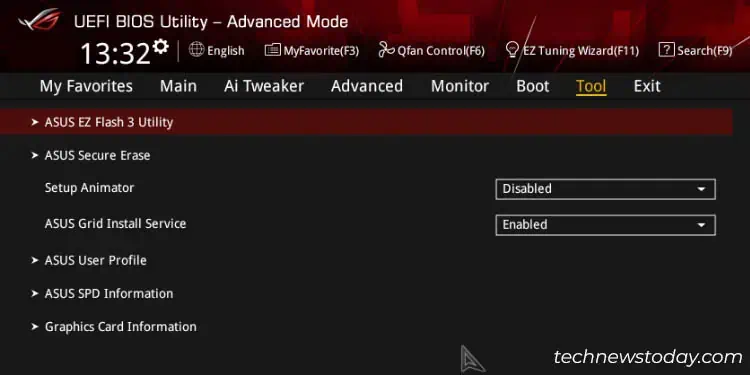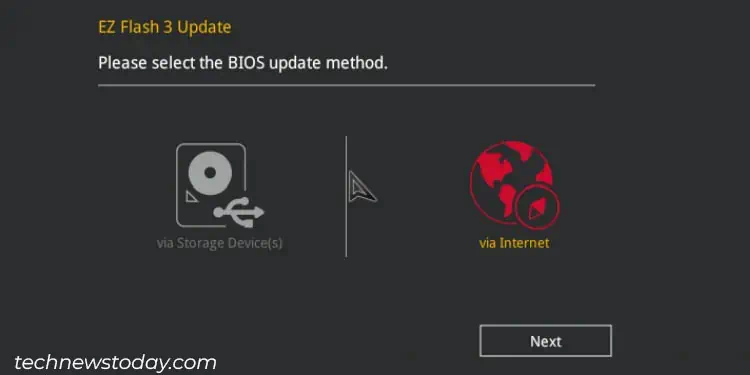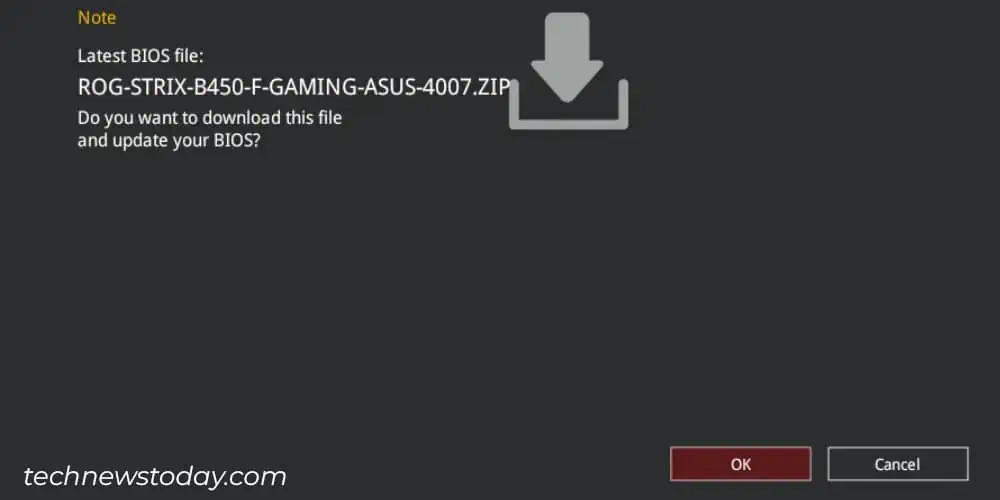Updating your BIOS is relatively complex. You canget plenty of error messagesif you attempt to flash the wrong file or have downloaded incompatible software.
This error message appears mainly on your BIOS screen during the PC’s boot cycle. Suppose you tried manuallyupdating your BIOSbut encountered the error message “Selected file is not a proper BIOS.”
It can also occur when trying toflash your BIOSfrom an external device.
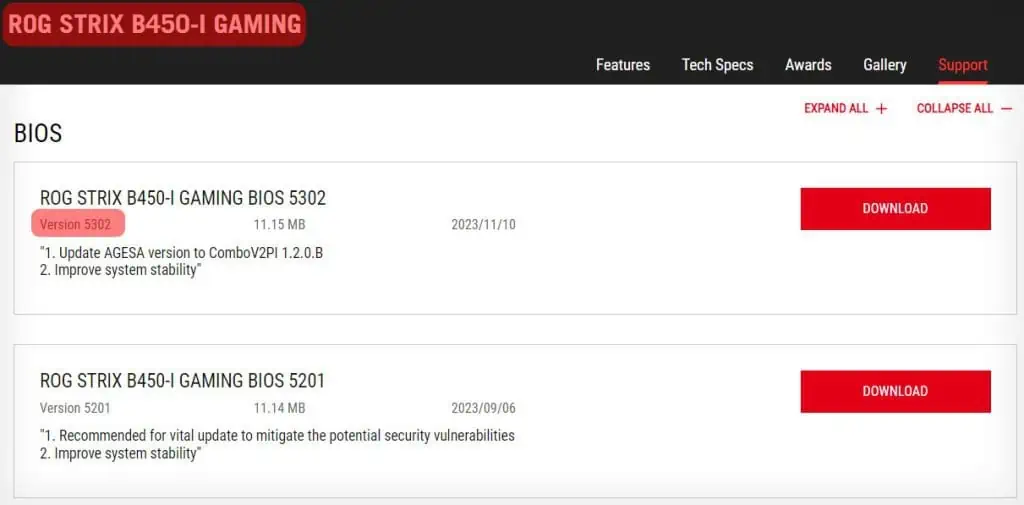
In that case, this article will show you the most common causes and ways to troubleshoot them and prevent them from happening again.
Possible Causes for the Error
There are two main categories of causes for this error message, one being that either the file or boot drive is improperly set up, or that the way you are trying to update your BIOS is done incorrectly.
Here is a list of the most common causes for receiving the error message:
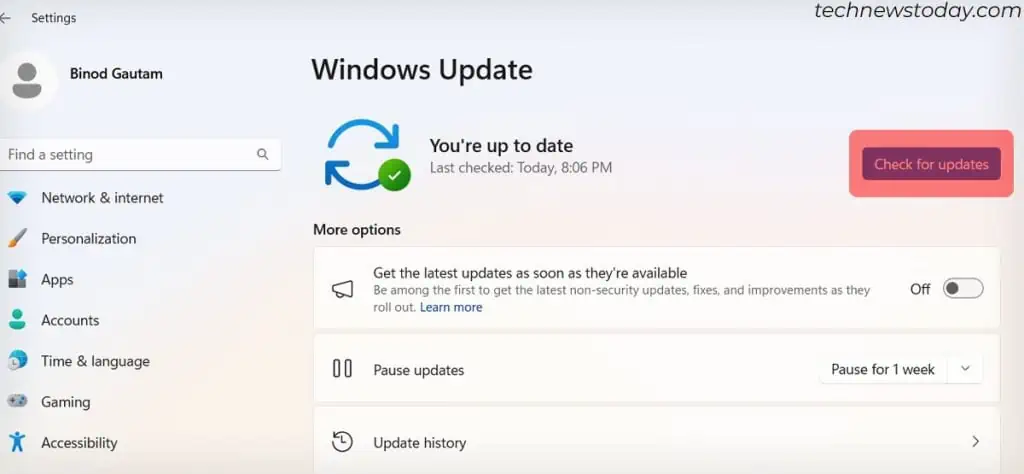
Now that you know the typical causes for this error and what specifically to look out for, the next step is troubleshooting:
How to Fix “Selected File is Not a Proper BIOS”?
There are several fixes to solve this issue. I have compiled a list of some of the solutions below.
Download Proper BIOS File
The most common reason for this error is simply using the wrong file type.
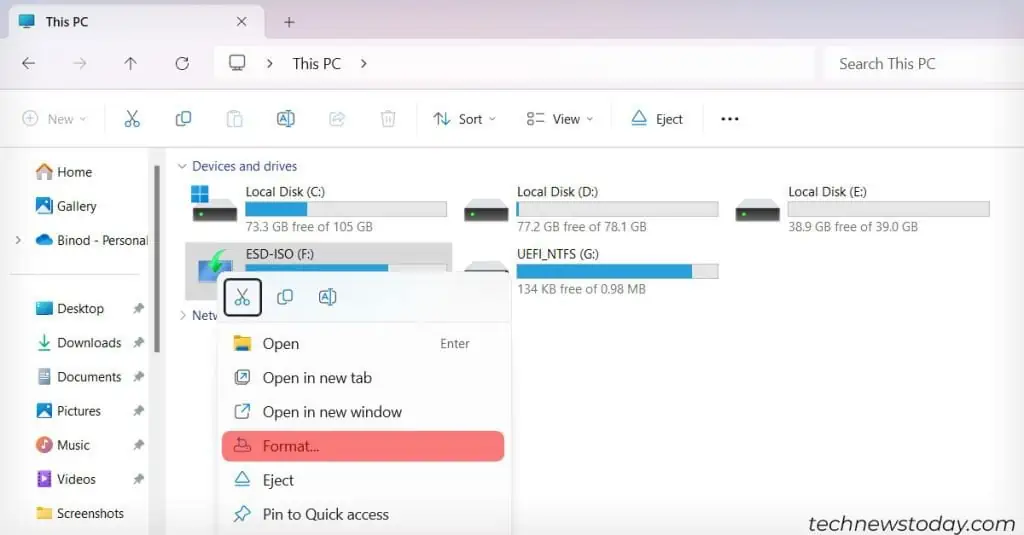
Suppose you went online and downloaded some new BIOS software. If the file was for example made for x64 architecture, and your PC is using x86 chances are that you will get a compatibility error.
Another issue within the same category is that the file you downloaded was correct but did not feature the latest available version.
To fix this problem, take a note of the following points: