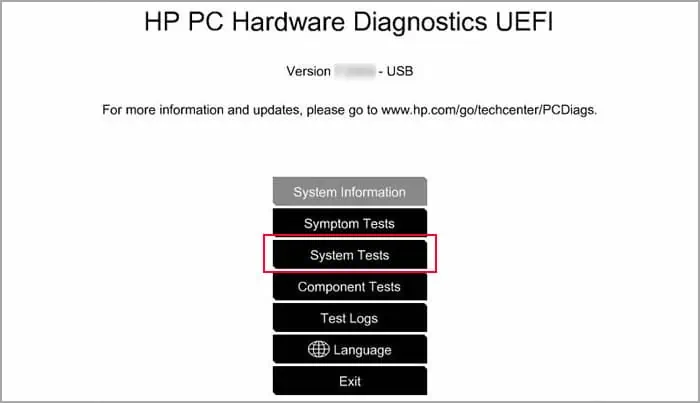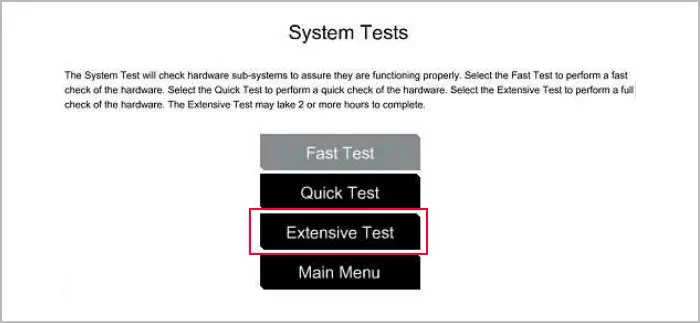The “Selected boot Image did not Authenticate” error occurs whenever you are trying to boot your PC from an external drive when Secure Boot is enabled. It also occurs when you attempt to boot to an Operating System (OS) that does not support this option, regardless if it’s on a single-boot or a multi-boot system.
The reason for such an issue is that this boot mode uses security keys to ensure that the bootloader is loading only trusted OS into your system. So, whenever youboot using a USB driveor to an incompatible OS, Secure Boot restricts the authentication.
In some cases installing another OS to your PC or updating the UEFI enables the Secure Boot option. So you may encounter this issue in such a scenario even if you had previously disabled the option.
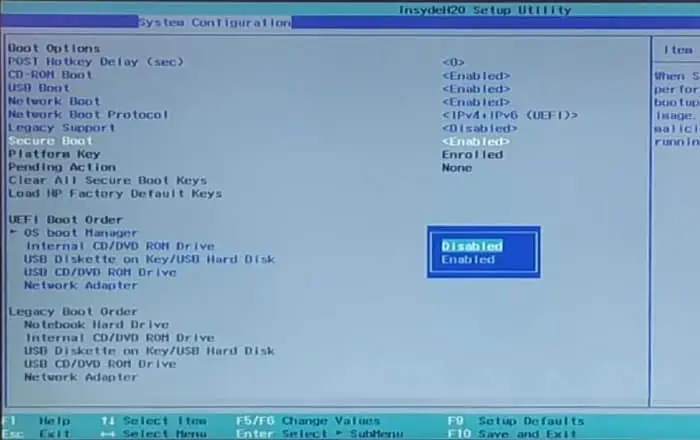
How to Fix “Selected Boot Image Did Not Authenticate” Error?
There are a few possible solutions for the “Selected boot Image did not Authenticate” error. Most of our steps are for an HP device as this issue has been reported mostly by HP users. For other devices, you may use similar steps to troubleshoot the error.
As we mentioned earlier, this issue results due toSecure Bootrestricting access to the boot image, you need to go to your BIOS and disable the setting. Here are the necessary steps for the method:
If just disabling Secure Boot doesn’t resolve the issue, you may also need to enable Legacy Support on the BIOS.
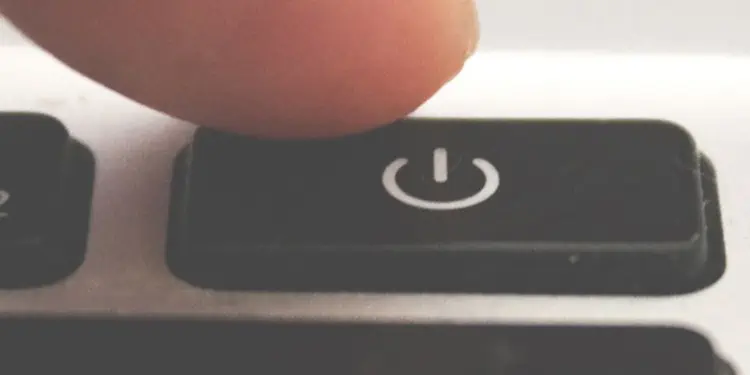
If the above method was not successful, it is possible that your system didn’t actually save the changes you made to the BIOS. You should try power cycling or hard resetting your PC to resolve the issue.
Doing so turns all hardware components off and on again and drains all charge from the capacitors inside the device. This process properly resets all the components and can be helpful in resolving most minor problems with your BIOS or storage disks potentially responsible for the issue.
Power up your computer. If you still encounter the error, perform the above method again and verify if you may boot this time.
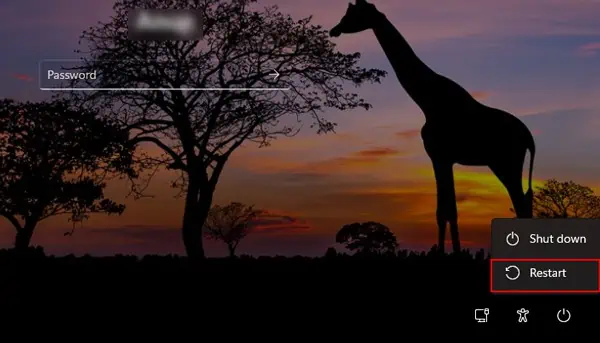
It is also possible that the issue occurred due to errors on your bootloader. You need to run Automatic repair orStartup repairto resolve such issues. To do so,
After restarting, verify if you still encounter the issue.
Perform Hardware Diagnostics
Most PCs including HP contain diagnostics utility in their UEFI. You need to run such tools and verify if any of your hardware is failing and resulting in this issue. To do so on an HP device,
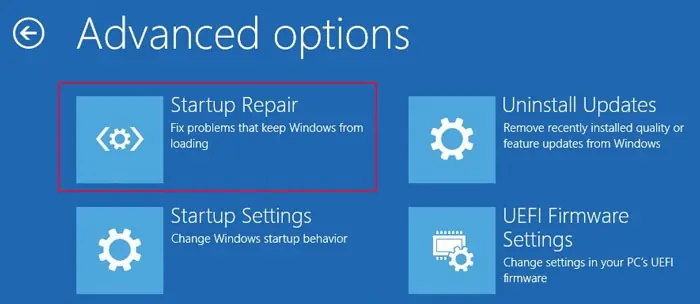
If any of your devices is failing, you need to take it to a hardware expert for repair or replacement.