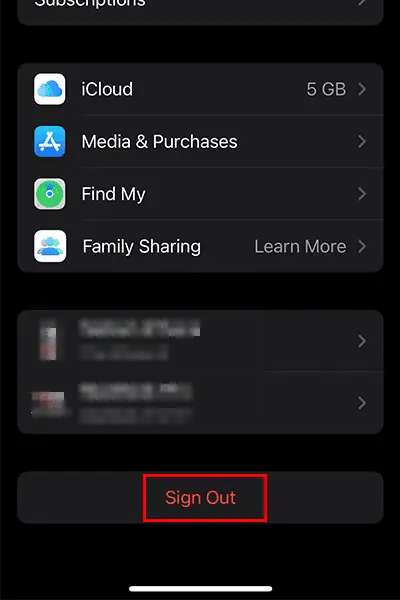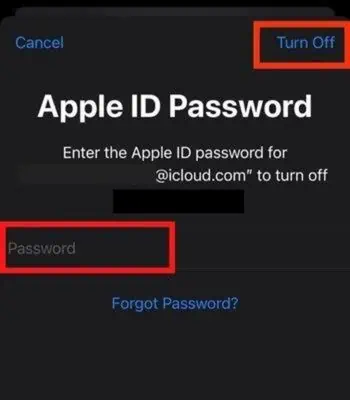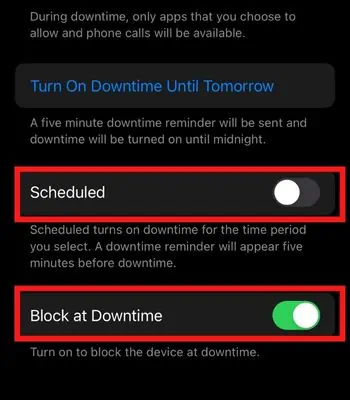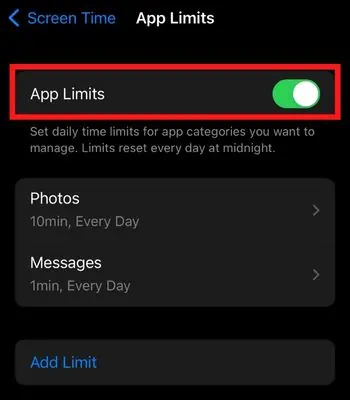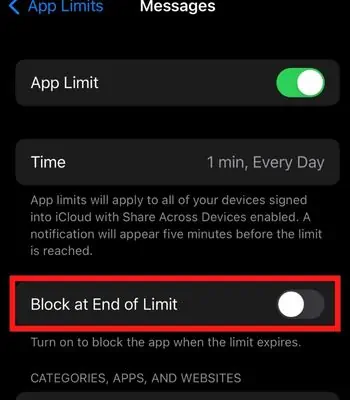Screen time limit is an important built-in feature that restricts apps from functioning once the screen time is reached. However, after updating to iOS 15, many users have reported issues with the Screen time limit.
If your device runs on the buggy software version, you normally encounter this issue. Likewise, the issue may surface if you haven’t enabled the other feature like Block at End of limit.
Nevertheless, you may tackle these issues by simply rebooting your device or re-logging into your Apple ID.
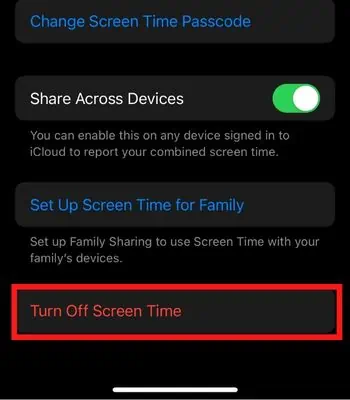
What Are the Causes Behind the Screen Time Limit Not Working?
Here you will see the different reasons behind the screen time not working on your iPhone.
How to Fix the Screen Time Limit Not Working?
If the screen time isn’t working, first, you need tocheck the apple server. Go to their official System Status page and look for Screen time. If it’s red, that means the server is currently down. Besides that, you may restart your iPhone and see if the app is working again. Otherwise, you can try the other fixes mentioned below to resolve these issues.
Re-enable the Screen Time
This is a simple method you may try. Disabling and re-enabling the Screen Time can quickly refresh the setting. When you do so, it can aid in resolving the issue in many instances. But, the disappointing thing is that your previous screen time data will be removed. So, you need to set it all up from the beginning.
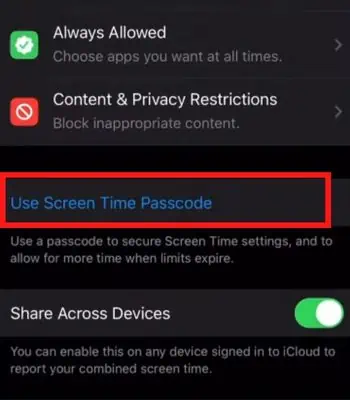
Set Screen Time Passcode
If your screen time is not working on your kid’s device, you canset a screen time passcode. Your kids might have disabled the screen time limit manually. Or, they might have known the Passcode so, if you doubt that, you may always change or set the screen time passcode.
Toggle Off Low Power Mode
Enabling the Low Power Mode is a great feature, but it can hinder some apps and settings functionality to save the battery. If you have turned on this, try disabling it. Once you do it, your screen time might be able to perform without any issue.
Sometimes theglitch on your Apple IDcan also lead to these issues. For that, you may simply sign out of Apple ID and Sign in after a few minutes to get the job done. Signing Out of Apple ID will reset these settings, which can help to resolve the issues if the Apple ID only causes them.
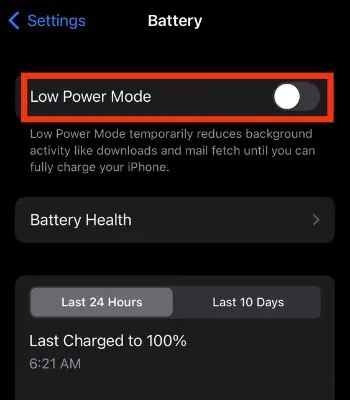
Also, before you sign out, you should keep a copy of your data which might be deleted once you sign out.