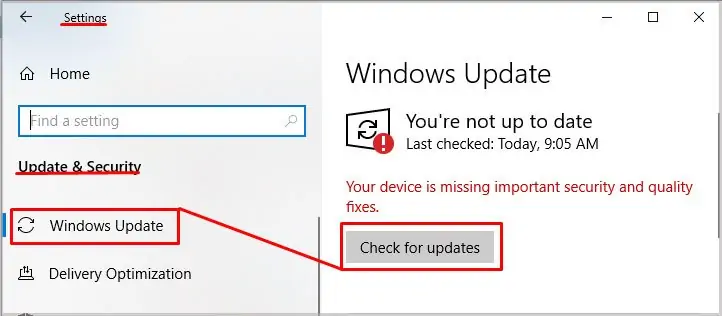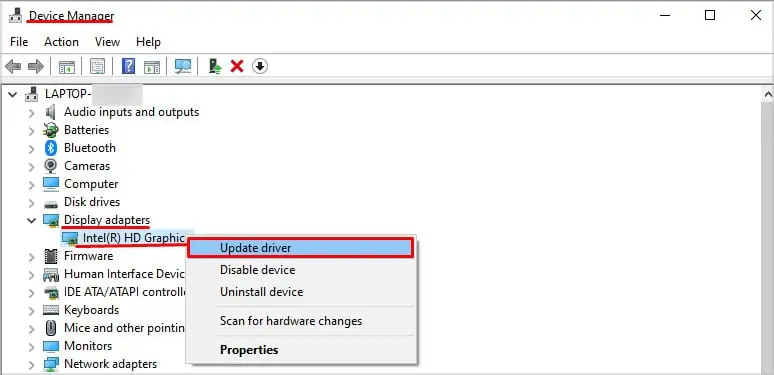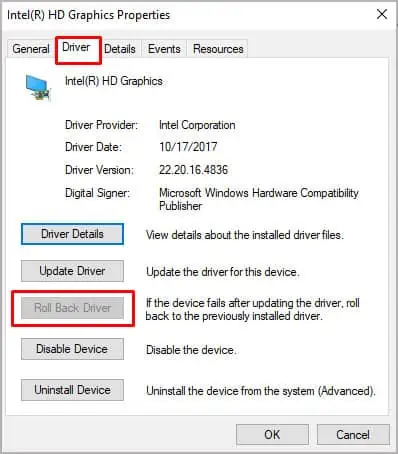Have you ever had a screen automatically turn on and off constantly? Every time you move the mouse cursor, parts of the screen randomly change their brightness, or in some worse cases may even flicker.
Besides causing eye strain, some users may even suffer from epileptic seizures due to the constantflickering of the screen.
Therefore, we have brought you a list of solutions to fix the issue with a flickering screen on Windows.

Before we start, let us first look at the causes of screen flickering when moving the mouse.
What Causes a Screen to Flicker?
Your monitor screen can be flickering due to faulty hardware or internal windows problems. Regardless, here is the list of reasons that can cause screen flickering.
11 Easy Solution to Fix a Flickering Screen
As discussed above, the issue that you face can either be a hardware malfunction or some Windows issue. So, before jumping into the solutions, you need to perform the necessary measures to figure out what’s causing the screen to flicker.
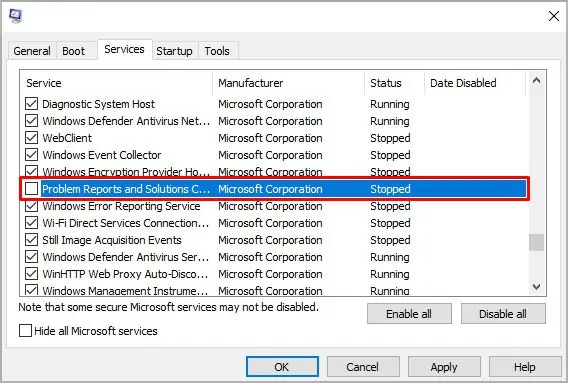
Depending on what’s causing the issue, perform the following solutions to fix a flickering screen.
Check for Faulty Monitors
Firstly, if you are on a desktop PC, try using a different cable to connect your desktop to the motherboard. Since a faulty cable is known for causing a screen to flicker, changing them can be one of the troubleshooting steps.
If you still have a flickering issue, connect the display to a different monitor. If the screen does not flicker, then you have successfully figured out the problem.
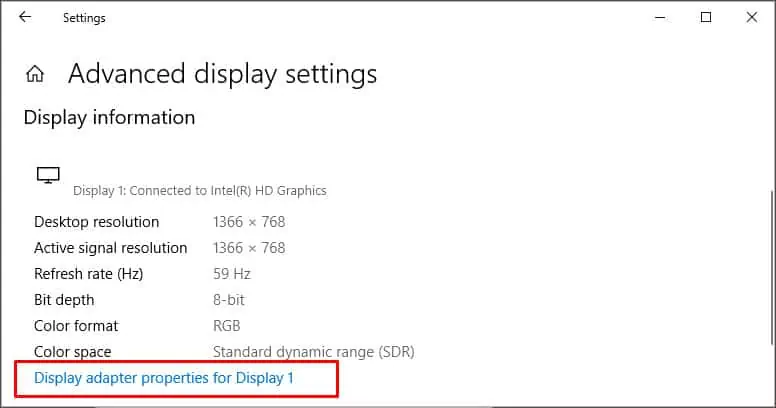
If the issue persists, the problem is probably with the Windows, the display driver, or the graphics card.
Connect to an External Monitor
Any physical damage to the laptop screen can cause it to flicker. So, if you are using a laptop, try connecting them to a separate monitor using an HDMI cable.