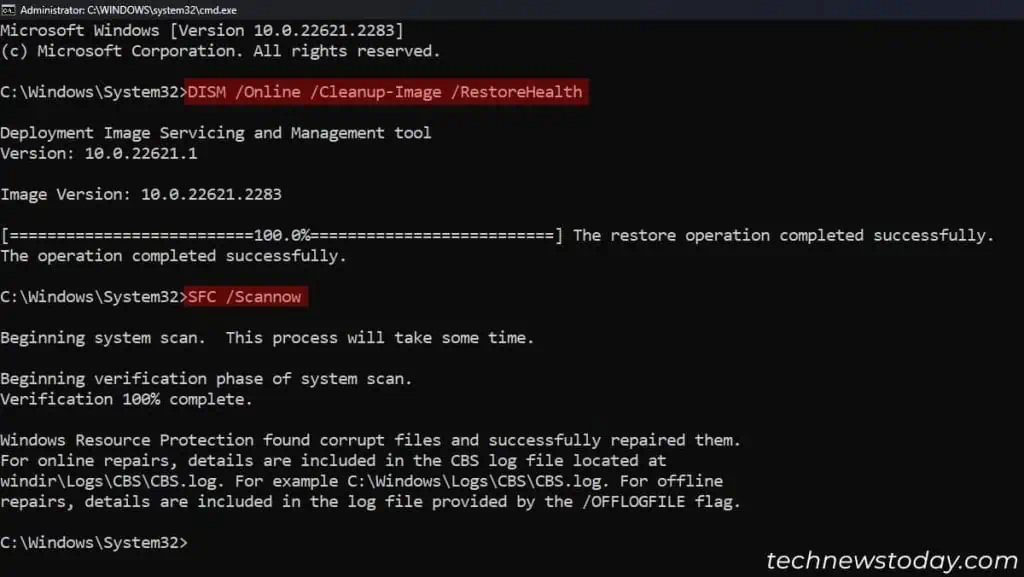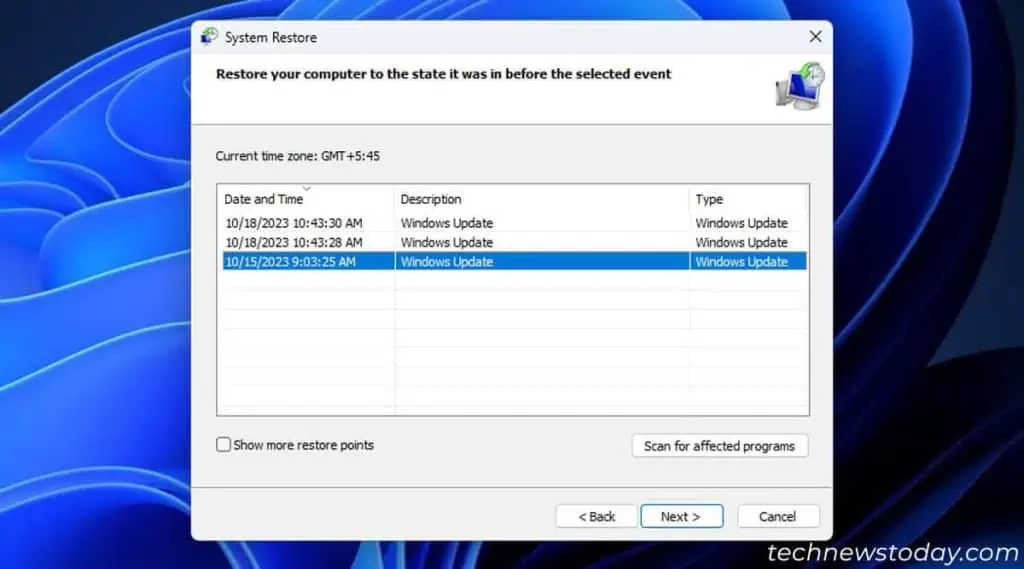After animproper shutdown or power failure, your computer automatically scans your drive for any issues and tries repairing them.
If itdetects any corruptionoryou run a CHKDSK for the C drive, it will mark the drive for automatic scan.
Normally, you should not run into this screen on the next boot after your computer successfully completes the scan.
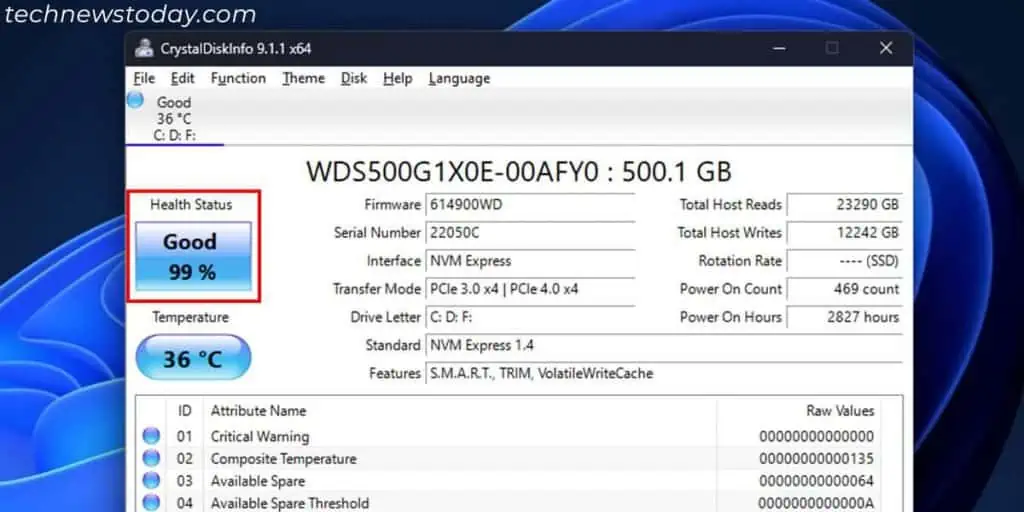
But if your systemcan’t reset the mark or flag for the automatic scan, it will happen on every boot.Manually reset this scheduleto resolve the issue.
This issue can also occur if yourdisk is nearing its end. You may have to replace it in such cases.
Anyway, let’s move on to the possible solutions.
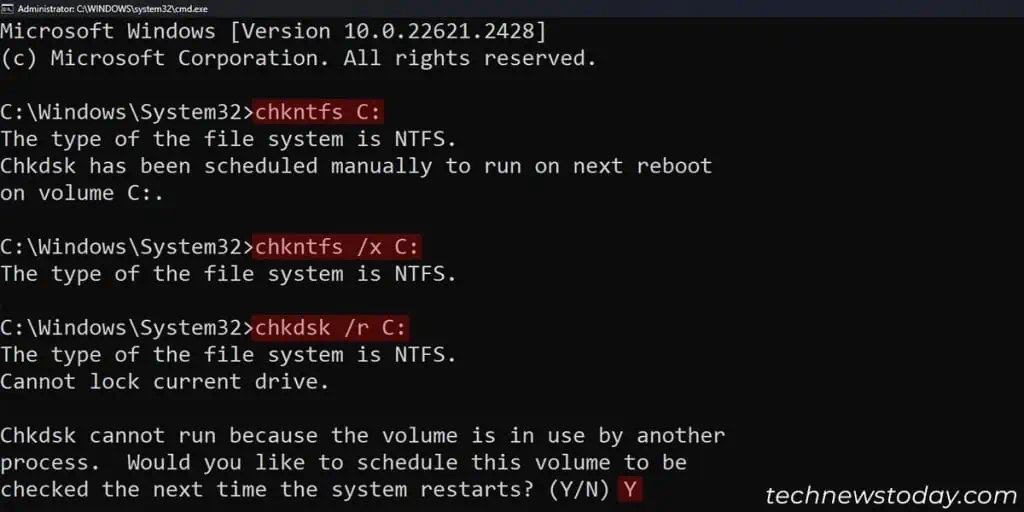
Run SMART Scan to Check Disk Health
Before moving on to other fixes, it’s better tocheck the health of your SSDor hard disk drive. If it is starting to fail,back up all necessary dataand start using another disk altogether.
If there’s no significant issue with the disk, move on to the software fixes below. But if thedrive is failing, replace it with another andinstall a new Windows OSthere.
If you need additional help for the replacement, refer to ourHow to Install an SSDandHow to Install a Hard Driveguides.
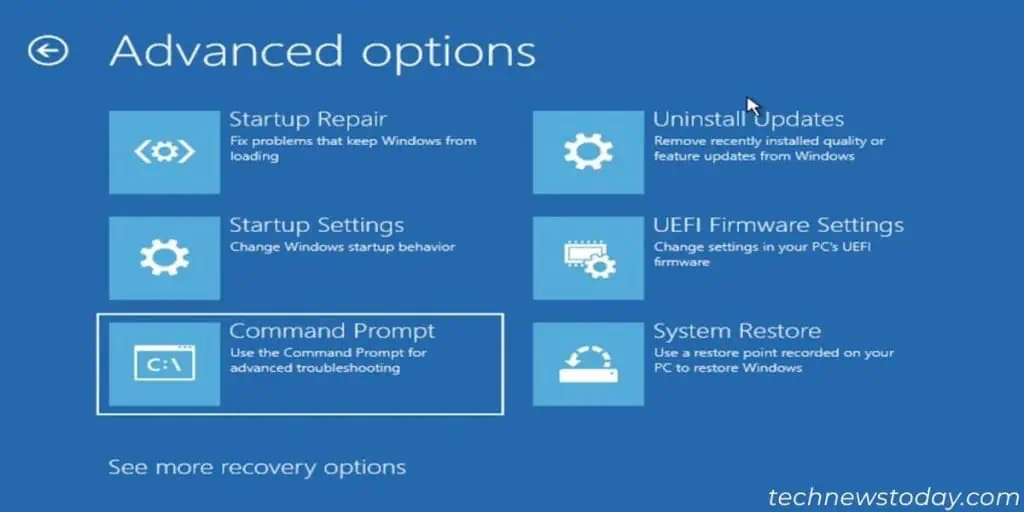
Disable Auto Scan and Repair Manually
If you repeatedly run into the Scanning and Repairing Drive screen even when your disk is fine, there might be two reasons:
In such cases,reset the scheduled scan manuallyandrun a deeper CHKDSK scanusing the/rflag.
It willcheck all the physical drive sectorsin addition to the file system and other logical information.utilize the Admin-level Command Promptfor this purpose.
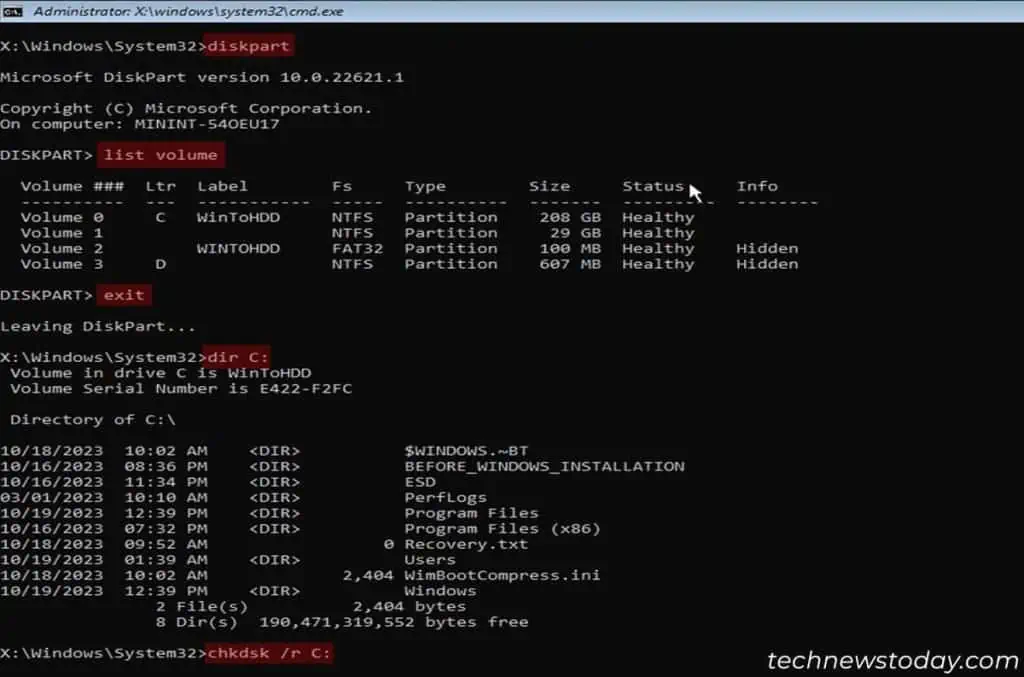
Then, restart your PC again and see if you still run into this issue. If so, you may have to run CHKDSK onthe Advanced Startup. For that,