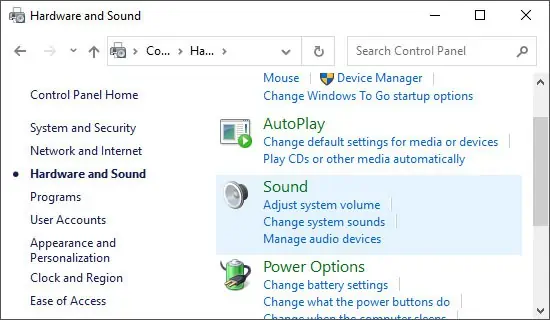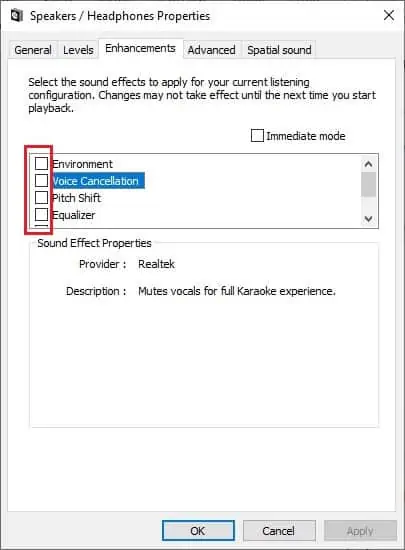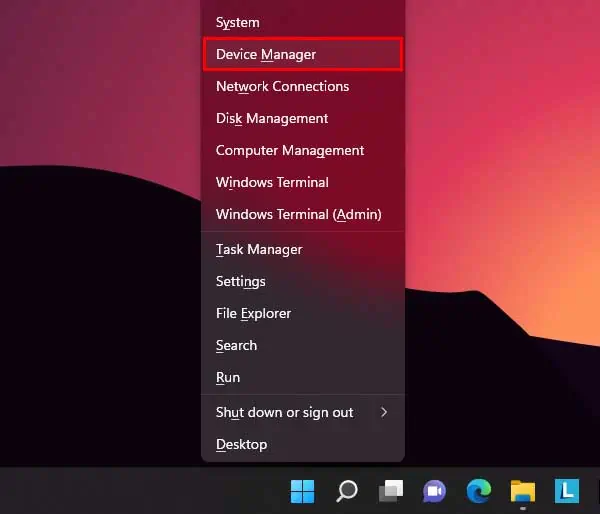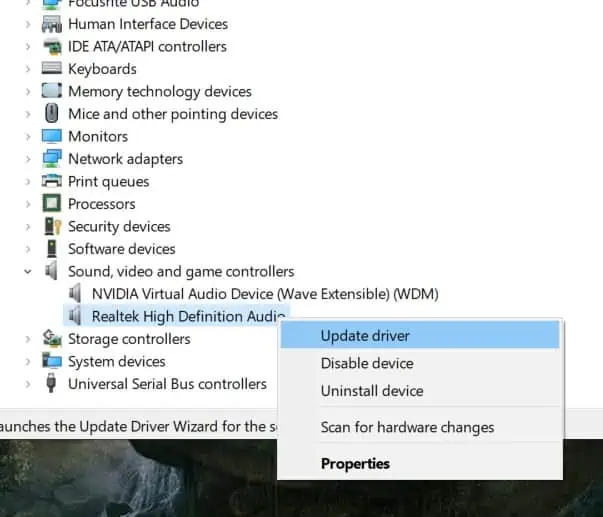Realtek Audio is a driver that allows your computer to communicate with audio devices such as speakers and sound cards. It is important to have updated Realtek audio drivers to ensure that your computer can properly communicate with your audio devices.
There is no official word from Realtek on Windows 11 compatibility at this time. However, users have reported issues with Realtek audio drivers on Windows 11, including problems with sound quality, audio cutting out, and the audio not working entirely even.
If you’re having trouble with your Realtek audio not working in Windows 11, don’t worry! There are a few easy ways to fix this problem.
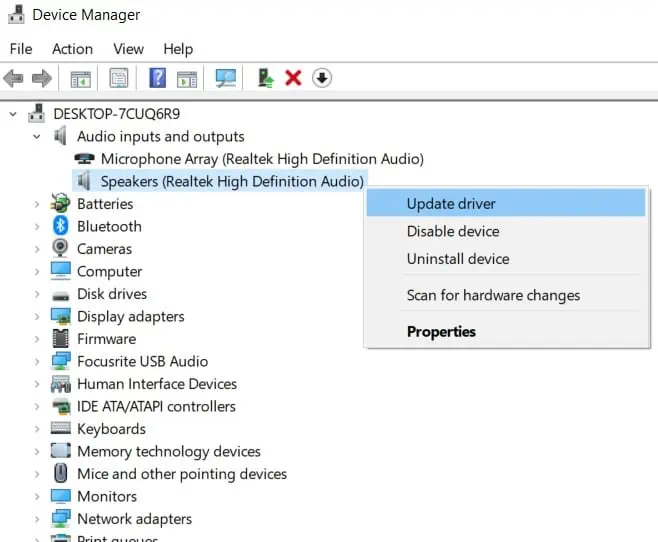
Causes of Realtek Audio Not Working in Windows 11
Fixes for Realtek Audio Not Working in Windows 11
Just as there are many causes for this issue, there are several fixes as well. Here are a couple of ways to resolve Realtek audio not working in Windows 11.
Update Your Audio Drivers
One way to fix this problem is to update your audio drivers.Outdated or corrupt audio driverscan cause problems with your sound card. You may update your drivers manually by visiting your sound card manufacturer’s website. Additionally, you may automatically update your audio driver as well. To do so follow these steps.
Adjust Your Audio Settings
Another way to fix the no audio problem is to adjust your audio settings. In some cases, the problem may be caused by incorrect audio settings. To adjust your audio settings, follow these steps.

Another way to fix this problem is to disable audio enhancements. These enhancements can cause problems with your sound card, in a few cases. To disable enhancements, follow these steps.
Uninstalling and Reinstalling the Realtek Audio Drivers
If updating does not fix the issue, you may further try uninstalling and reinstalling the Realtek audio drivers. To uninstall the Realtek audio drivers, follow these steps.
To reinstall the Realtek audio drivers, follow these steps.

Restart Windows Audio Service