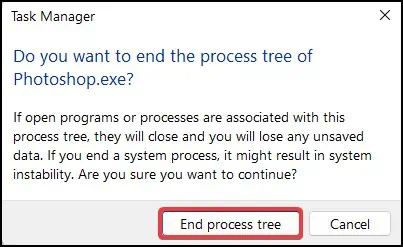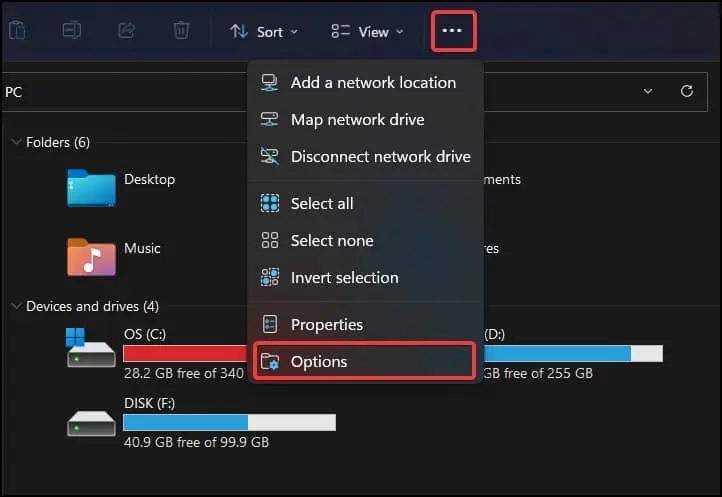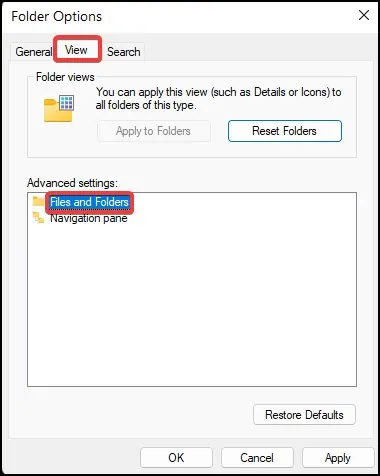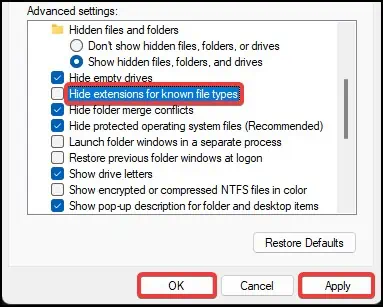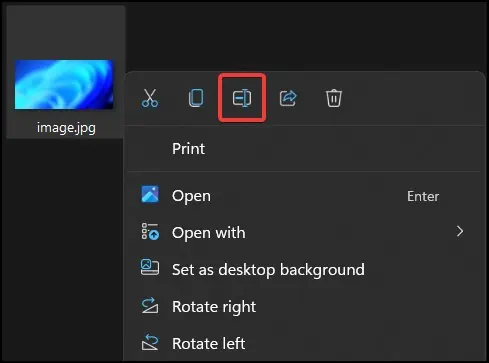If you’ve ever tried to open a JPEG(Joint Photographic Expert Group) image which has the extension.jpegor.jpgon Adobe Photoshop, you may sometimes encounter a “Problem parsing JPEG data ” error. This error occurs when Photoshop fails to parse the image file to open it.
Parsing error occurs when Photoshop fails to read or convert the image file for processing. If the metadata of the JPEG image becomes corrupt or is missing when sourcing the image, Photoshop will fail to recognize the image file and display the error.
Causes for Problem Parsing JPEG Data in Photoshop
JPEG is a type of compression algorithm. It reduces the size of the image files by removing any unnecessary metadata. This is an ideal format for displaying images on the internet as the quality of the pictureis not degraded during compression.

If the image file has additional headers or if it has custom metadata embedded, “Problem parsing JPEG data” may occur. Some other reasons that can cause this error are:
How to Fix Problem Parsing JPEG Data?
The easiest solution for this issue is tore-download the imageand then open it from Photoshop. If this does not work, listed here are some of the methods by which you may solve the parsing error in Photoshop.
The first fix for this error is to restart Photoshop. When launching,the application may crashdue to changes in the operating system, or, sometimes may not start correctly. Restarting the application can fix several other persisting issues as well. To restart Adobe Photoshop
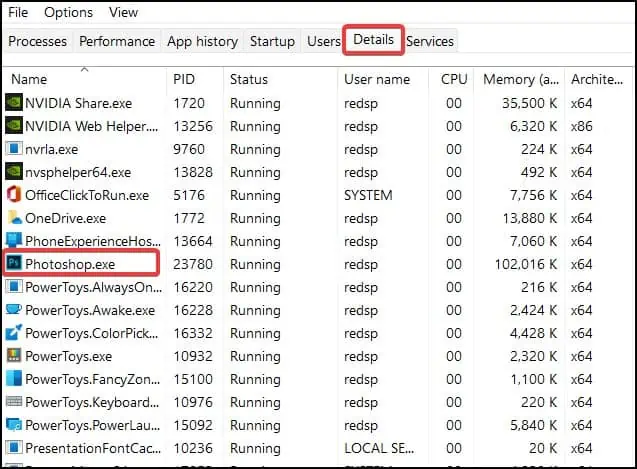
Change File Extension
Another easy method to solve this error is by changing the file extension of the image from Windows and then trying to open it from Photoshop. However, users may be unable torename the fileextensions as the extension may be disabled/invisible.
To fix this issue and change extension,
ensure that the image file does not have multiple extensions on it. File names such asimage.png.jpgcan cause Photoshop to not recognize the file and present the error. To solve this,correctly rename the file extensiontoimage.jpgorimage.jpegand then save it.
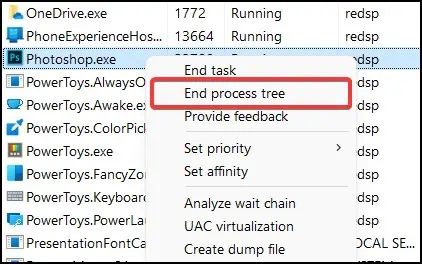
Compatibility Settings
Another issue that can cause the error to appear is due to incompatible file handling settings in Photoshop. If the file compatibility settings have been modified, this can cause Photoshop to not recognize the file and display the error. To solve this issue
From Another Application