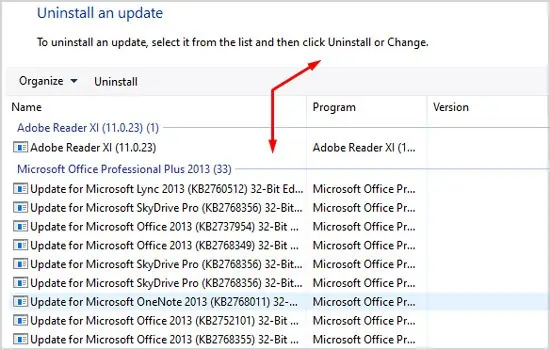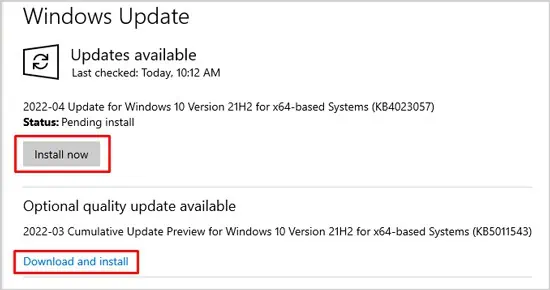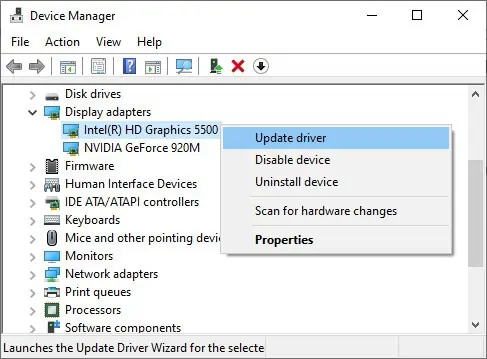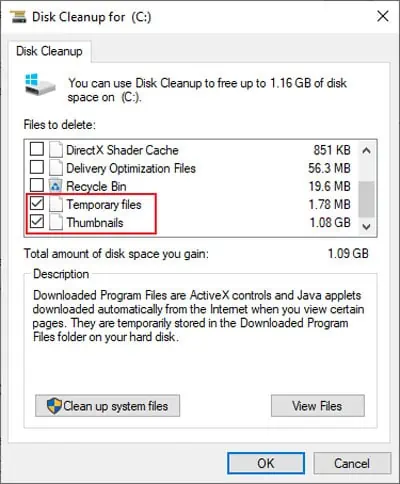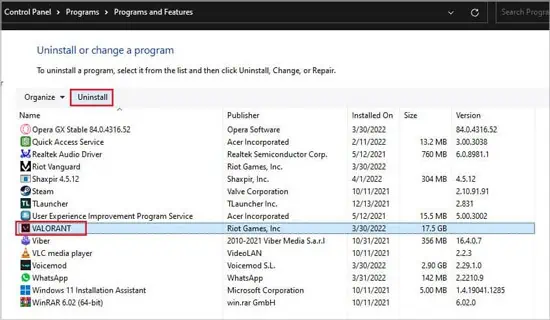PnP Detected Fatal Error is a Blue Screen of Death (BSOD error) with the stop code 0x000000CA. As the name PnP (Plug and Play) implies, this error occurs due to a faulty plug-and-play device or driver.
As with any other error, the first step to fixing the PnP Detected Fatal Error is to backtrack and attempt to revert any recent changes you’ve made. Afterward, you may check out the solutions listed below:
Check for Hardware Issues
If you added any new peripherals (mouse, webcam, printer, etc.) to your system right before this error started, try rebooting the system after you disconnect all such devices. If that doesn’t help, disconnect all unnecessary peripherals and start your PC with only the essentials.
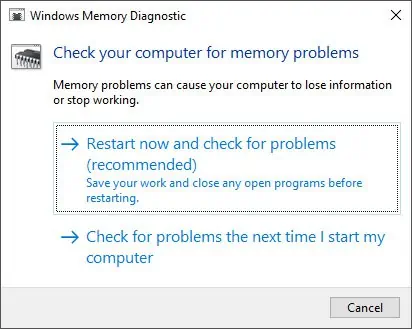
Note:As BSOD errors often occur due to memory module issues, it’s also worth checking the RAM for issues using theMemory Diagnostictool.
Roll Back System Updates and Drivers
The majority of cases where the PnP Detected Fatal error occurred have been due to a faultysystem updateor adriver issue. In particular, numerous users have reported that theIntel Dynamic Platform and Thermal Framework(DPTF)Manager driver caused the issue.
First, you should verify if this driver is present on your device, and if so, roll back/uninstall it. Here are the steps to do so:
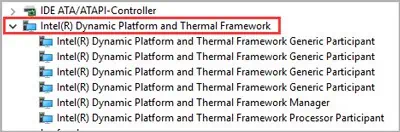
If you suspect that any other recently added device/driver may have caused the PnP Detected Fatal error, you may follow these steps to roll back or remove them as well.
Roll Back System Build
As mentioned above, a lot of users have reported facing this error right after a Windows Update. In such cases, you may uninstall the latest update or two with the following steps:
Check for System/Driver Updates
On the other end of the spectrum, some users face the PnP Detected Fatal error because of outdated systems and drivers. The fix for this is simple;update your system and driverswith the following steps:
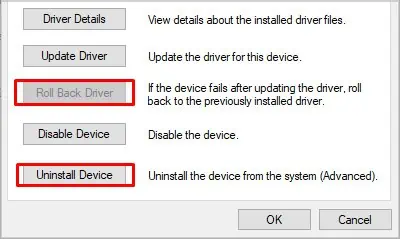
Removing unnecessary junk files by deleting the contents of the temp folder and running the Disk Cleanup utility can help resolve this error. Here are the exact steps to do so:
Remove Antivirus or Problematic Software