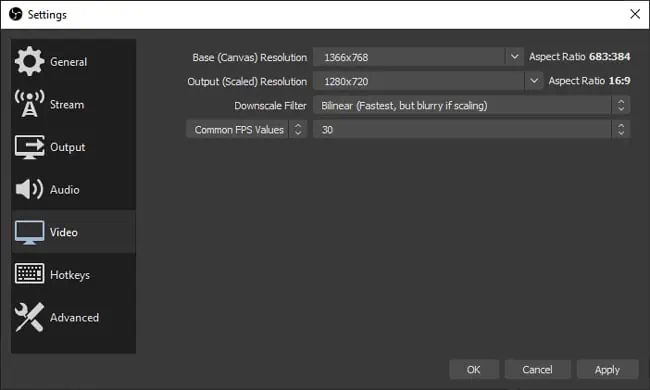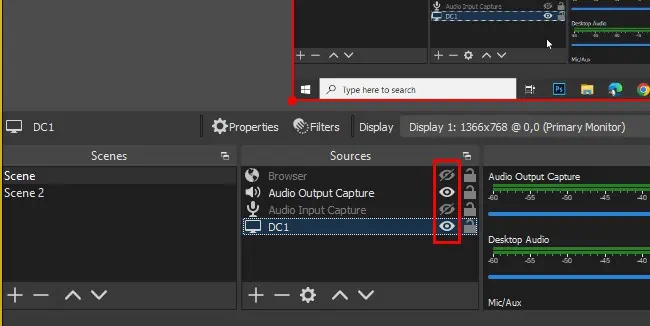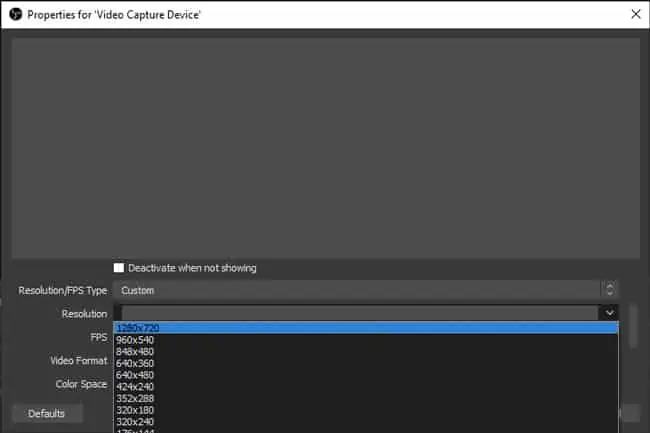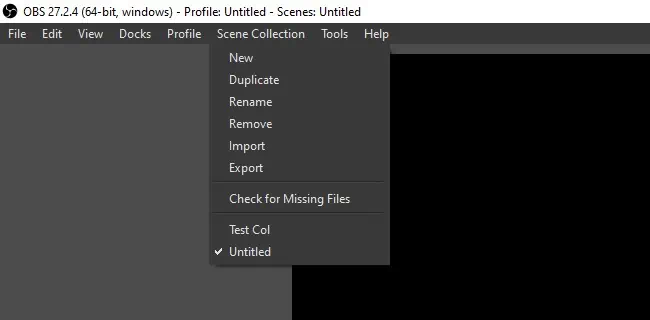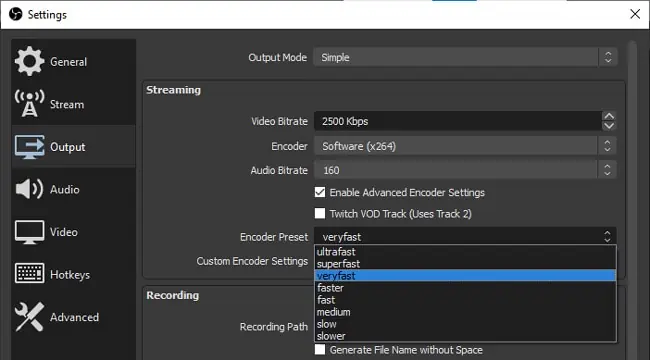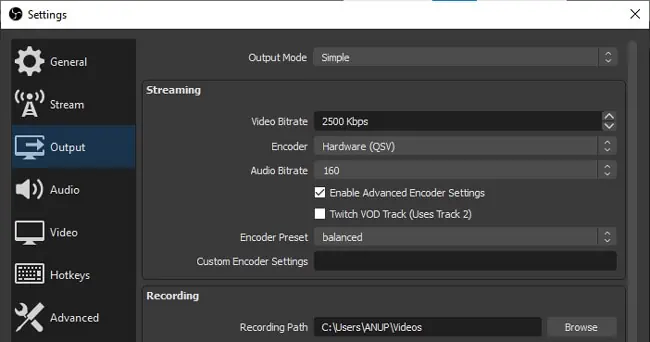On an average system, OBS typically hovers between 20-50% CPU usage. But if your OBS configurations are set higher than your system can handle, theCPU usagecould spike way higher.
This often leads to system performance degradation, but you may also encounter error messages such as “Encoding Overloaded.”
you may fix the OBS High CPU Usage issue by adjusting the Output Resolution, FPS, and other settings. We’ve detailed how to do so with all the necessary steps in the article below.
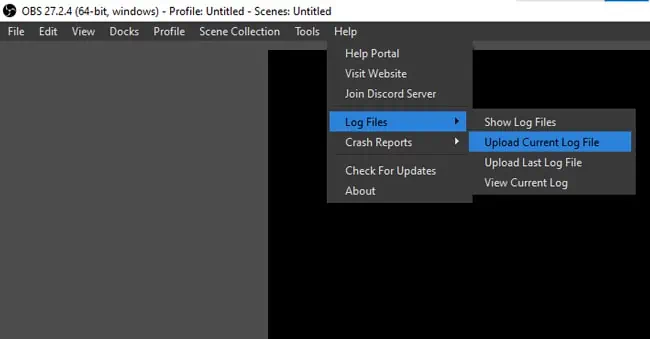
What causes OBS High CPU Usage?
How to Fix OBS High CPU Usage
The best way to fix this problem is to analyze the log file, resolve any critical issues, and adjust the OBS configurations according to your system specs. We’ve detailed how to do so in the sections below.
Before anything else, we recommend using theOBS Log Analyzer. If there are any critical issues, the analyzer will inform you about them, and you may take the appropriate solutions. Here are the steps to do so:
Lower Output Parameters
High Output (Scaled) Resolution means that your CPU has to work that much harder when encoding the video. So if you’re trying toreduce the CPU Usage,downscaling the output resolution is your best bet. The FPS values and downscale filters will also have some impact, although minor, on the CPU usage. Here’s how you may modify these settings:
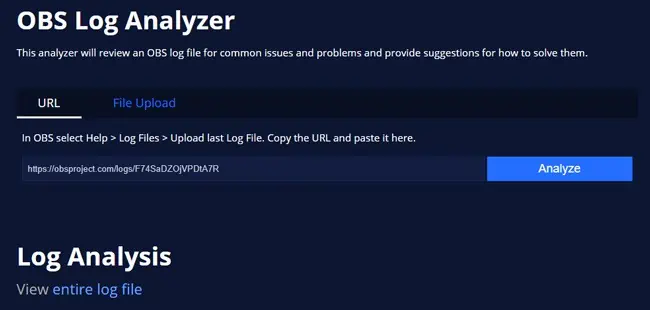
Disable Unnecessary Sources
Users often have a large number of unnecessary sources present on the scene, which leads to high CPU usage. This is particularly true in the case of certain sources like browsers or webcams. In such cases, there are a few things you may try:
Modify Encoding Configurations
The software (x264) encoder has a bunch of preset configurations that you may select to suit your preferred ratio of video quality and CPU usage. Here’s how you can modify it:
Use Hardware Encoding
Old school GPUs could take significant workload off the CPU with hardware encoding, but the output quality would also drop as a result. However, this is no longer an issue as modern GPUs have gotten very efficient.