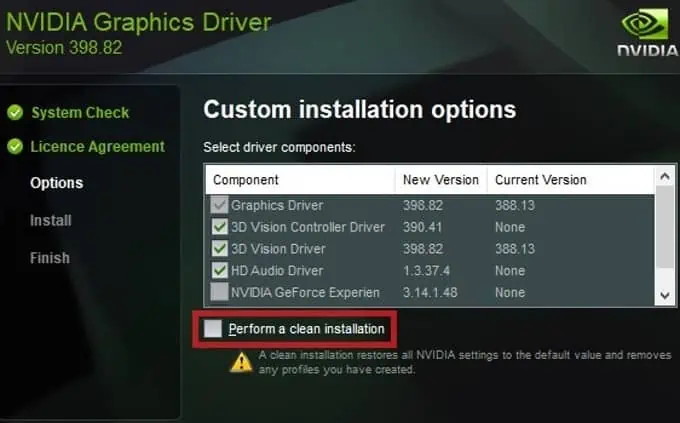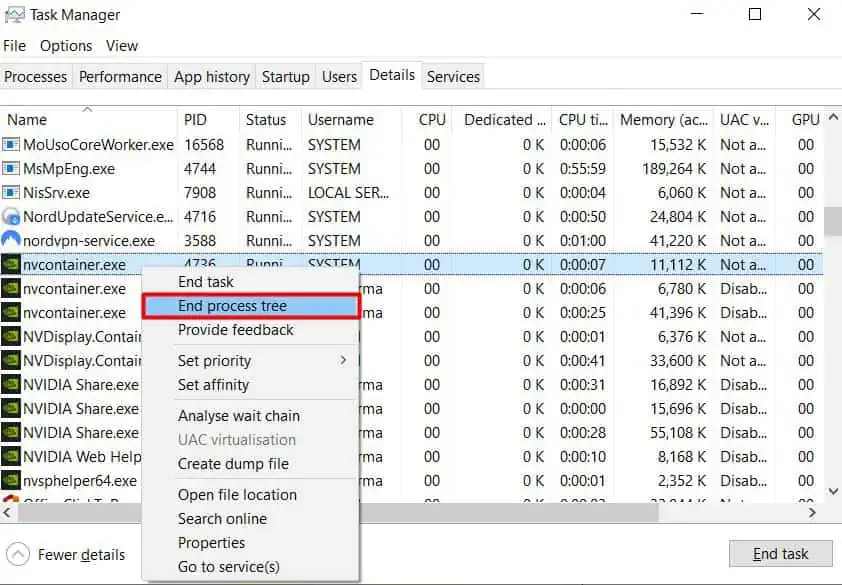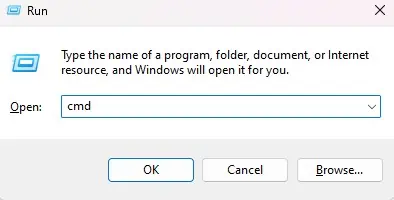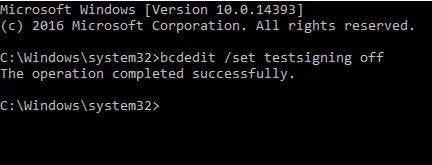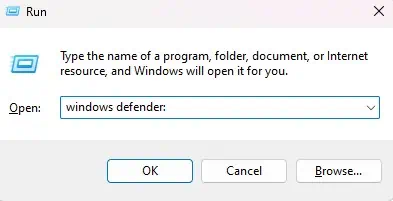If you use an NVIDIA graphics card, you may be familiar with the process of installing its driver. You will need to download the executable driver file and install it separately. If the installation is successful, the PC will automatically utilize the graphics card to display.
However, the installation process may interrupt, giving you an NVIDIA installer Failed error. The interruption could occur due to various reasons. It could be because of acorrupted driverfile or another driver conflicting with the NVIDIA driver. Besides this, a process interruption from another application could also be causing the error message to pop up.
No matter the reason, this error will halt the setup process saying the graphics driver could not find compatible hardware. Depending on what caused the issue, there are several solutions to it. A straightforward solution would be to uninstall any previous graphics driver and install the NVIDIA graphics driver again.
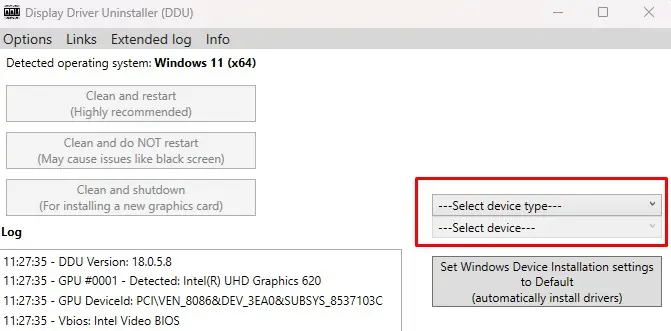
If that does not work, we have discussed all the possible solutions to fix theNVIDIA installer failed error.
What Causes NVIDIA Installer Failed Error?
Most common reason the driver fails to install is due to previously installed graphics drivers. When this happens, both drivers are programmed to utilize the same resources, resulting in conflicts.
How to Fix NVIDIA Installer Failed Error?
Before we get into the solutions, ensure you restart your PC and try installing the NVIDIA graphics driver. When you restart a PC, it releases any resources that are in use. So if the installer has issues with conflicted resource usage, the installation process could stop.
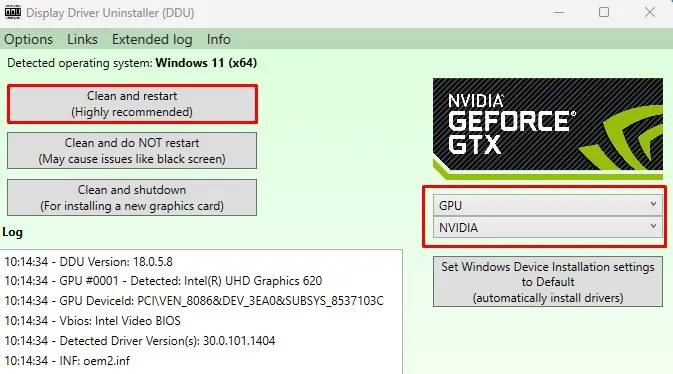
Therefore ensure you install the application once you reboot your system. If that does not work, here are some solutions you may follow.
Uninstall Display Driver using DDU
As previously said, any conflicts with previously installed graphics drivers could cause trouble when installing a new display driver. To ensure that this does not happen, we recommend that youuninstall all your graphics driversfirst.
Perform Clean Installation
Alternatively, you may also perform a clean install when setting up the graphics driver. When you perform a clean install, the installation process restores all NVIDIA settings to their default state. Furthermore, it also removes any user-specific profile.
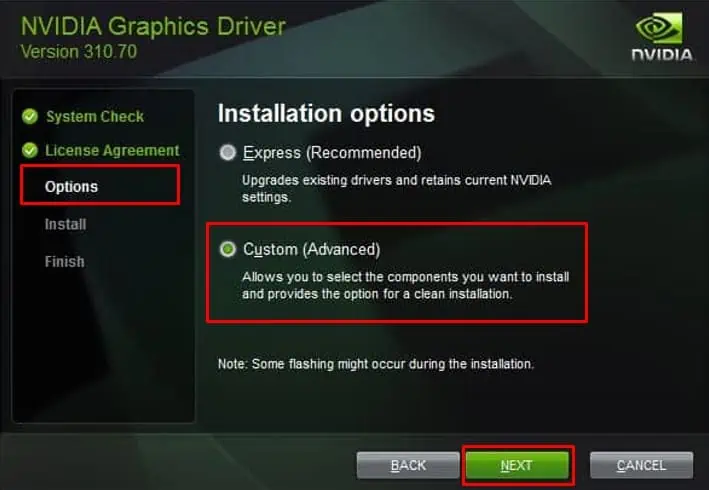
To perform a clean install,
End NVIDIA-Related Process