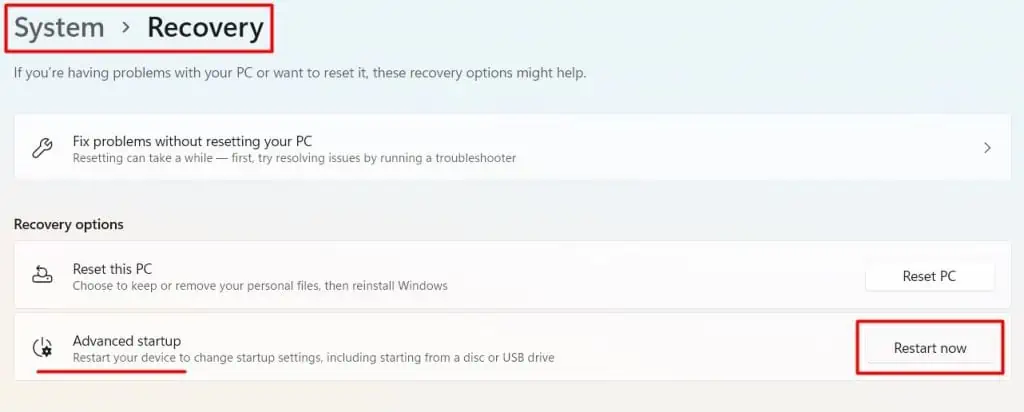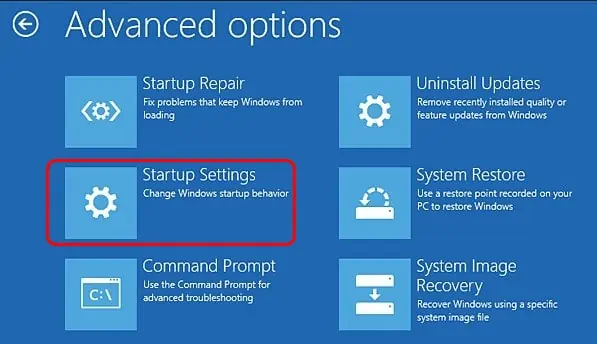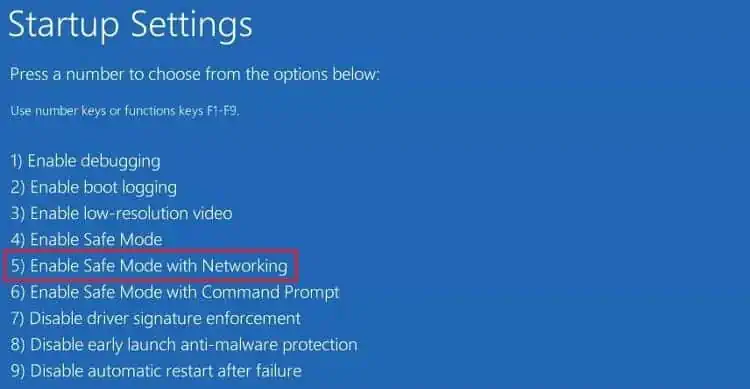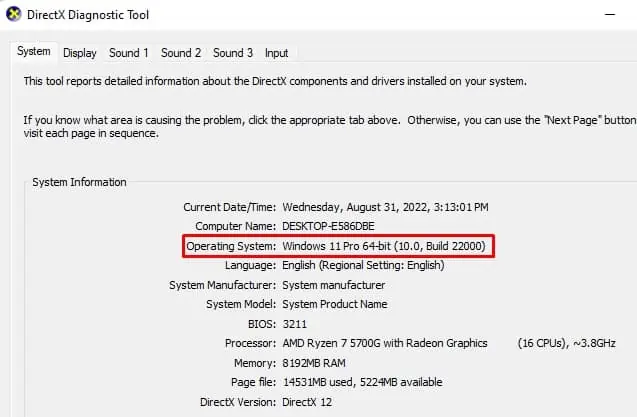NVIDIA is the name that pops up straight away when you want the best graphical experience in your computer games and creative works. Over the years, it has improved both its hardware and the accompanying software.
But it is not always free of errors. And the most common one that the users have experienced is the“NVIDIA Driver Not Compatible With This Version of Windows”error. But NVIDIA may not be the culprit here. This issue usually occurs if the Windows version and driver do not match or the driver software has some bugs.
How to Fix NVIDIA Driver Not Compatible With This Version of Windows?
If you have newer NVIDIA cards, NVIDIA does not provide drivers for the 32-bit Operating system. So, you should first check the architecture of your Windows.
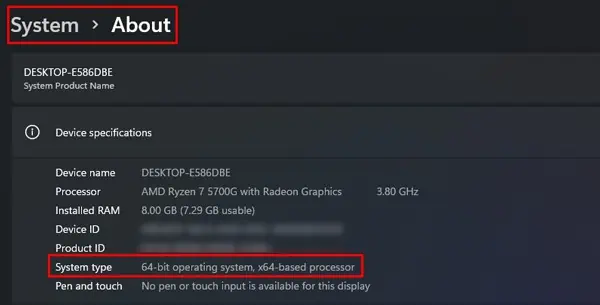
If your system does not have a 64-bit OS, then you will have tore-install the correct version of Windows. But if the error appears despite the correct Windows architecture, let’s go through the fixes without any delay.
Perform Clean Installation of the Correct NVIDIA Drivers
Even if you are using the correct driver, cache files and configurations of old or corrupted drivers may be interfering with the installation. So, you will have to perform a clean installation of the NVIDIA drivers afterremoving the old one completely.
Let’s look at the steps to do it.
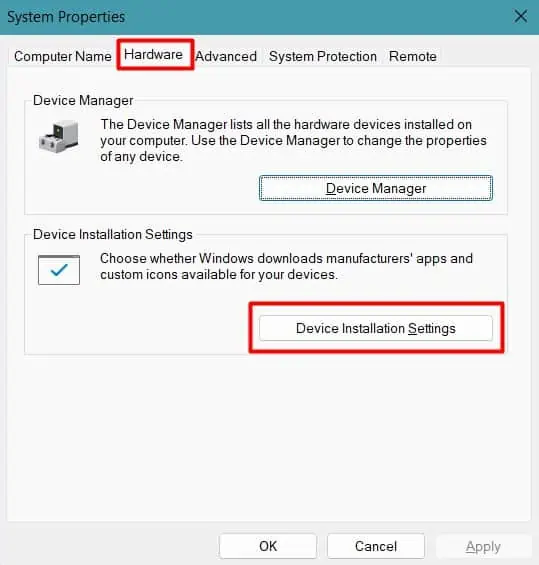
Disable Automatic Driver Update
Windows update does not always install the latest driver. It looks for the most stable one and tries to install it automatically for the devices. The installation of this version by Windows might block the one you are trying to install, resulting in the error.
So, first, you need to disable the Windows Update feature to prevent automatic driver installation.
Now, let’s move to uninstall the old driver.
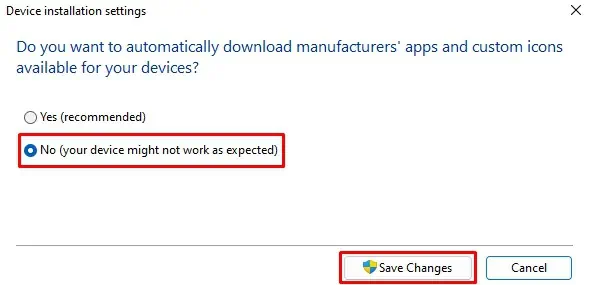
Uninstall the Old Driver Using DDU
When we uninstall a driver, it may not always remove its registry entries, signature, configurations, cache files, etc. This remnant can cause errors while installing the appropriate driver.
Display Driver Uninstaller (DDU) removes the drivers completely from your PC. you should by NVIDIA as well. Let’s get to the steps ofuninstalling the old driverright away.