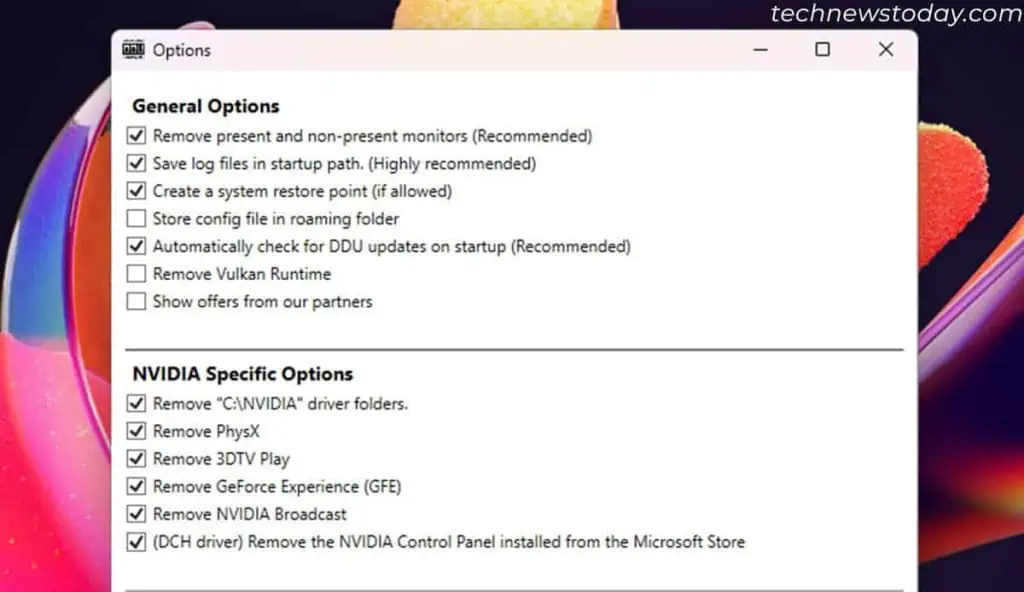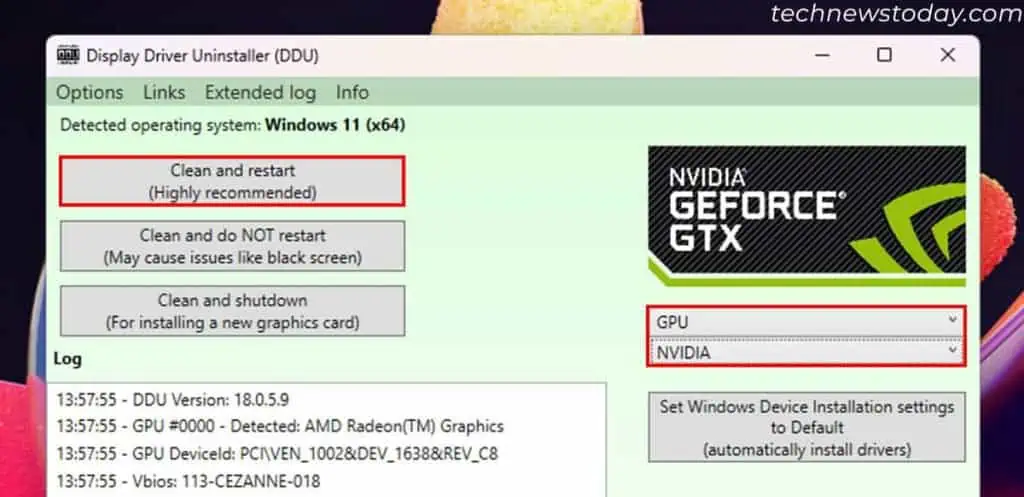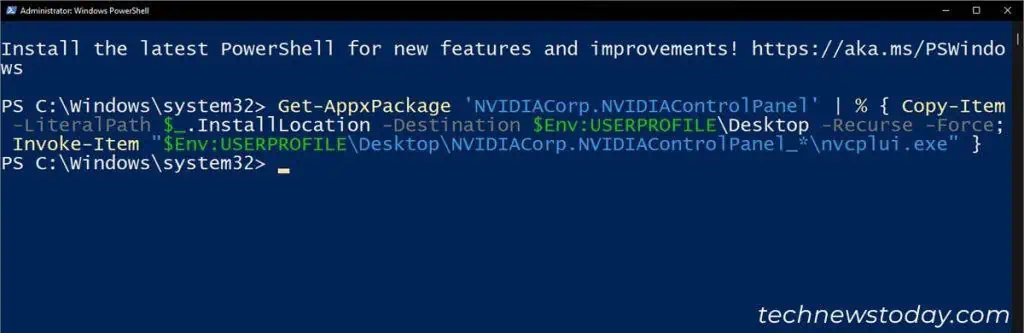Normally, you may utilize the context (right-click) menu or search results to load the NVIDIA Control Panel. However, you may not be able to run it in some situations.
If your NVIDIA Control Panel is not opening, it’s because of issues with the NVIDIA processes, services or drivers. To resolve this problem,restart the relevant processes and servicesorreinstall the NVIDIA driver.
you may also make the NVIDIA Control Panel’s executable file available on the Desktop and run it as a workaround.
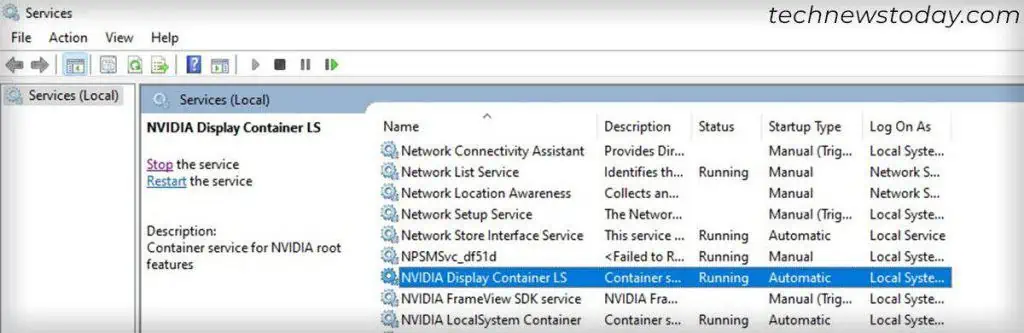
End or Restart NVIDIA Processes
Your system won’t access the NVIDIA Control Panel if is think’s the process is already running. In such cases, close all NVIDIA-related processes fromthe Task Manager.
Your system will automatically reopen necessary background processes like NVDisplay.Container. Then, you may safely attempt to load the NVIDIA Control Panel.
To end the NVIDIA processes,
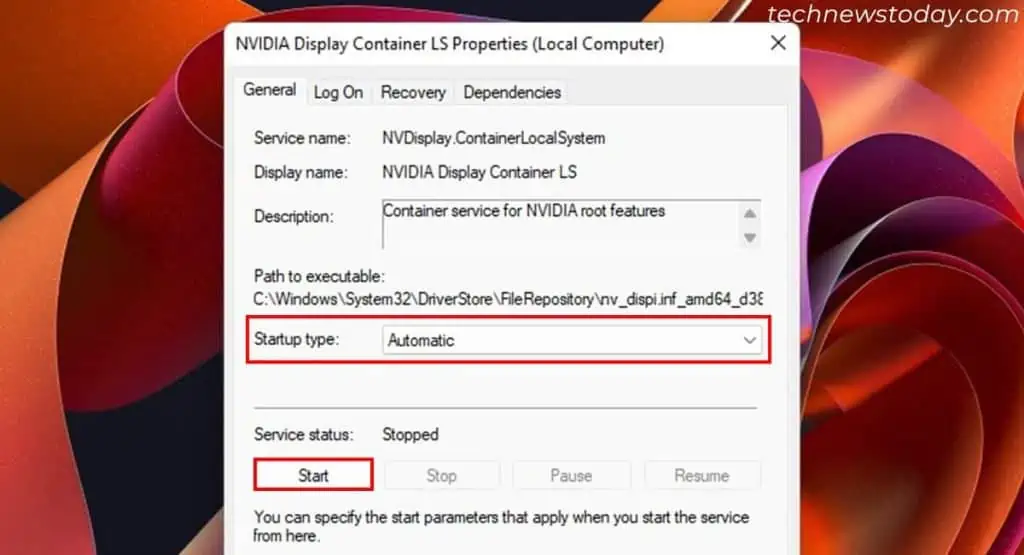
If simply refreshing the NVIDIA processes doesn’t help, restart your computer to take care of all other minor issues and try again.
Start or Restart the NVIDIA Service
To access the NVIDIA Control Panel, theNVDisplay.Container.exeandnvcontainer.exeprocesses must be running on your system. And to run them, your system uses theNVIDIA Display Container LS service.
So ensure such services are running properly. If they are already running, restart them. For that,
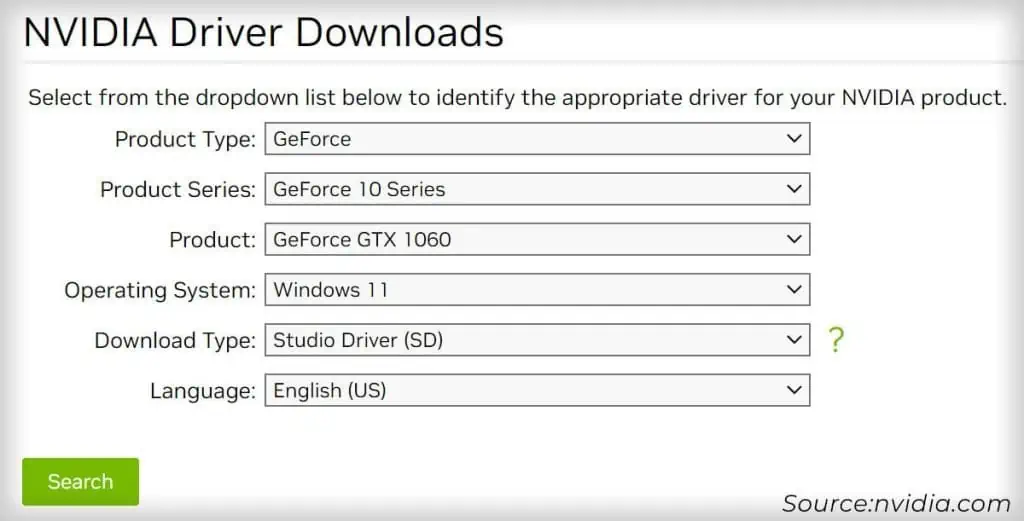
You might also need to end the NVIDIA processes afterward.
Reinstall NVIDIA Driver using DDU
NVIDIA Control Panel comes as a part of the NVIDIA Display Driver. If the above solutions don’t help, it’s likely that the driver itself has some errors.
In such cases, firstuninstall itusing the Display Driver Uninstaller (DDU) to cleanly remove all NVIDIA components. Then, install the latest driver afresh from official sources.