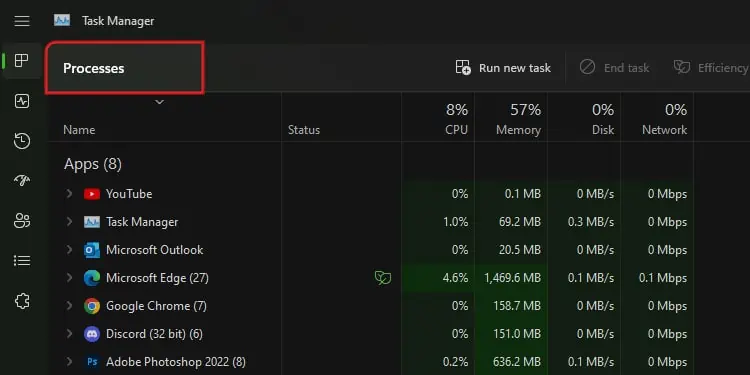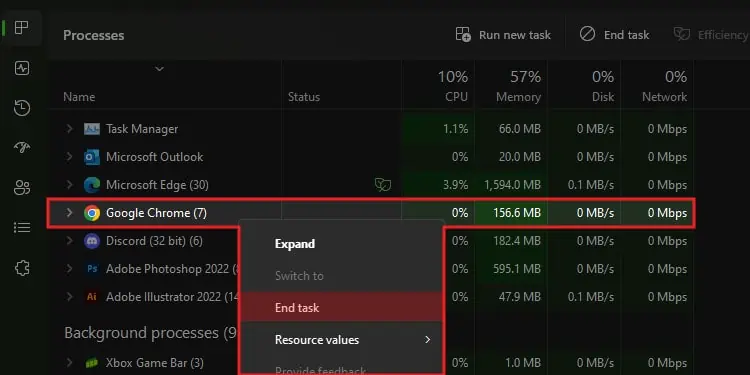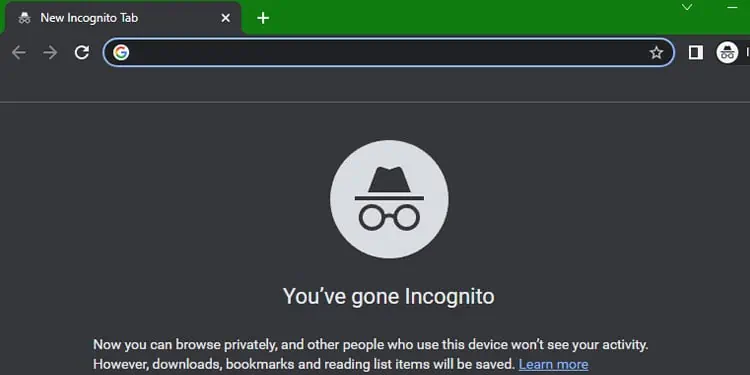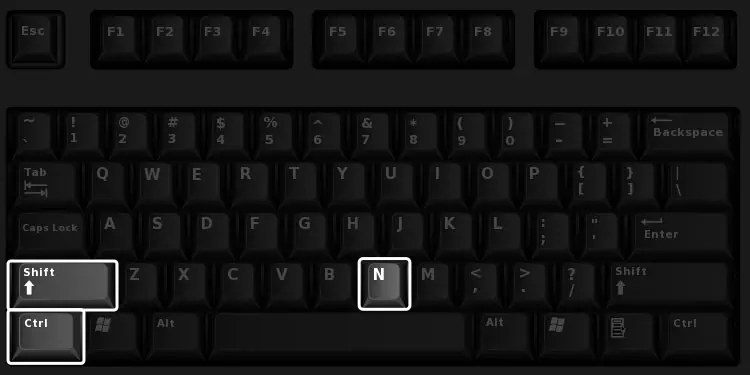Chrome may be a popular favorite amongst many, but it still fails to be up to par every now and then. For instance, it usually takes up a significant amount of memory. Sometimes, that very factor can be taxing on your PC, and Chrome will show an error message like “Not Enough Memory.”
This error is most common whenever you attempt to access a website or a webpage. But, yourPC not having enough memoryfor Chrome to work is not always one of its primary causes. Other factors, like too many tabs, potential viruses, incorrect settings, and cache data, can also lead to high RAM usage. Luckily, there are many ways to control or stabilize memory usage and resolve Chrome errors.
How to Fix “Not Enough Memory to Open This Page” on Google Chrome?
Now, let’s look at all the ways we can possibly fix the “not enough memory” error on Google Chrome.
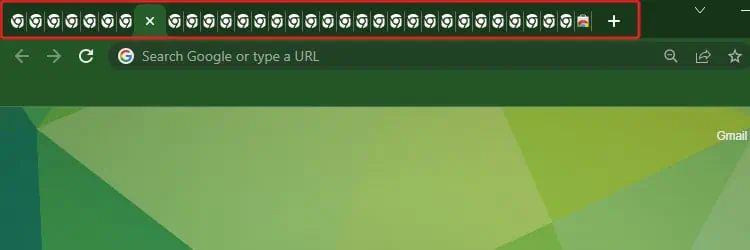
Close Unnecessary Tabs
If you’re multiple tabs open at once, it will directly hamper or increase the memory usage of your browser since it has to process a lot of information. So, the first step is to simply close all the tabs that you don’t need. Only allow important tabs to remain open. you may also take screenshots or note down information from necessary websites and then exit the tabs.
Additionally, if there are any websites playing videos, loading content, or downloading files, you may cancel and close them too. Now, you may go back and attempt to revisit the website to see if the error persists.
Along with the tabs, extensions are another notable part of Chrome that take up a lot of resources. Especially if you have multiple extensions or ones that relate to customization, like live wallpapers, virtual pets, themes, and more.
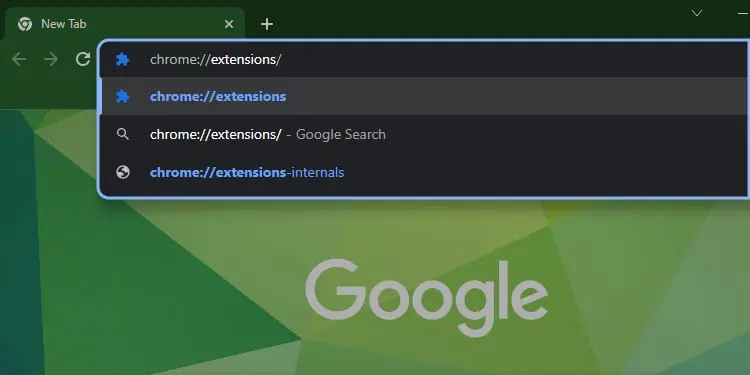
Since these tools are constantly refreshing and gathering information, they can cause Chrome to increase its memory usage. So, the ideal option is to disable them temporarily. Here’s how you may do it.
Another simple solution to fix errors on Chrome is to restart it. However, a force restart from the Task Manager is more effective.
If you’re in a rush, you may also opt for the Incognito Mode. Since the memory usage error with Chrome is mostly due to existing user data, surfing with Incognito Mode might not cause this error. This is because this mode lets you surf without any user data, like history, passwords, bookmarks, or even extensions.
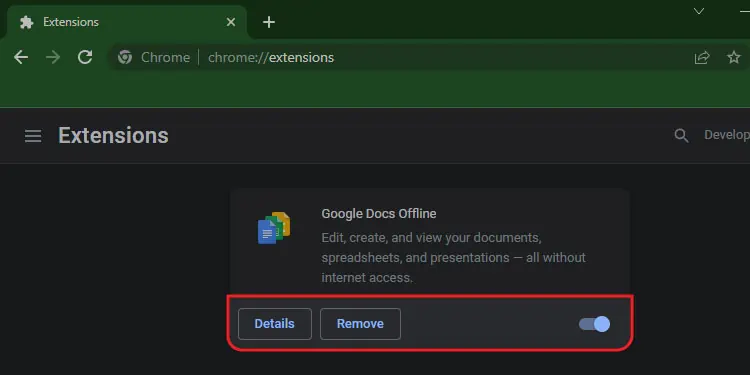
Simply pressCTRL + Shift + Nkeys to open a new Incognito window in Chrome. However, ensure to exit the previous Chrome window.
If it’s been a while since you last updated your Chrome browser, it could be one of the reasons for the not enough memory error. This is because the outdated Chrome browser can lead to minor bugs. Since newer versions of the browser updates bring significant improvements and bug fixes, there’s a chance thatupdating Chromecan fix the error.
Remove Chrome Cache Data
Your cache data is helpful in making the usual websites load quickly due to its saved information. However, this data can pile up over time and get corrupted. Or it can overload the browser by constantly updating the information. Although cache data may seem helpful, there’s no harm in getting rid of them to fix common errors. But you may need to re-enter passwords for some sites.