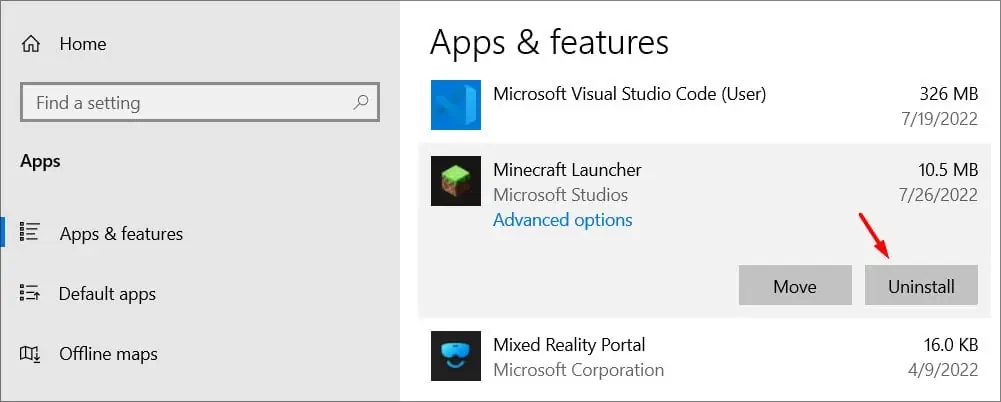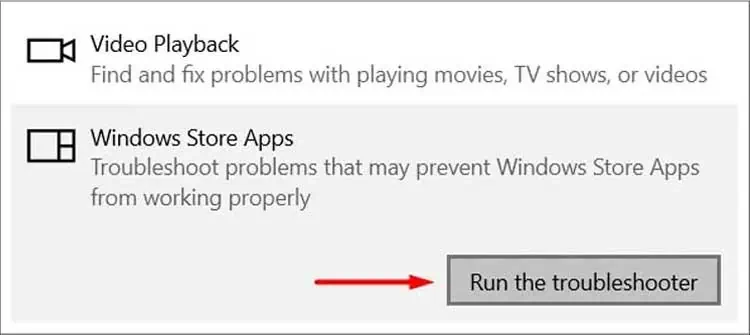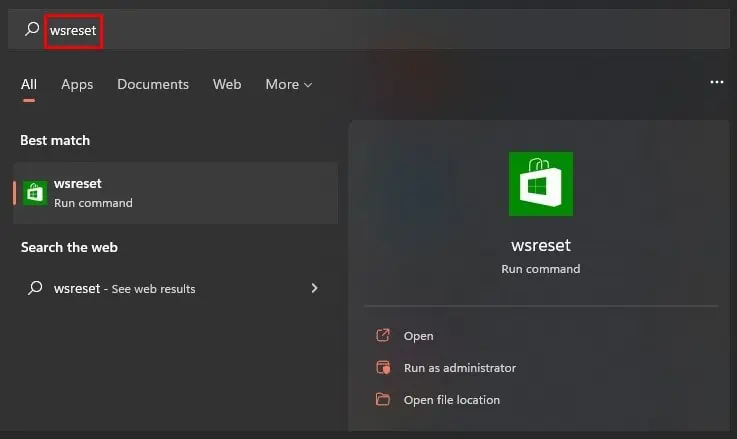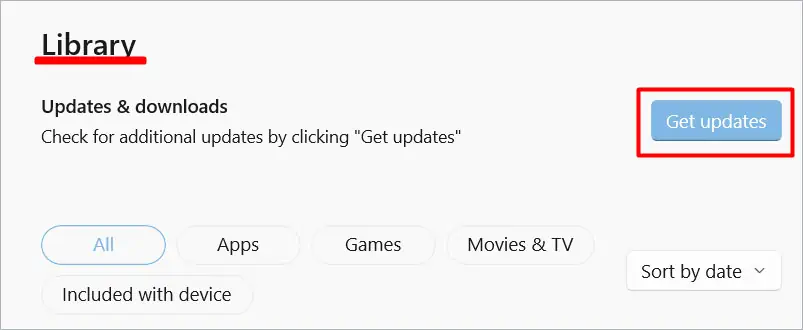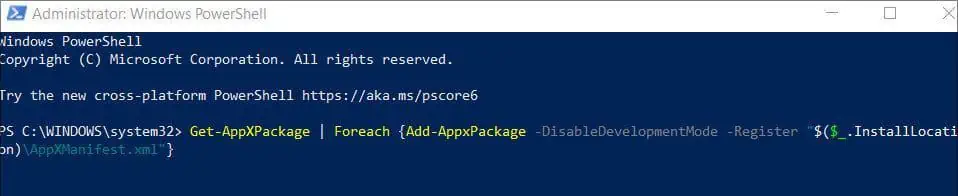Minecraft remains one of the top-selling games with millions of players online every day. The longevity of the game brings forth a list of errors and bugs, especially for the people playing the game on their Windows PC.
While the process of getting the game might be easy and quick, there are a lot of bugs and errors a user can face. One of them beingNo Applicable App Licenses Found. This error happens when trying to launch Minecraft through the launcher.
This is not something new and is a very well-known error. Things like corrupted cache files and outdated windows are the main suspect of the issue. Let’s see what causes this and some possible fixes.
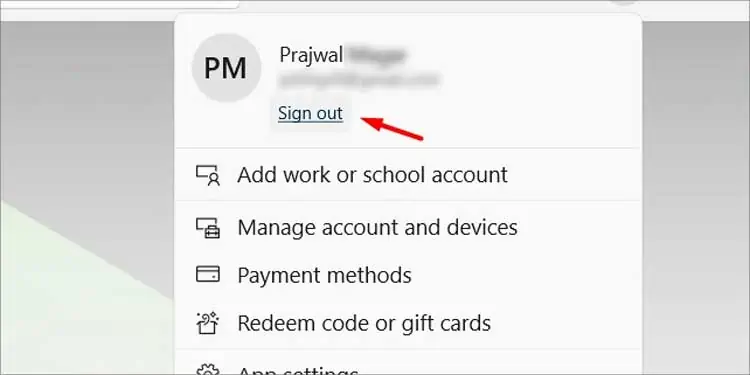
Probable Causes for This Error
This specific error occurs trying to launch applications downloaded through Microsoft Store. So, the main issue is Microsoft Store. A corrupted Microsoft cache file or a corrupted game installation can be the cause of the issue.
Let’s go over some of the main reasons why you are getting this error.
How to Fix “No Applicable App Licenses Found” Error in Minecraft
This list methods that have proven to work in most cases. ensure to follow them thoroughly.
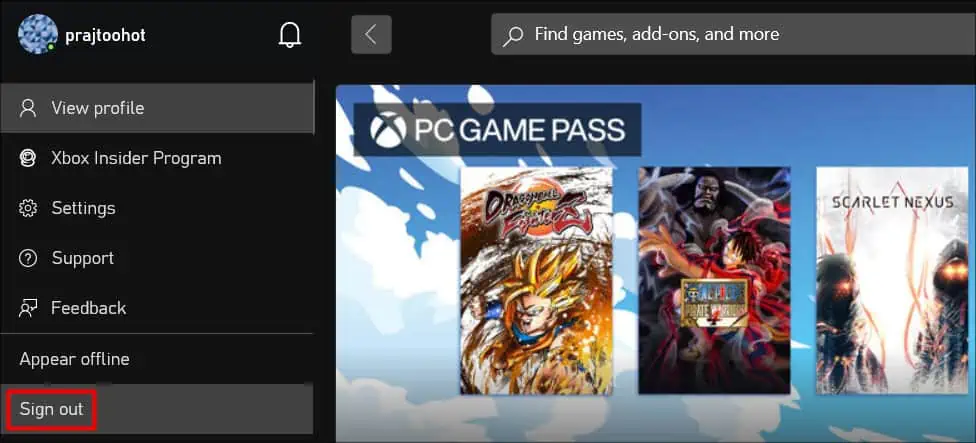
Update your Windows before trying anything on the list. Microsoft releases fixes to old bugs in every update. So, update to the latest build to ensure you are not running into this error because of outdated Windows.
To verify if you have anypending windows updates:
Sign Out From Xbox and Microsoft Store App
The account you use to log into Microsoft Store or Xbox can sometimes bug out. This can trigger a series of issues. To ensure that it does not happen, sign out of the existing account and re-login.
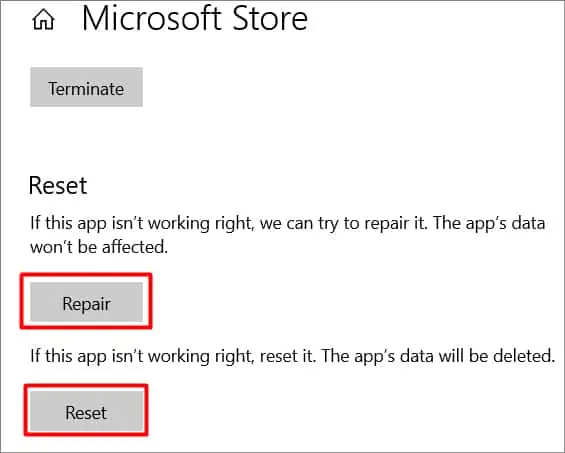
To sign out of Microsoft Store, follow these steps:
To sign out of Xbox App,follow these steps:
Repair / Reset Microsoft Store & Minecraft Launcher