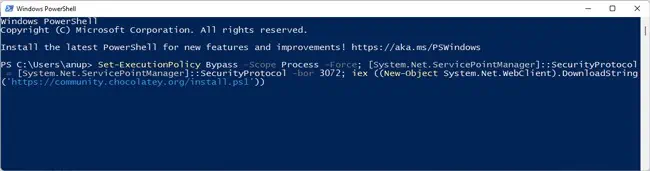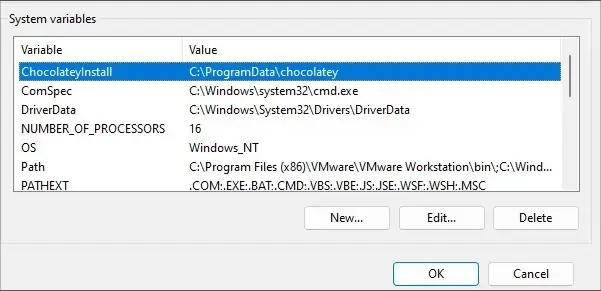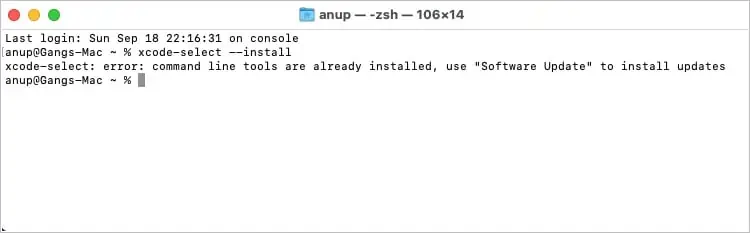The Make Command Not Found error indicates that the make utility is either not installed on the system or it’s not present in the PATH variable.
On Linux, make is often preinstalled or included with package sets like build-essential. On Mac, it’s included with the Xcode command line tools, whereas on Windows, you must manually install it.
Of course, there are ways to manually install make on Linux and Mac as well. We’ve discussed these and other fixes in further detail in the sections below.
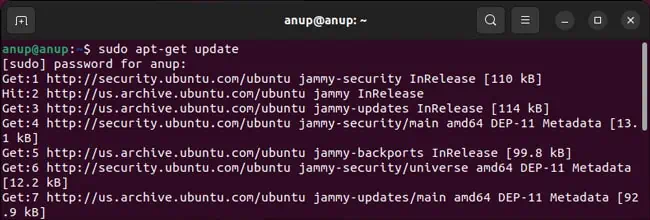
How to Fix Make Command Not Found
As stated, you should ensure make is actually installed and present in the PATH variable. Additionally, as this issue is common with codespace, we’ve also listed a relevant fix for that.
Depending on the Linux system, the make command may or may not be installed. If it’s installed, you should check the PATH variable. But often, it’s just not installed to start with. Do note that before you install make, you may have toupdate the package listfirst. Here’s how you may do this on various distros:
Next, you may install make with the following commands:
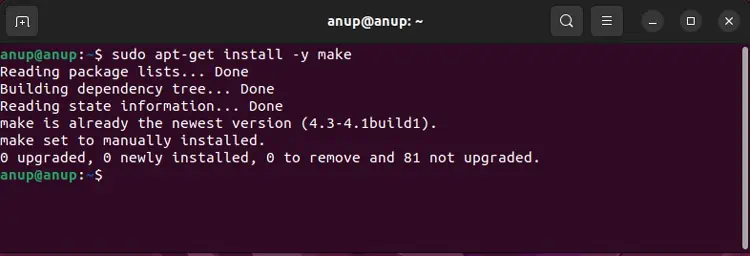
If installing make like this doesn’t work, you may install it as part of the build-essential or similar set of packages.
Make is generally located in the/usr/binor/usr/local/bindirectory. These directories should already be in your PATH variable, but if not, you may add them as such:export PATH=$PATH:/file/path
Unlike Linux, make isn’t installed by default on Windows. We recommend using chocolatey to install it. Here are the steps for this:

If installing make doesn’t resolve the error, you should check the PATH variable. Here’s how you may do this:
On fresh Mac installations, you must first install the Xcode command line tools to use make. you may download the completeXcode files from the developer site, or you can download Xcode from the App Store.
With older Xcode versions, command line tools like make were bundled by default. But now, you must manually them by going toXcode > Preferences > Downloads > Components > Install Command Line Tools.

For even newer versions, we recommend just running thexcode-select –installcommand in the terminal, as this will specifically install the command line tools instead of all the Xcode files.
If make still doesn’t work, you should check the PATH variable. For older Xcode versions, you may add/Developer/usr/binto the PATH environment variable with:$ export PATH=$PATH:/Developer/usr/bin