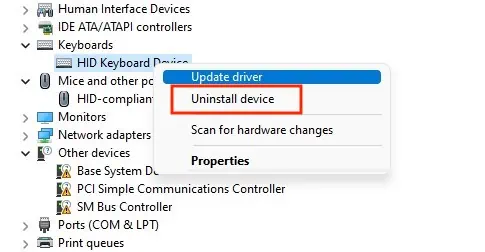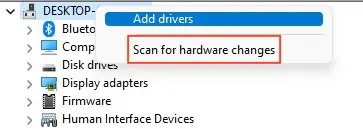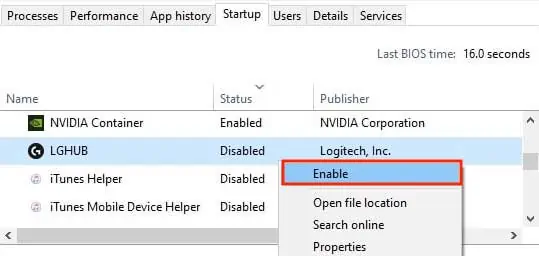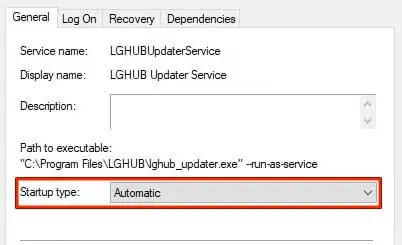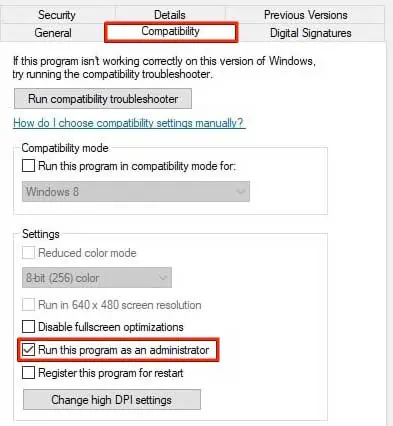Logitech G Hub is a customization tool that allows its users to customize their Logitech peripherals and gameplay settings to best fit their needs. However, at times, the G hub fails to load and you’re left with only the animated logo frozen on the loading screen.
Logitech G hub getting stuck on infinite loading is not a rare issue. Like the majority of other high demanding applications, the G hub requires a significant amount of processing power to function at its best.
Nonetheless, the issue of this application failing to load on your device might turn out to be just a simple case ofoutdated driversor Windows versions.
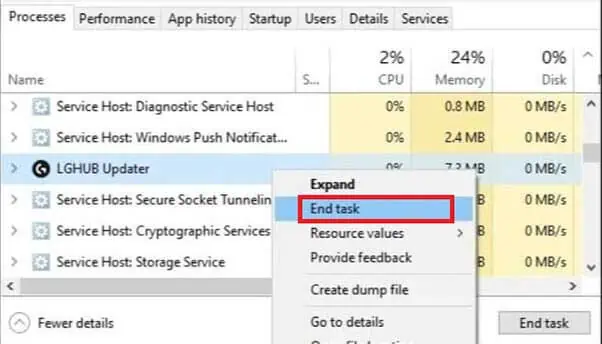
So, if you’re someone who’d like to fix your ‘broken’ G hub application, following this guide shall help you overcome your issue. Continue till the end of the guide to fully understand and solve this issue.
Why Is Logitech G Hub Not Loading?
There are many factors that determine how Logitech G hub runs on your device. Hence, the exact cause of the G hub failing to load on your device might be any one of the following:
How to Fix Logitech G Hub Not Loading?
There are several fixes for the G hub not loading on your Windows OS. These fixes might vary from user to user.
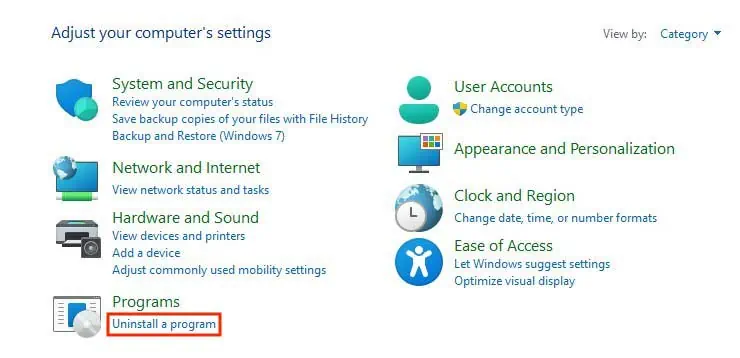
However, if one method does not work for you, be sure to follow the others to effectively fix the G hub on your system and get the most out of your Logitech G devices.
Restarting your computer ends the current session, clears the RAM and starts a new session for you to operate on. This can discard bugs or glitches that were preventing your system from functioning at full capacity in the previous session.
Hence, the easiest and at times, the most efficient way to try and troubleshoot your problem is a simple restart of your system.
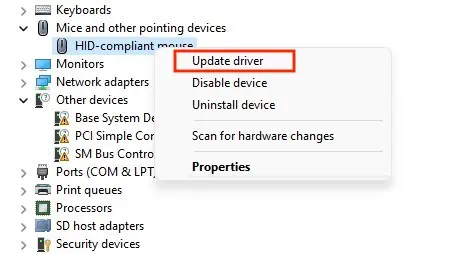
Restart the Logitech G Hub Services
When you close all the Logitech G Hub services, everything related to them iscleared from the RAM. So, if your G hub application freezes on the loading screen, restarting the G hub services might just help you solve your problem.
The steps below show how to do so.
Reinstall Logitech G Hub