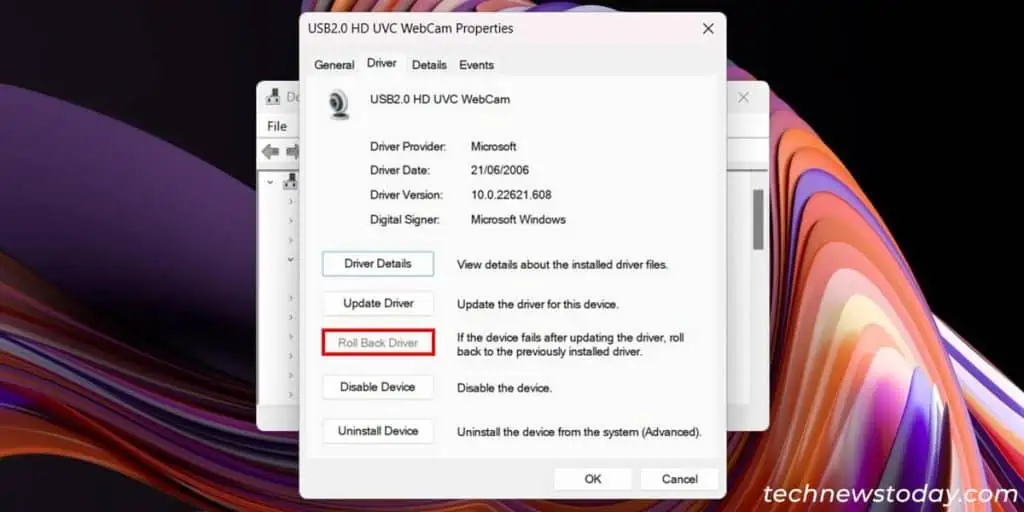Whenever your laptop’s camera doesn’t work, it usually means that your computer can’t detect or access it.
There is a chance it might have been disabled by any means or your computer’s settings or some app is obstructing access. Issues with the driver and the physical hardware are also some likely causes.
To fix your laptop’s camera,ensure it is enabledandhas proper access. You should alsoclose any other appcurrently using the camera. Then,troubleshoot the driverby reinstalling or rolling it back.

You may need to repair or replace the physical device if there’s a broken connection or any damage.
Make Sure Camera is Enabled
Most laptops contain multiple means to disable the built-in camera device. you may do so using the dedicated switch/shortcut, BIOS and even the Device Manager.
So check all such possible methods and ensure your camera is actually enabled. Here’s what you may need to do:
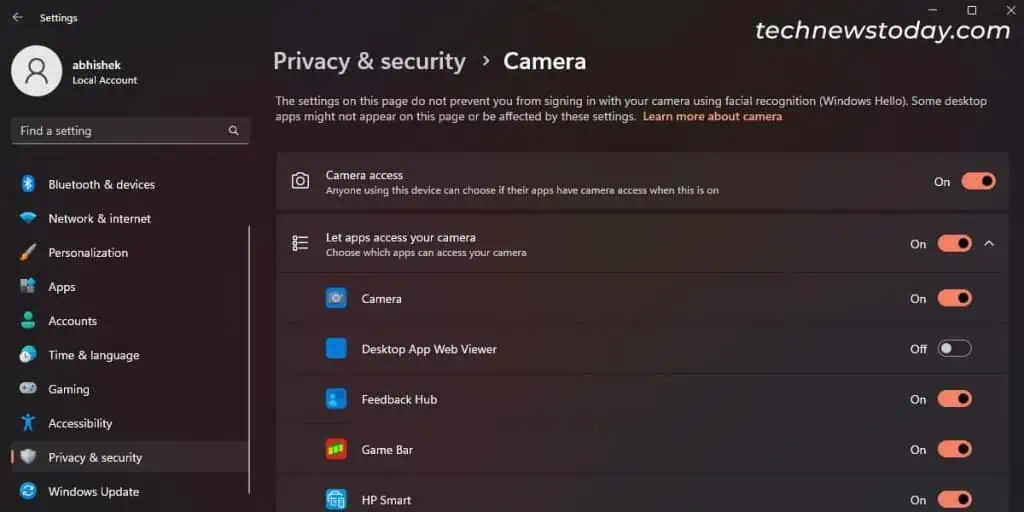
Windows comes with a privacy setting to address security threats from exposable media like camera or microphone.
Go to the relevant settingand ensure your system and app have access to the camera. For that,
Somethird-party antivirus appsmay also have separate camera permission settings for privacy purposes. Go through your antivirus settings and ensure it is not blocking the camera access.
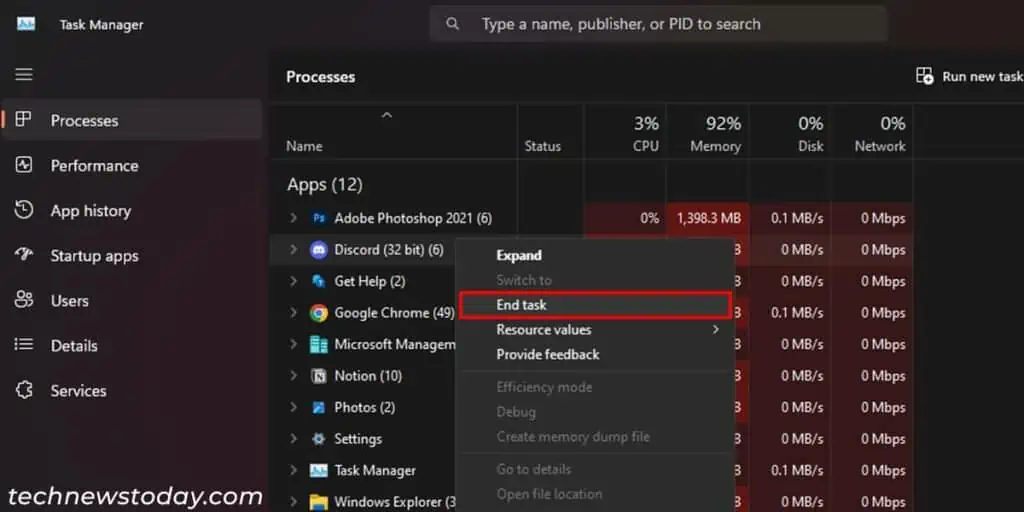
Close All Apps Using the Camera
When one application is actively using the camera, other apps won’t be able to use it.
In such cases, if you try opening the Camera app, it will say something like“Close other apps, It looks like another app is using the camera already.”
If you don’t know which app it is, you may look for and close all possible apps usingthe Task Manager. To do so,
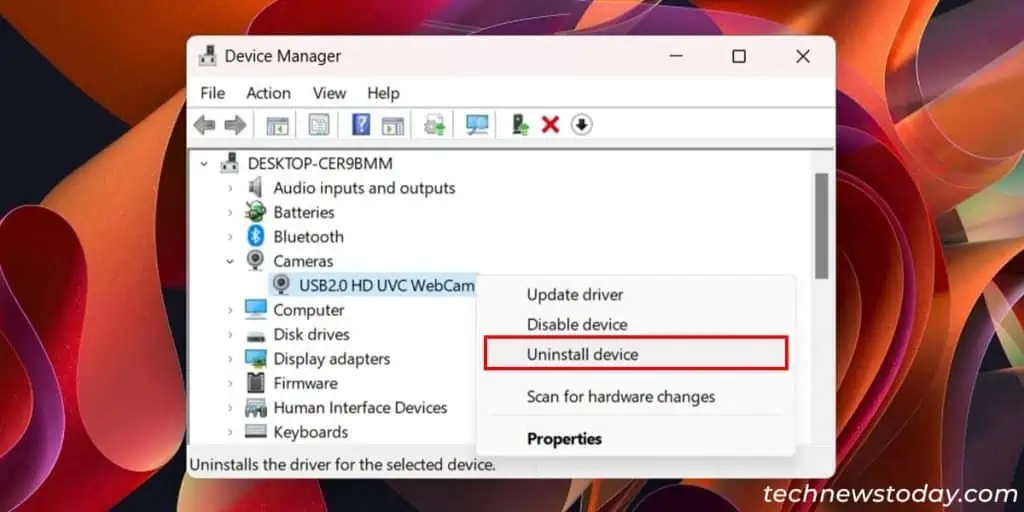
Reinstall or Roll Back Camera Driver