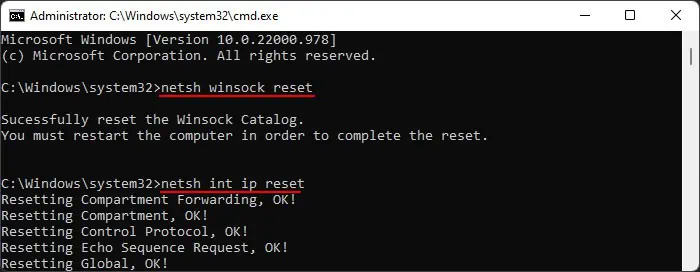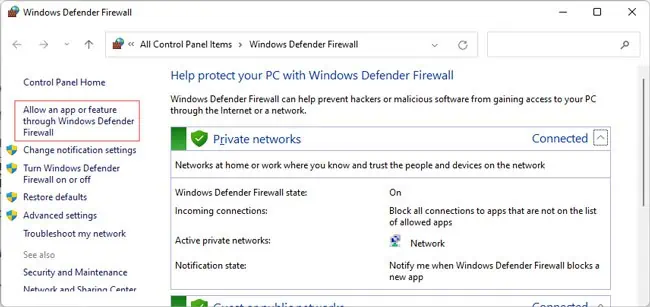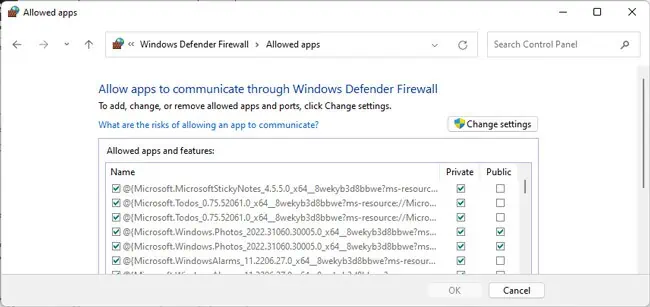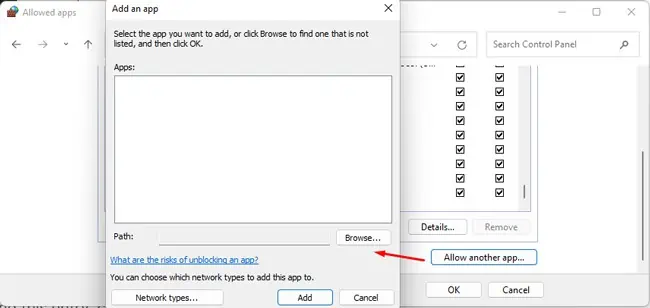The “Internal Exception: java.net.SocketException: Connection reset” error can seem like a simple internet connectivity issue at first glance, but it’s much more than that. This error has been around for years and doesn’t have a single fixed cause.
Accordingly, users have managed to resolve it with various unlikely methods, like creating a new installation profile or adjusting the graphic settings. Others have placed the blame on server-side issues, although the devs continue to deny this.
Leaving that controversy aside, the important detail is that even though there’s no official patch from the devs, there are time-tested solutions that have helped numerous users. We’ve compiled a list of such fixes in this article.
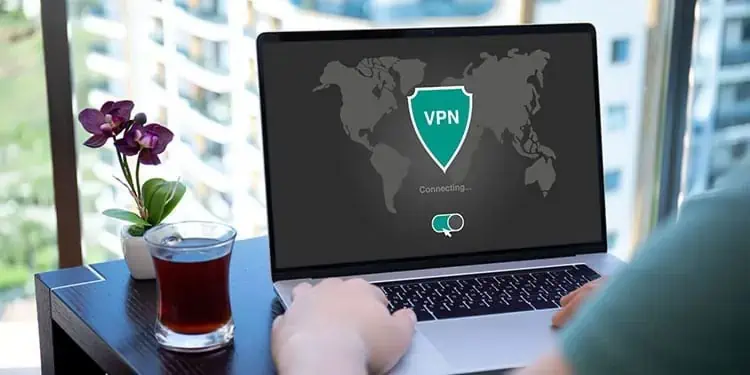
How to Fix “Internal Exception java.net.SocketException Connection reset” Error?
Before anything, restart your PC and router. Once that’s done,run Minecraft as an administrator. If the error persists, move on to the solutions to start troubleshooting.
We’ve found this error to be primarily related to VPNs, both in good and bad ways. Some users reported that this error didn’t occur when connected to a VPN. Others found that a VPN didn’t help at first, but after trying a few different clients and server locations, the error no longer occurred.
On the other hand, some users first encountered this error when playing with a VPN. In such cases, it would be best to disable the VPN instead.
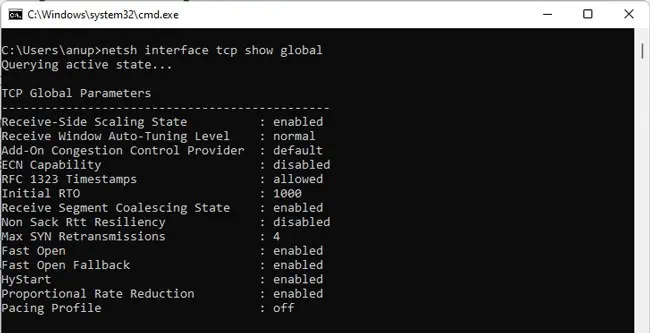
Specifically, after limited testing, the Minecraft Community Support Discord members found Hamachi VPN to be one of the main causes of this error. If you’re using Hamachi VPN as well, werecommend uninstalling Hamachi, or atleast disabling it, and checking if the error is resolved.
Check Network Configurations
The reason VPNs have resolved this issue for so many users has to do with your IP address on the current network. As such, simply connecting to a different network could be all that’s needed to fix this error.
Configuring a couple of global TCP settings has also been one of the most successful fixes for this error. Here’s how you may apply this fix:
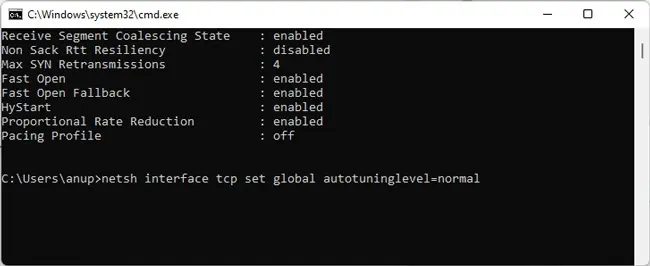
If the error persists, we recommend manually changing the DNS server as the next step. If that doesn’t help either, execute the commands listed below in command prompt. They’ll perform a bunch of useful actions, including clearing your DNS cache and renewing your IP.
The official Minecraft launcher handles Java installation for Minecraft automatically, so generally, it’s not something the player needs to worry about. But when running dedicated servers on older Java versions, it is essential.
First, you’ll want todownload and install the JDK. Some users have had success with the latest version, while others had to install older versions like JDK16 to resolve the error. So essentially, it’s worth trying out different versions.
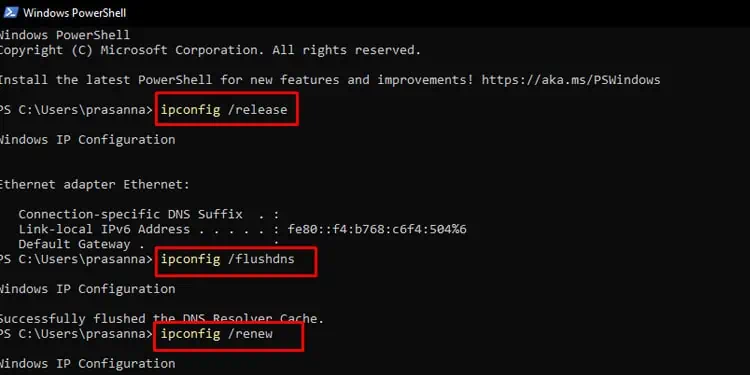
Next, you’ll also want to ensure JDK is allowed through the firewall. If you’re using any third-party firewall, we recommend temporarily disabling it to verify if the error gets fixed. In the case of Windows Firewall, here are the steps you should follow: