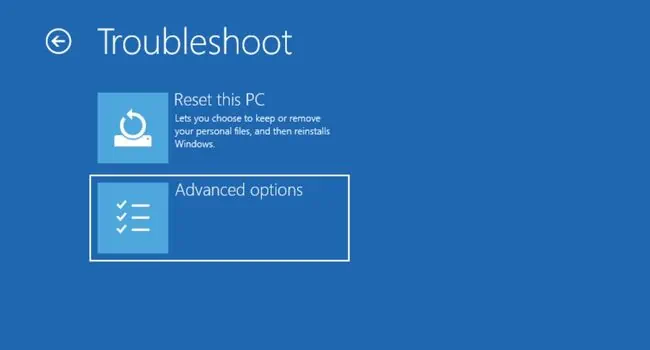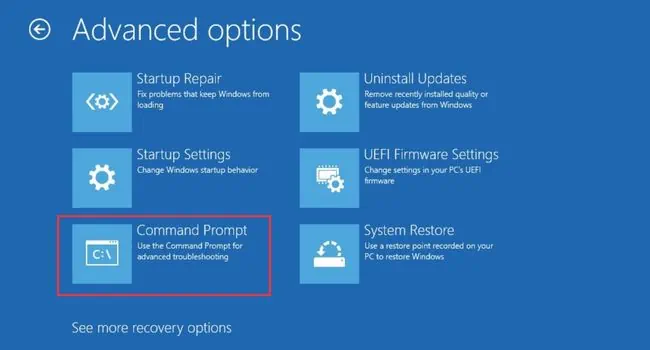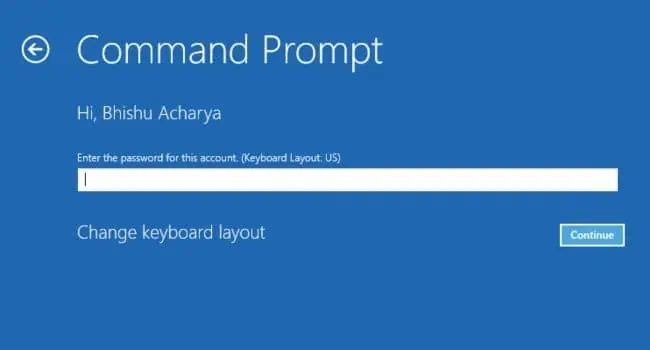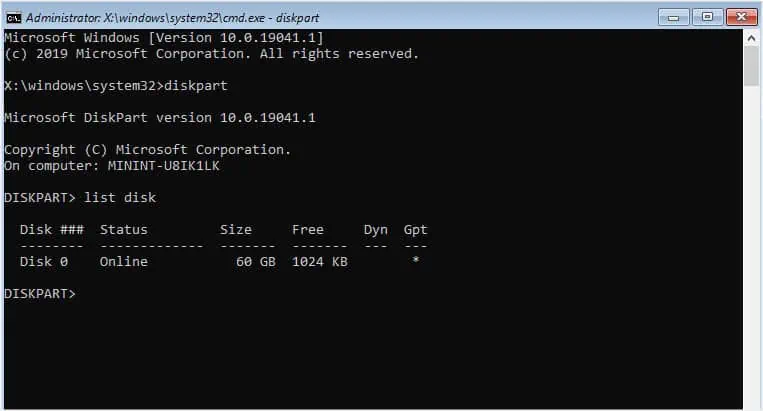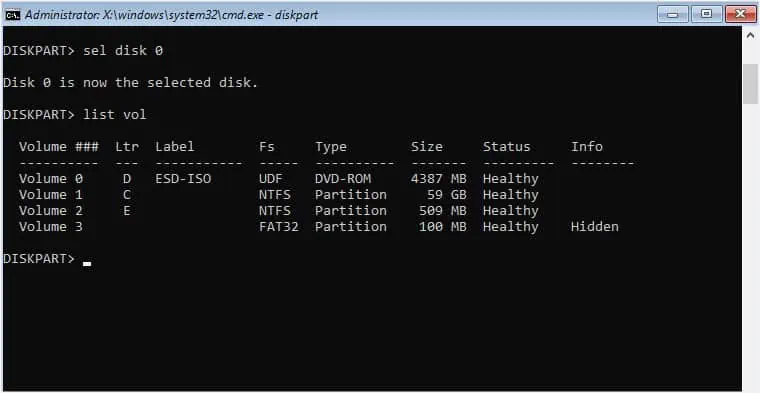The “Inaccessible Boot Device” BSOD error is more prominent with users who recently updated their Windows or performed a clean installation to upgrade the OS. Sometimes, it is accompanied by a0x0000007Bstop code which indicates faults with your storage device.
While the root cause for every user is different, you’re likely facing the issue due to incompatibility, corrupted boot sectors/disk, problematic system files, or even a faulty hardware component.
Looking at the community forums, it seems to be quite a problematic error as some users were even stuck with the issue for months! But you do not have to worry as this comprehensive guide should help you fix it.

Basic Troubleshooting Tips
If you’re getting the “Inaccessible Boot Device” error for the first time, let’s start with some basic troubleshooting that can sometimes solve it. In case you’ve already tried them, you may move ahead with the major fixes below.
Verify Your Boot Device
Let’s start the advanced troubleshooting by confirming whether the storage device is detected by your system. First, check this on yourBIOS/UEFI interface:
Even though the BIOS detects your storage drive, there are cases when Windows might not recognize it. Here are the Microsoft-recommended instructions that you need to follow:

Configure Storage Controller Mode
Unless your system isn’t very old, I’m pretty sure you’re using a SATA hard drive (or probably an NVMe SSD). One of the primary reasons for the “Inaccessible boot device” is compatibility issues between the drive and itsSATA controller.
However, if you’ve enabled PATA in the BIOS and you’re trying to use a SATAHDD/SSD, it’s quite obvious that your system can’t access the boot device. Follow the simple steps below to fix this:
Fix Memory Integrity Issue
Certainly, this BSOD error is not a minor problem as it seems to affect most Dell users who have tried the Windows 11 22H2 upgrade.
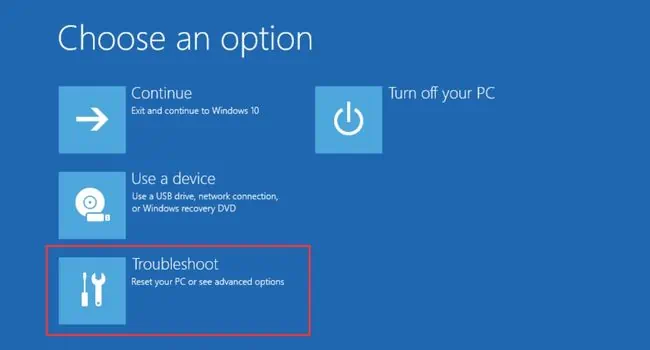
Moreover, some are experiencing the same problem when rebooting their devices afterenabling the Memory Integrityfeature. Thisseems to be a bugand can be fixed by disabling VT for Direct I/O.
If you’re also a Dell user who is in a similar situation, here’s what you need to do: