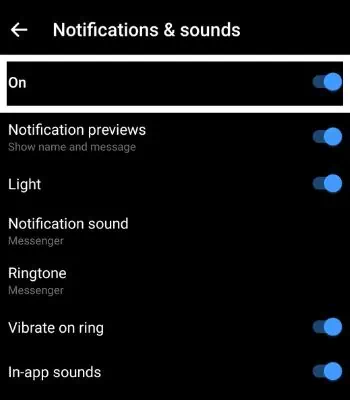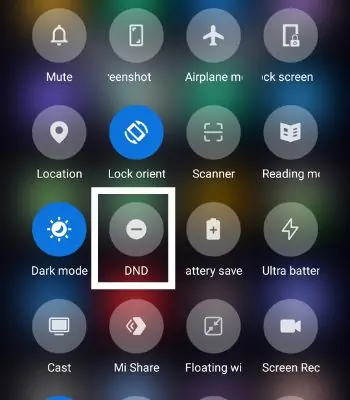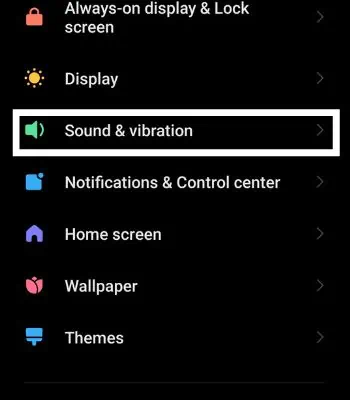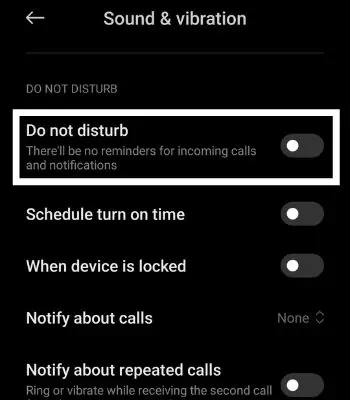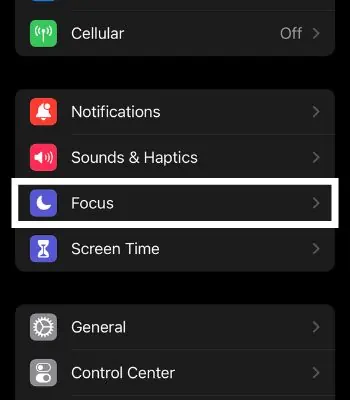A notification makes you aware of the messages and calls you get from other people. It’s a handy feature that lets you see the text and respond immediately from the notification bar without opening an app itself. Not getting Notification is very inconvenient because you need to access the app every time to see who texted/called you.
Such problems will arise if you have enabled the features like DND, Battery Saver Mode, or muted the person/group. Luckily, this problem has an easy fix and you may troubleshoot this issue by simply updating an app or enabling built-in app notifications.
In this article, I’ve compiled the list of possible causes and the fixes that lead to Messenger notifications not working.
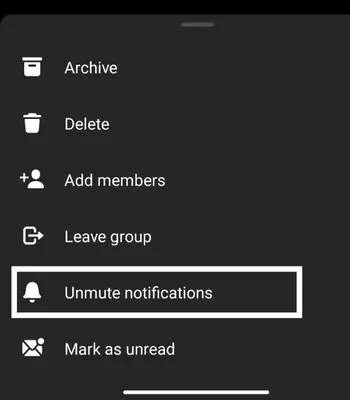
Why is my Messenger Notification Not Working
There are several causes for Messenger Notification not popping on your device. Here are the causes that you will need to be aware of before we move into the fixes part.
How to Fix if Messenger Notification Is Not Working
There are several methods to solve this issue. I’ve shared the simple fixes that work for both android and iPhone devices. The given fixes are relatively simple and won’t take much of your time.
This is the first thing you need to be aware of. Your internet connection plays a big role in receiving notifications. If you see something like “Connecting” on Messenger, it means yourinternet is not working. Reconnect your internet to another Wi-Fi or switch to mobile data to be able to receive notifications and send messages or calls.
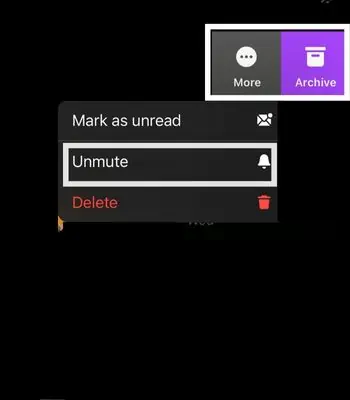
Unmute Person Notification
You are not getting notification messages from a person or your messenger group because you may have muted them before and forgot to unmute them. you may find who you have muted by seeing a bell mute sign after the person/group name on the right side. To unmute person notification, you can follow the below steps.
Enable Built-in Messenger Notification
If you accidentally disable this feature, you might face trouble getting notifications. In the Messenger app, you may find the settings that can enable/disable their notification. You can check whether it is enabled or not by following the below steps.
For Android and iPhone
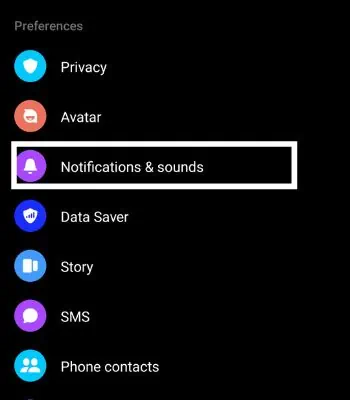
Disable Do Not Disturb (DND)
If you have enabled DND mode, you won’t get any notifications from the selected apps. DND is a great feature that can help users to block all the notifications. Enabling DND will be a good decision if you are in an important meeting or place to eliminate distractions. To Disable DND, you may follow the following steps.