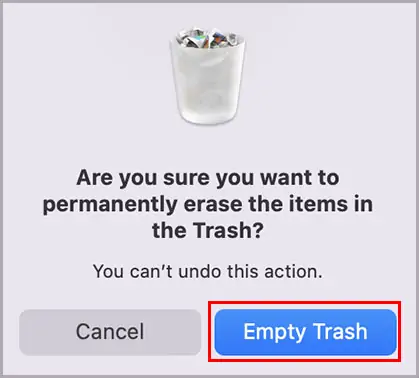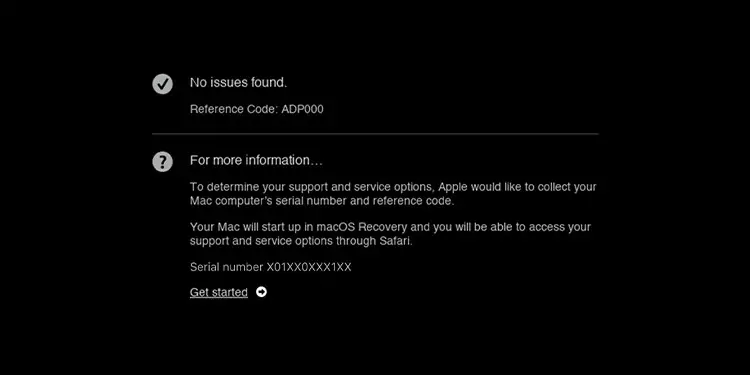If you use a MacBook Pro, you might often find your screen flickering. This common problem is usually due to many external and internal problems related to your MacBook Pro. For instance, dirt, malware, and software issues can lead to this problem.
Thankfully, there are some quick fixes that can come in handy while dealing with your MacBook Pro’s flickering screen:
Why Is My Macbook Pro Screen Flickering?
MacBooks are prone to both physical and internal damages if not taken care of. Therefore, it’s best to always ensure that certain precautions are being taken to prevent flickering issues.
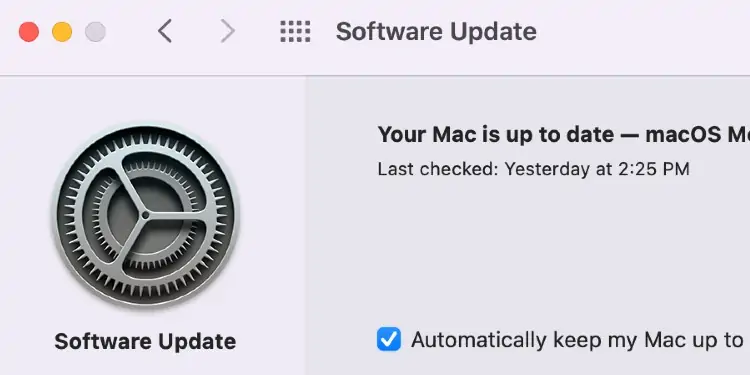
Some of the catalysts you should look out for are as given below:
How to Fix if My MacBook Pro Screen Is Flickering?
Here are some solutions you may attempt to fix this:
Drain Your MacBook Pros’ Battery
Before trying out anything, ensure that the flickering screen is not caused bybattery abnormalities. Drain your MacBook until it is out of battery. Simply take out the charging wire if it is attached to your MacBook and do not plug it back in.
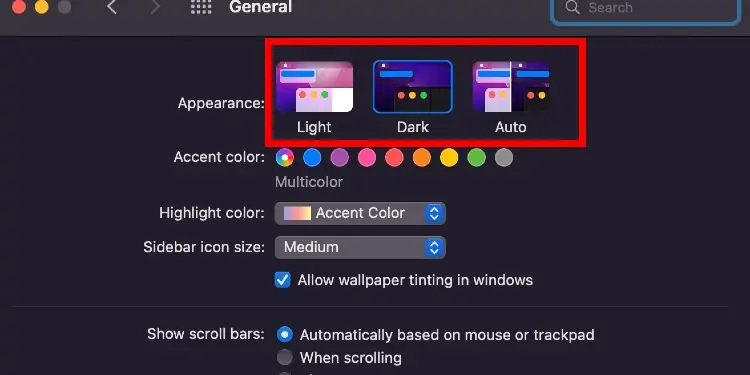
Using your MacBook for too long can cause heating of the drive, resulting in the screen freezing and flickering. After taking off the plug, ensure that you have drained your MacBook completely for a fresh start. Put the charger back in and wait for a while.
you may leave it for some hours and recheck if the problem still persists. If your screen is still flickering, you can follow the other steps mentioned below.
Update the OS System of Your MacBook Pro
Updating the OS System of your MacBook can be a great way of protecting it. Sometimes you just need to update the OS for the mechanics inside your MacBook to improve minor issues.
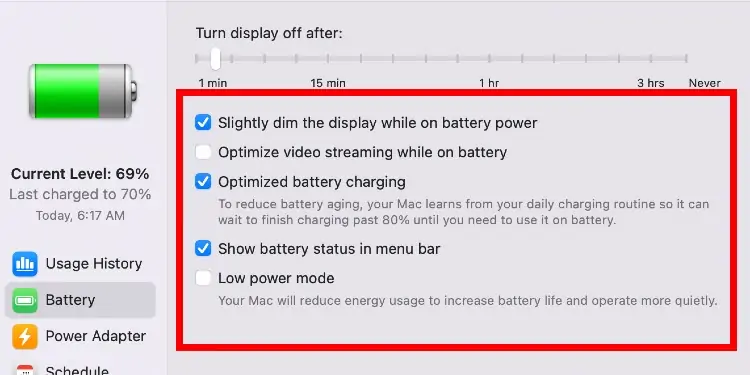
Updating the OS System of your MacBook can fix the bugs and problems causing your MacBook’s screen to flicker. Follow these simple steps to update your MacBook Pro:
Apple introduced the Dark mode in 2018. Since then, many of us have preferred using our Mac devices in this mode. The Dark Mode has astark contrast against the white brightnessof the original setting.