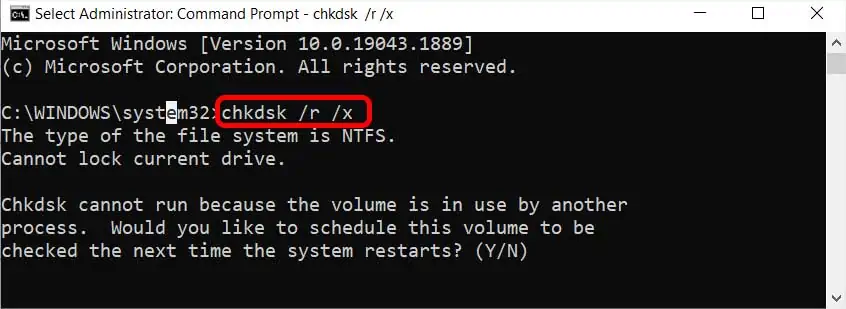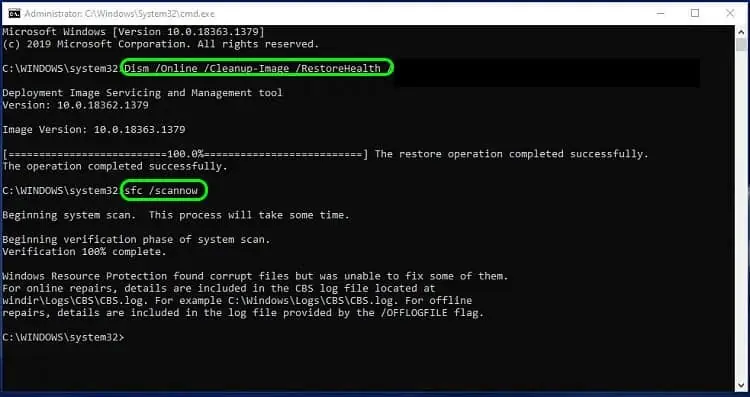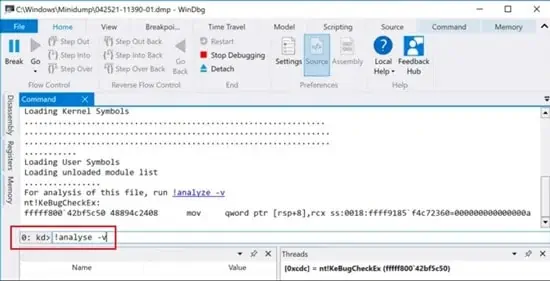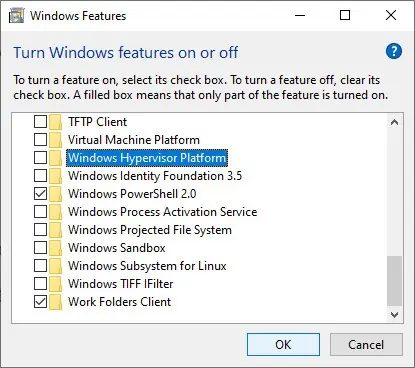HYPERVISOR_ERRORis a common BSOD (blue screen of death) error, especially if you tinker with virtual machines and graphically demanding software. Most users have experienced this error while using Virtual Machines or playing games.
The Hypervisor is predominantly used for running Virtual Machines, and this BSOD error pops up when Hypervisor is not working properly. This could be due to hardware issues, faulty drivers, corrupted system files, and corrupted Windows updates.
How to Fix HYPERVISOR_ERROR BSOD Error?
There are various fixes for this BSOD error which may or may not work depending on the cause of this error. Make your way through the list below to see which fix works for you.
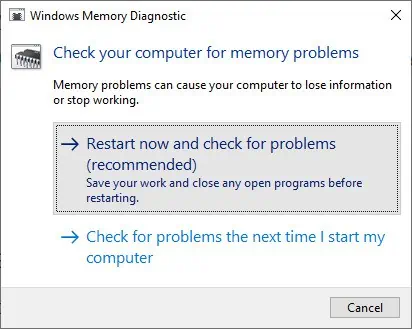
Run Windows Memory Diagnostic Tool
The computer’s main system memory (RAM) facing issues is one of the major causes of BSOD errors. If there are any problems in your RAM,Windows Memory Diagnostic Toolwill check and detect the issue.
After Windows Memory Diagnostic Tool finishes scanning your RAM, your PC will restart once more and then display the memory scan results. If it does find errors in your memory, you will need to replace it to resolve the issue.
Additionally, only one of your RAM sticks may be damaged, and you don’t need to replace all of them. So, ensure to check which one is failing by alternatively plugging them in. Furthermore, check your memory slots using the same method.
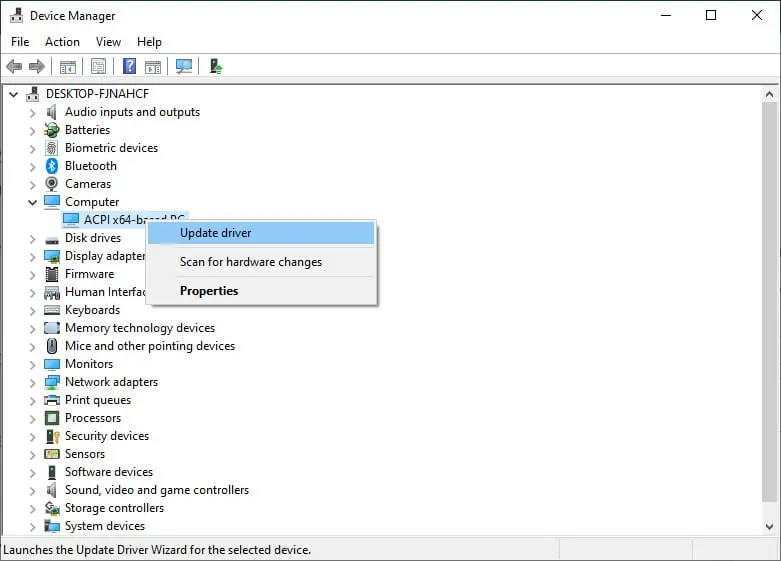
Drivers are an integral part of the system, facilitating connections between the OS and the hardware. If the drivers get corrupted or stop working, it can cause several issues likeBSOD errors.
So, you may update your device drivers to fix issues like these. If you like, you can manually go through all drivers and update them or use third-party applications.
Here’s an example of how you canupdate your driversmanually.

Windows Updates can also help resolve this BSOD as it includes bug fixes and security features for the OS. Furthermore, like the drivers, if Windows had an improper update, updating it again will help resolve it.
Here’s how you canupdate your Windows OS.
Repair Disk and System Files
If you’ve got any errors in your system files or Windows image, you may face this particular BSOD error. In this case, you should run the DISM command to restore the system image and SFC scan to replace corrupt system files with normal working ones.