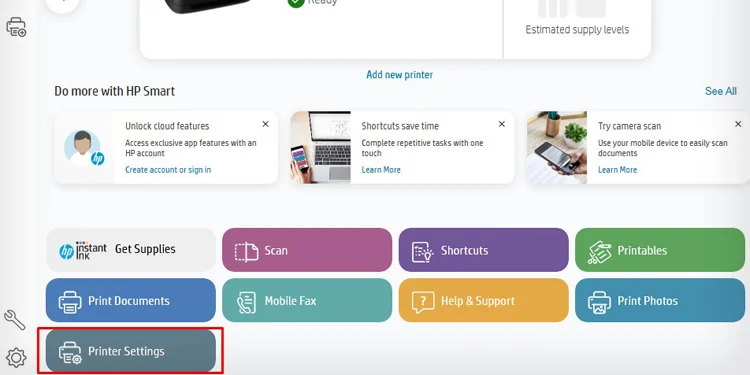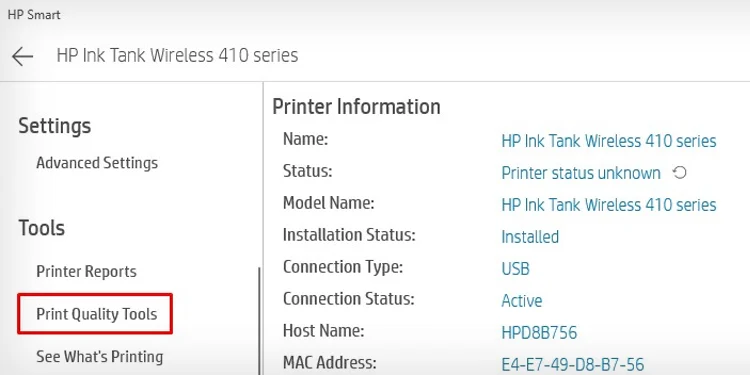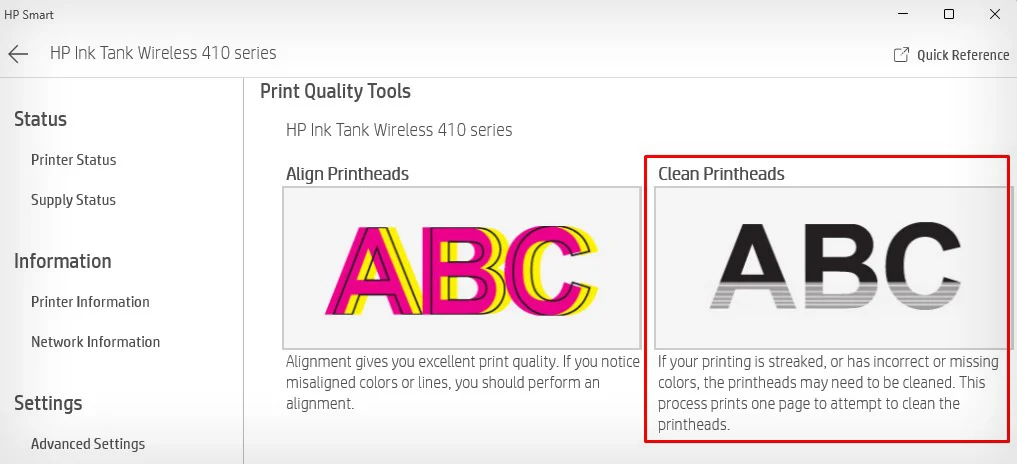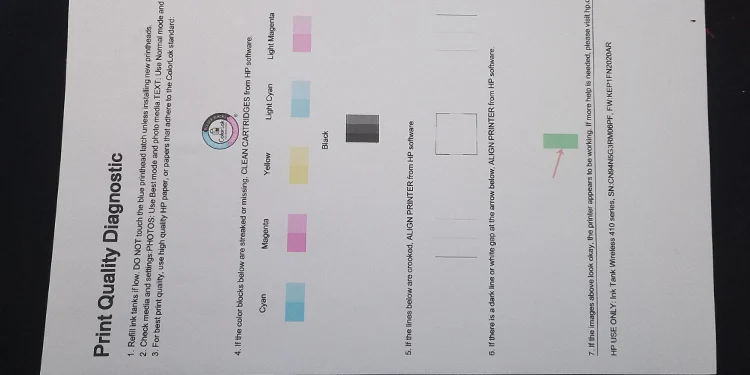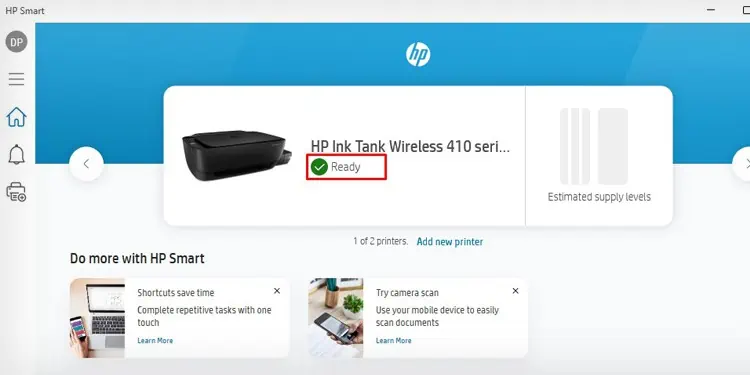HP printers come equipped with two yellow light indicators—one on the Resume button and the other on the Printhead alert icon. Such indicators are found mostly on HP Deskjet, Smart Tank, and Envy series printers.
When the printhead alert icon glows yellow, the issue mainly lies on the cartridge side. It indicates a low ink level on the cartridge or that it’s time to clean the printheads. If the Resume button indicator glows yellow, it means an empty paper tray, paper size mismatch, or paper jams on your printer.
Here, I have compiled methods to fix the yellow lights on your printer.
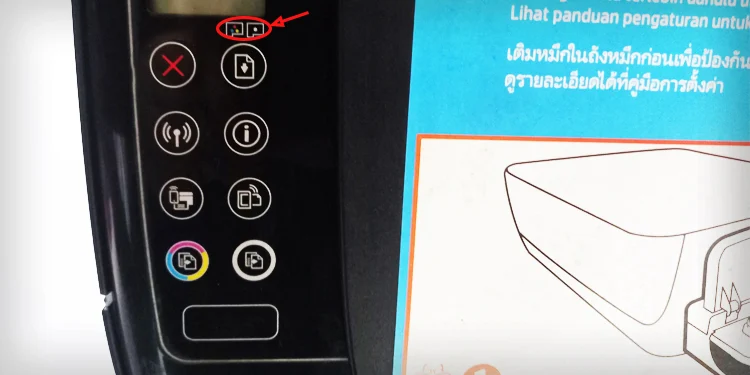
Fixing Yellow Light on the Printhead Alert Icon
If the printhead alert indicator is glowing yellow, it indicates there is a problem with the ink cartridge of your HP printer. It can either be issues with the ink levels or the printhead of your printer.
Trying to print a document without sufficient ink levels can lead to a yellow light blinking error. So, you should always verify if there is enough ink on the printer andrefill the inkif the levels are too low.
Similarly, the yellow light indicates the printhead is clogged and it’s time to clean it. The printer can not spray ink onto the paper if the printhead is clogged with dirt and residue. you may try running the printhead cleaning cycle using the HP Smart app.
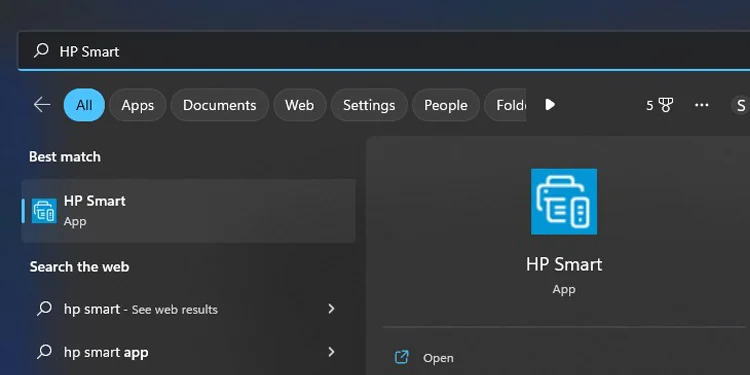
Fixing Yellow Light on the Resume Button
There might be multiple cases if the yellow light is glowing on the Resume button. you may go through each of the fixes discussed below to sort out the problem.
Check the Printer’s Status
you may first check the status of your printer using theHP Smartapp and find the cause behind the yellow light.
Insert the Papers Correctly
A yellow light on the Resume button also comes with an error message on the display panel. Generally, you will see anexclamation mark and a paper symbol inside zerowhen the yellow light keeps glowing constantly. It means the paper tray is empty, or the paper detection sensor has failed to detect the papers.
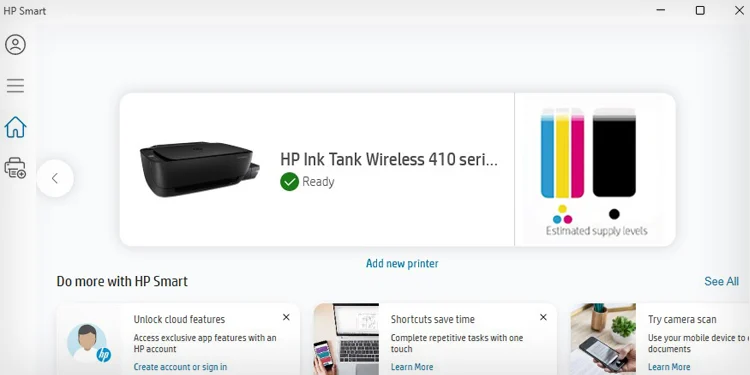
you may try removing and reinserting the papers in the tray. ensure you insert the HP printer-compatible papers, and there are no any twists and turns while inserting them. For further details,, refer to our detailed guide on properlyputting paper in an HP printer.
Troubleshoot the E2 Error