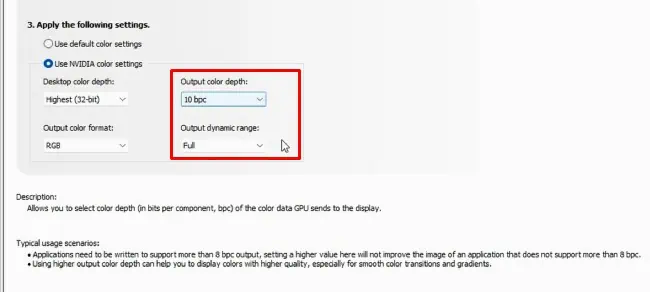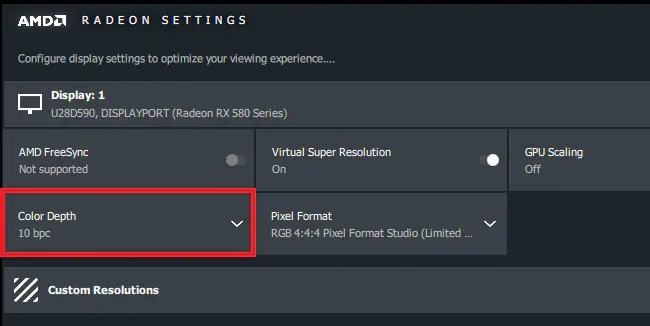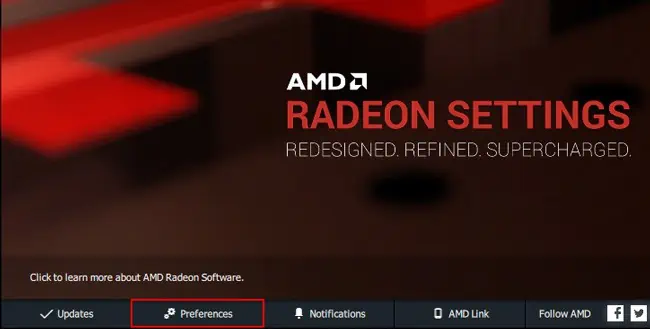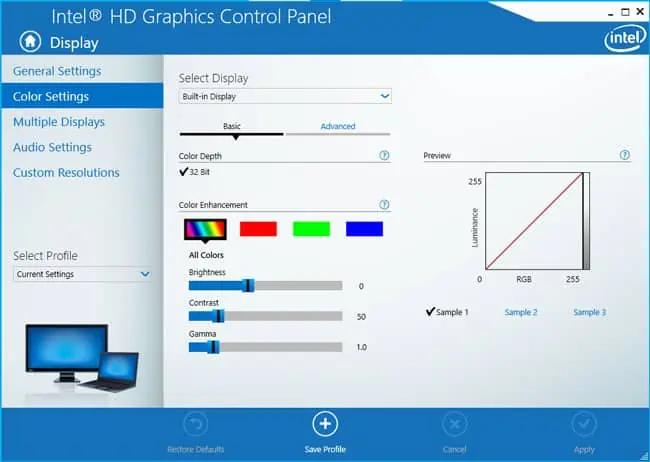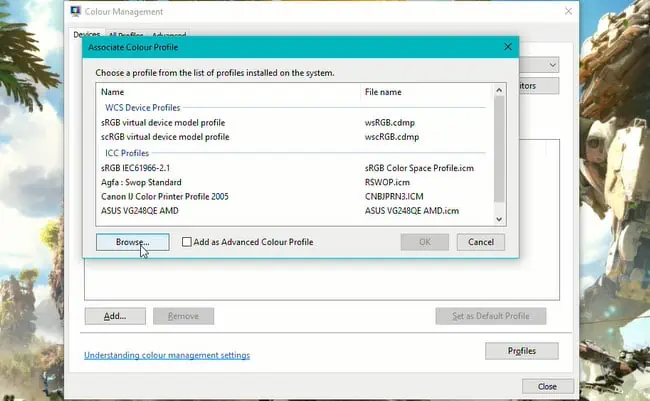HDR is supposed to convey more details and color shades and give things a lifelike look and feel. But many users have had the opposite experience instead, where enabling HDR makes things look washed out.
This often happens due to misconfigured settings, but there are also many misconceptions around HDR, leading to false expectations.
So, in this article, we’ve attempted to clear away all confusion regarding HDR, as well as detailed how to fix the Windows HDR washed out issue.
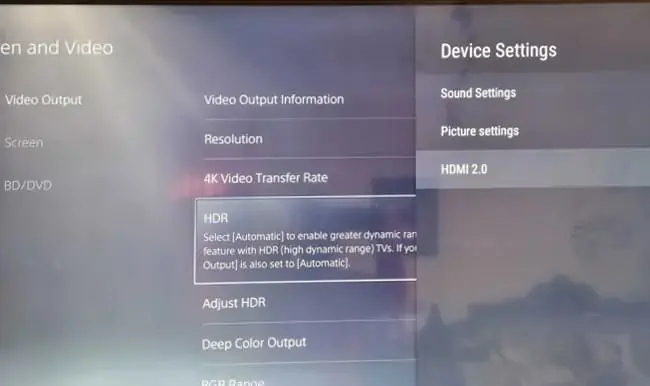
HDR Requirements and Misconceptions
There are a bunch ofdisplay requirements for HDR, but the two main ones you should be concerned with area good HDR monitorandHDR content.
Most content is SDR. This includes parts of the Windows interface, most games, videos, etc. When you enable HDR, all the content on the screen will appear darker. The HDR content will display better highlights and details, which make it look much better, but the SDR content will, by comparison, look dull.
This is why, if you were watching an HDR movie, for instance, the video would look amazing, but once you close or minimize the video, other parts of Windows would look washed out. Or why it’s better to stick to SDR on games that aren’t properly configured for HDR.
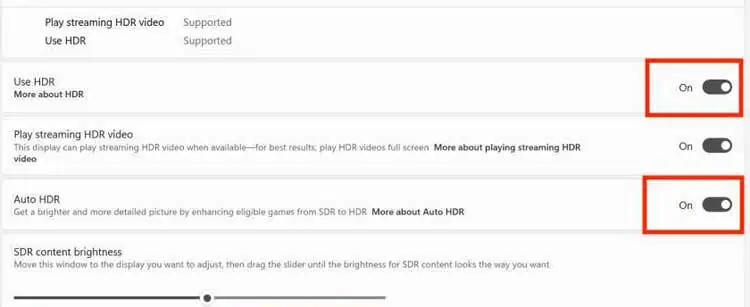
Second, there’s the matter of actual HDR-capable monitors. For a proper HDR experience, an OLED or Mini-LED display with the DisplayHDR 1000 certification (minimum 1000 nits) is recommended. The reality is that such displays are expensive and hard to come by.
Marketers often stick the HDR tag onto monitors and TVs that fall far below these specifications. So, when you attempt to play some HDR content on the lower-end displays, there’s barely any difference from SDR, and sometimes the content looks even worse.
Why Does HDR Make Things Look Washed Out?
As stated, the monitor and content could be possible reasons why HDR makes things look washed out. In those scenarios, you may either upgrade the display or only use HDR when playing HDR content.
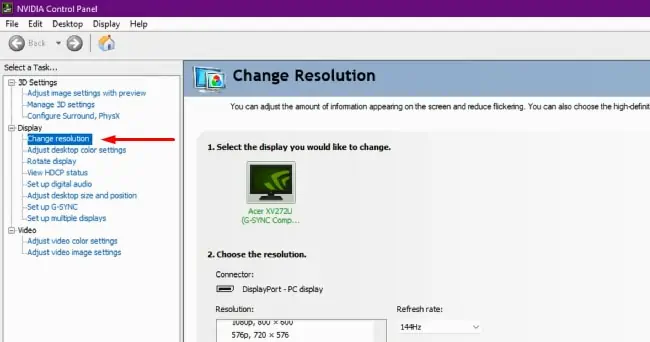
But aside from these, another common reason for this issue is a misconfigured setting such as color bit depth. In such cases, you may troubleshoot and fix the issue without shelling out the big bucks to upgrade your display.
How to Fix the Windows HDR Washed Out Issue?
Most users have had success with enabling HDR via Windows, monitor, and in-app settings. But the other solutions, such as adjusting the color bit depth or installing a color profile, can also be helpful.
Enable HDR on Windows / Monitor / App