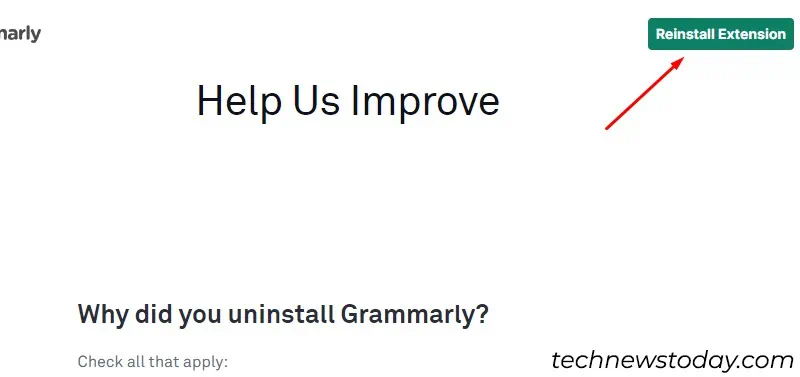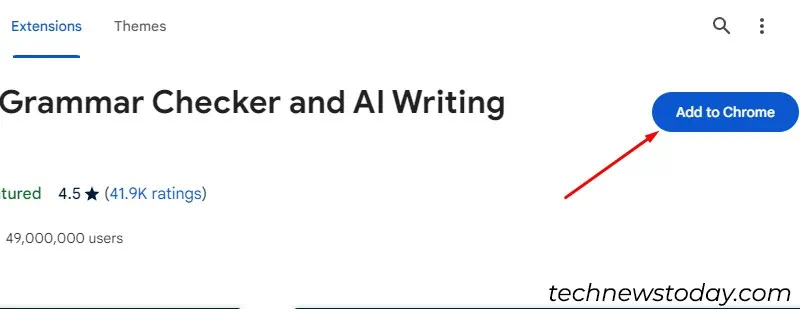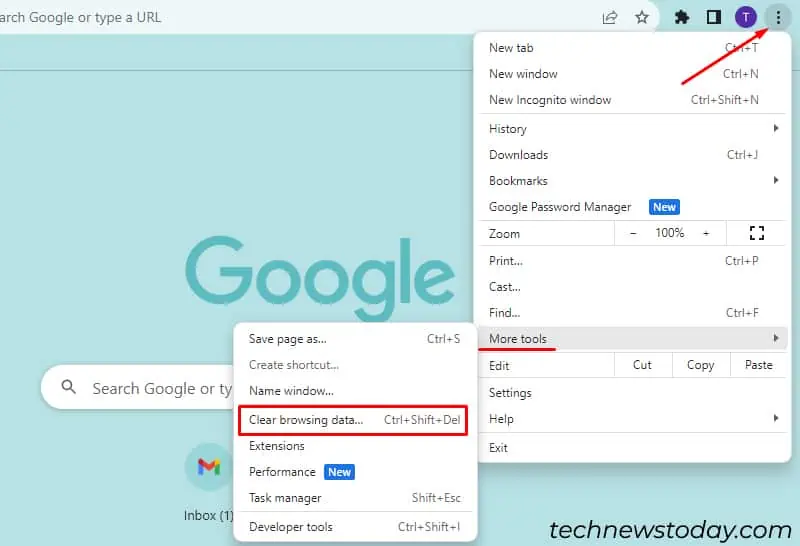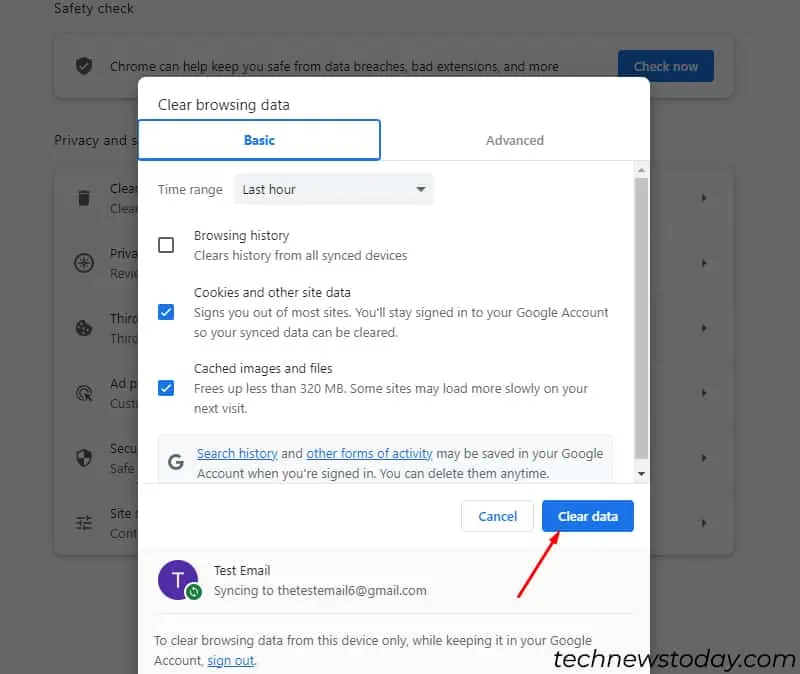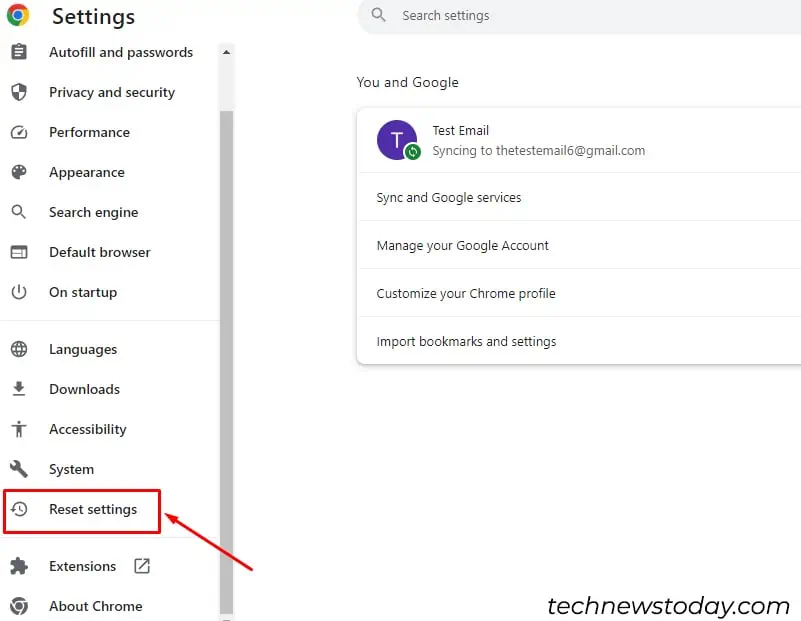Grammarly might not work in Gmail if you have anunstable internet connectionorturned off the extensionin your browser settings. Acorrupt Grammarly extensioncould also stop it from checking the grammatical errors in your emails.
To fix the issue, you may firstturn on the Grammarly extensionon your browser.
If it doesn’t work, thenremove and reinstall Grammarly. Additionally, you may tryclearing your cacheand cookiesorreset the browser settingsto remove the corruption.
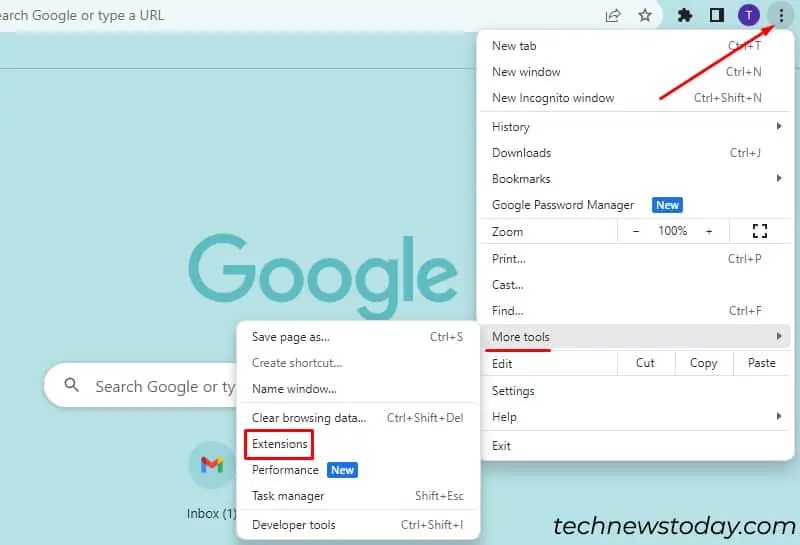
Turn on the Extension
Occasionally, you might turn off the Grammarly extension for some other web pages and forget to turn it on.
If your Grammarly icon doesn’t appear at the bottom of your compose dialog, then it’s better tocheck if the extensions are turned on.
Remove and Reinstall the Grammarly Extension
Removing the Grammarly extension sometimes helps clear out the existing corrupted files. When you reinstall the app again, it will work perfectly fine.
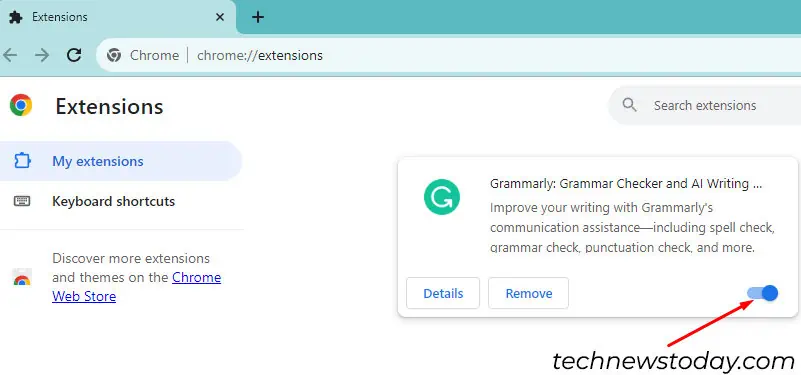
Clear Cookies and Cache Files
When cookies and cache of an extension get accumulated, it can often prevent it from working properly. You canremove cookies and cache filesof Grammarly from Google Chrome to make it work.
Reset Chrome Settings
Sometimes, Grammarly may not work due to conflicting settings or extensions in your browser. Resetting Chrome to default settings can potentially resolve such conflicts and restore proper functionality.
Disable or Update Other Extensions
In case you have multiple extensions on your browser, maybe it’s time to get rid of them, as some extensions can come with security issues.
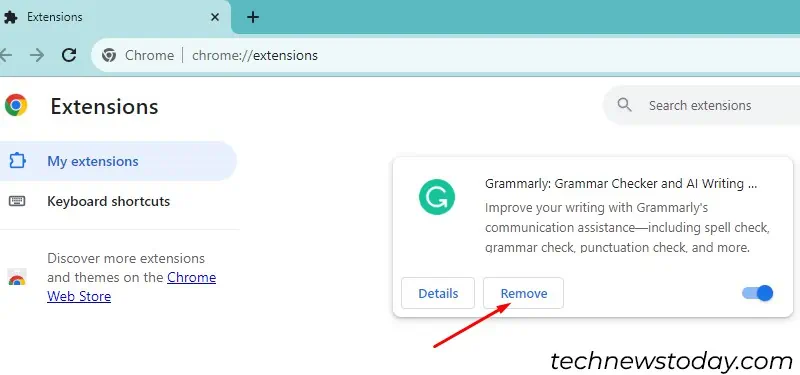
you may permanently delete or disable the malfunctioning extension by sliding off the toggle button. If required, you can update the existing extensions.