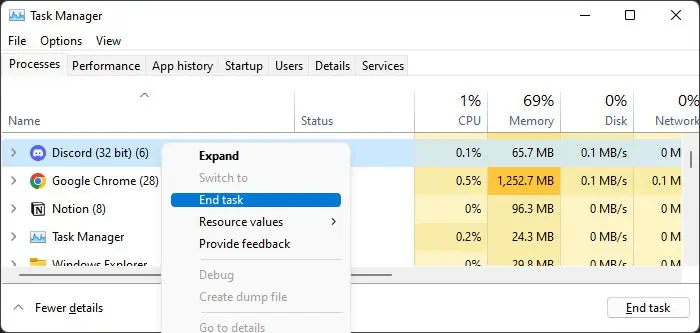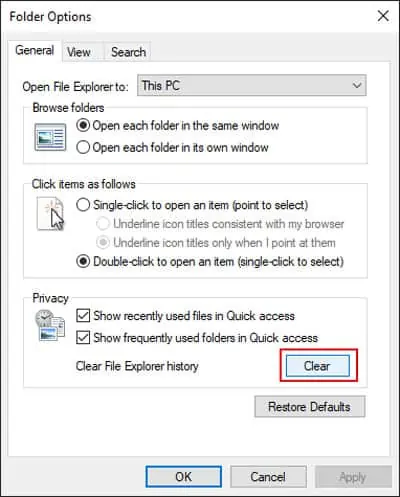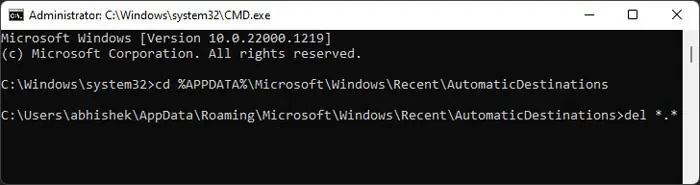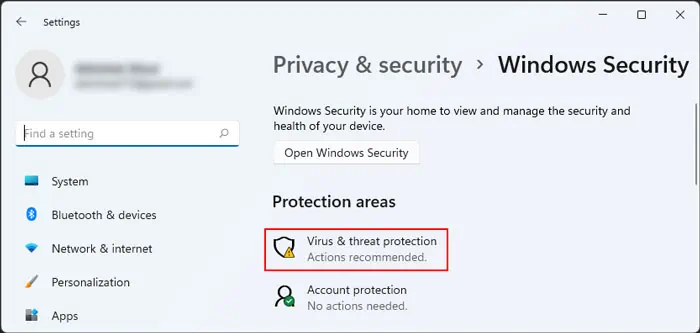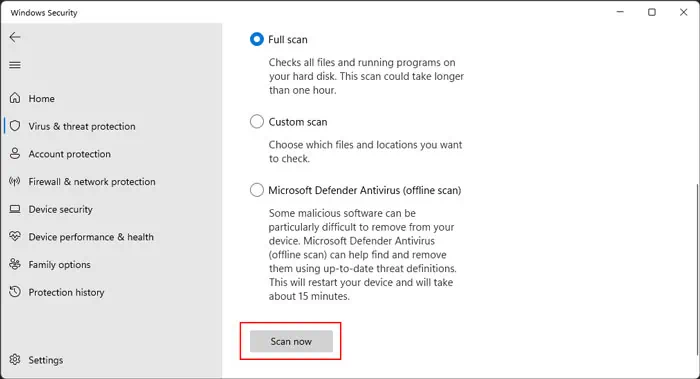Sometimes, the file explorer suddenly stops responding and makes you unable to access or change any files inside. It usually happens when you try making some changes or performing some actions on the explorer.
Whenever you encounter the error, try restarting Windows Explorer. Run the Task Manager by pressing Ctrl + Shift + Esc. Then, locate Windows Explorer in the processes tab, right-select it and selectEnd Taskto close it. After that, click onFile>Run new task, then typeexplorerand press Enter to run this process again.
If it still persists, you need to apply the possible solutions below. Also, if the unresponsive File Explorer is slowing down or freezing your system, you may close Windows Explorer from the Task Manager before executing the fixes.
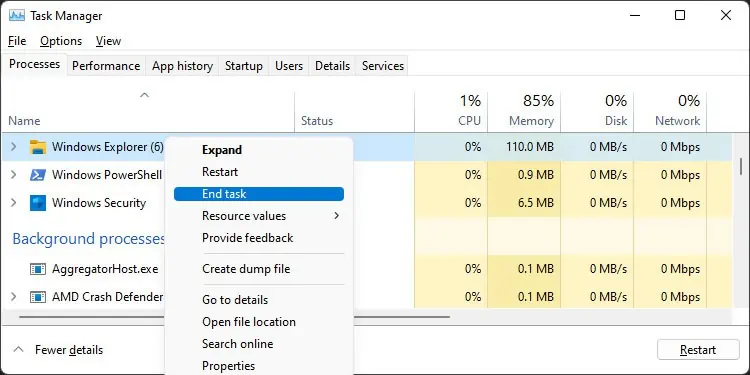
Check Third-Party Shell Extensions
Unstable shell extensions for Windows Explorer can also cause the above error. If you use many searching or indexing tools or security software, you will usually run into this issue.
Apart from that, some third-party applications also automatically add such extensions.
You need to check each of them to resolve the issue. you may utilize the Autoruns program from Microsoft Sysinternals to do so.
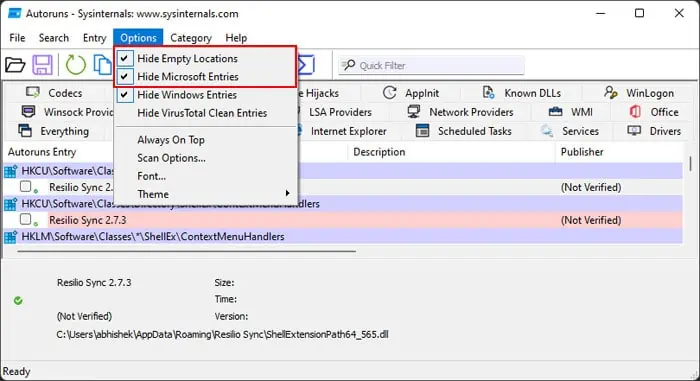
If you don’t, you may try enabling each extension and check using the same steps. After determining which extension caused the error, you can right-select it and select Delete or uninstall the corresponding app altogether.
Disconnect External Storage Devices
Your system enumerates all storage devices connected to the PC after you open File Explorer. If any storage devices have some issues or do not respond to your system in time, the File Explorer will get stuck.
In such a scenario, you need to unplug such devices and verify if the error persists. Try updating or reinstalling the driver of all devices that cause this error. If even doing so doesn’t resolve it, you need to switch to another storage device instead.
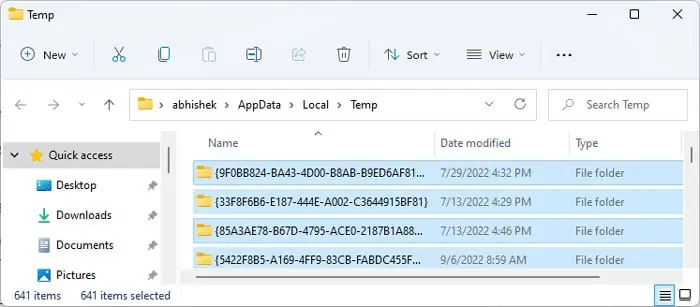
Delete Temporary Files
Your system allocates some free space from your system drive as virtual memory if enough RAM is unavailable. So, if you have very little available space, the file explorer will stop responding due to insufficient memory resources.
First, delete the temporary files using the steps below.
If you still don’t have enough free space, we recommend visiting our article onHow to Clean C Driveand performing the steps mentioned there.