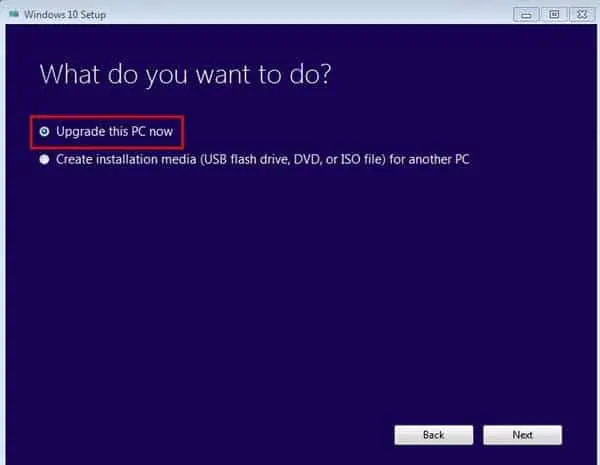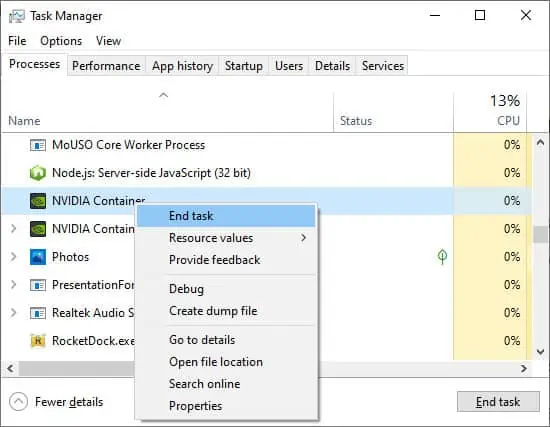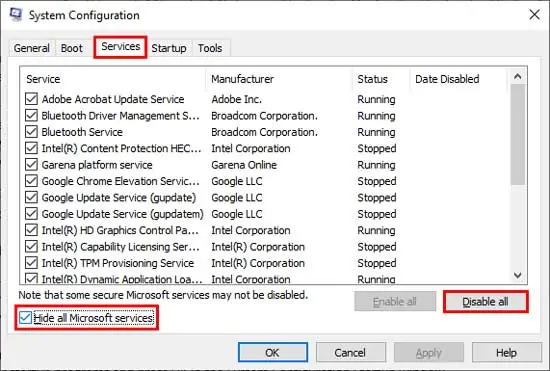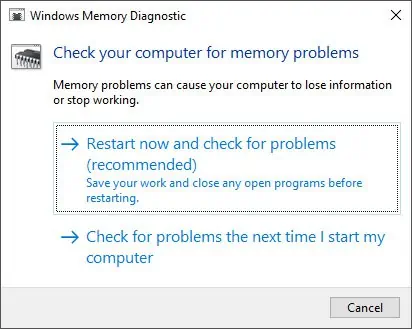If you see the 0x0 error on your system, it’s likely due to invalid entries in the configuration. This error can affect several processes. For example, you might be unable to run the Windows Insider Program or upgrade your Operating System.
The most likely reasons include the undesirable changes made by third-party interference. Or some vital services may have failed to start properly. Restoring those configurations should fix the problem.
So, let’s move on to the probable causes and solutions for this error right away.
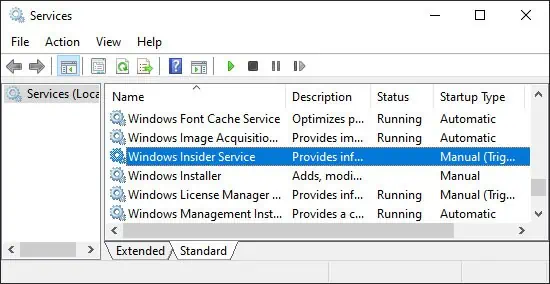
Causes for the 0x0 Error in Windows
Here are some of the causes for the 0x0 error in Windows:
Now that we’ve established the causes, let’s move on to possible fixes.
First, restart your PC and verify if the error resolves. If it still reoccurs, move on to the solutions below.
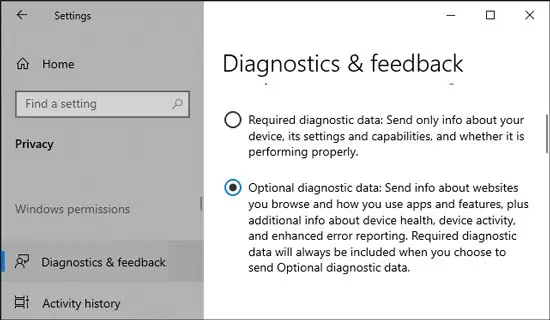
How to Fix Windows Insider 0x0 Error
There are a few possible reasons for encountering 0x0 error while using Windows Insider program. Try the methods below along with thegeneral fixesmentioned in the latter section to fix this issue.
However, before trying any possible solutions, verify if you need to verify your account and do so if required.
Check and Start Windows Insider Service
The first step is to verify if the Windows Insider Service is running. Follow the steps below to check and start this service:
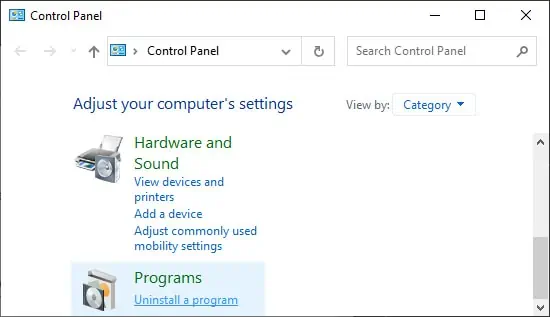
Enable Optional Diagnostic Data Sharing
You need to enable Optional Diagnostic Data Sharing to access the Windows Insider Service. It should be On by default but you may have changed it somehow. Follow the steps below to check and enable this option:
Then, verify if you run into the 0x0 error again.