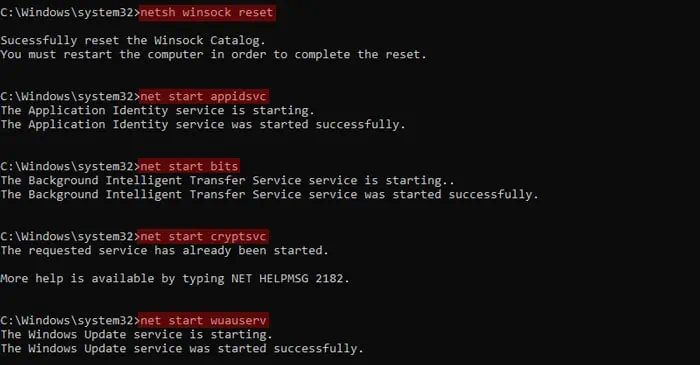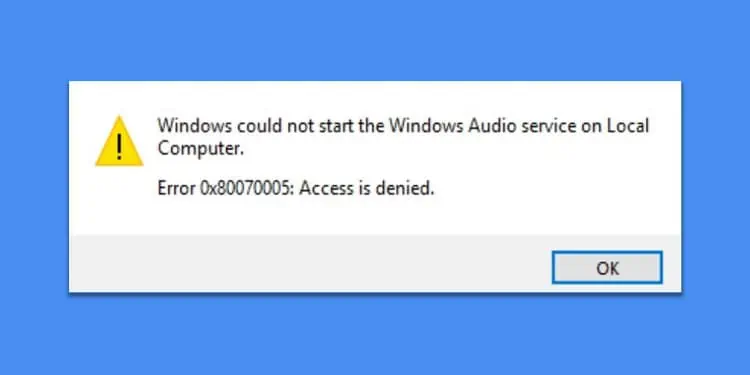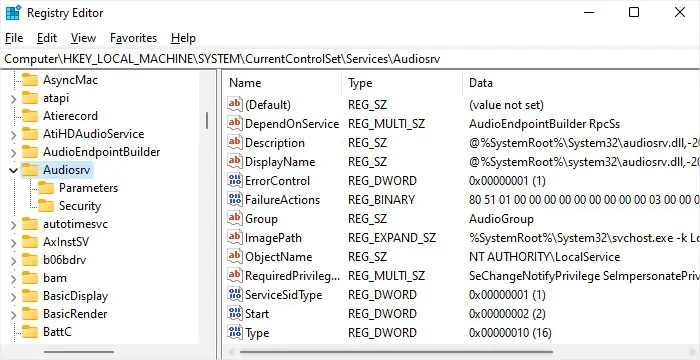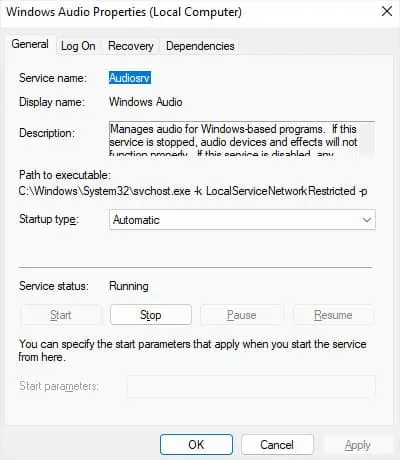0x80070005 is a general error that you encounter when updating Windows or using Microsoft Store, System Restore, and so on. They all come with different accompanying messages, but the error code 0x80070005 generally means “Access Denied.”
This issue can happen due to incorrect permissions, conflicts due to other apps or files, or if the system can’t access a certain resource due to whatever reason.
Depending on the process where you are experiencing this error, you will need to apply different solutions to resolve the error.
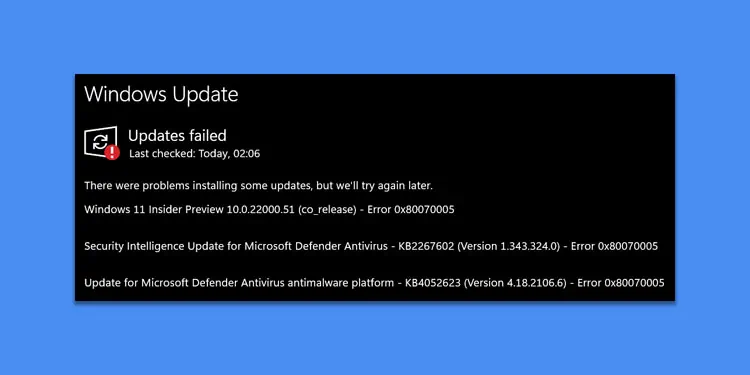
Fixing Update Error 0x80070005
Usually, this error indicates a temporary issue that should go away in the next Windows session. So first, restart your computer and try again.
If you still encounter the error, your system’s update configurations have some problems. You need to run the update troubleshooter or reset the update components to resolve such issues.
Run Windows Update Troubleshooter
Windows comes with dedicated troubleshooters that check and attempt to resolve any issues in certain system components.
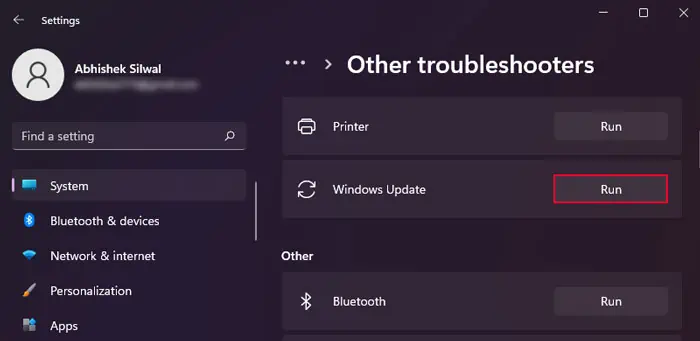
The Windows Update process also has its own troubleshooter, so you should give it a try.
Reset Windows Update Components
Issues with the necessary services or libraries and the presence of incomplete or corrupt downloaded update files are some of the main reasons for this update error. you may resolve these issues by resetting the update components, which involves performing the following tasks:
you may perform these tasks easily through the Command Prompt.
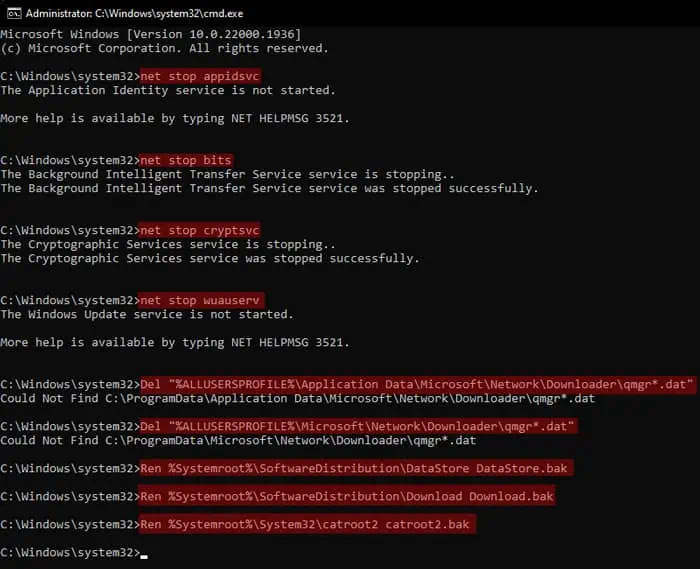
you may also copy all these commands to a.txtfile through Notepad and save it as a.batfile. Then, running the batch (.bat) file will reset the update components anytime you wish to do so.
In some cases, you will need to re-register the relevant Dynamic Link Libraries (DLLs) as well. I recommend checking out our article that shows thecomplete process of resetting Windows Componentsto see how you may re-register them.
Disable Security Features