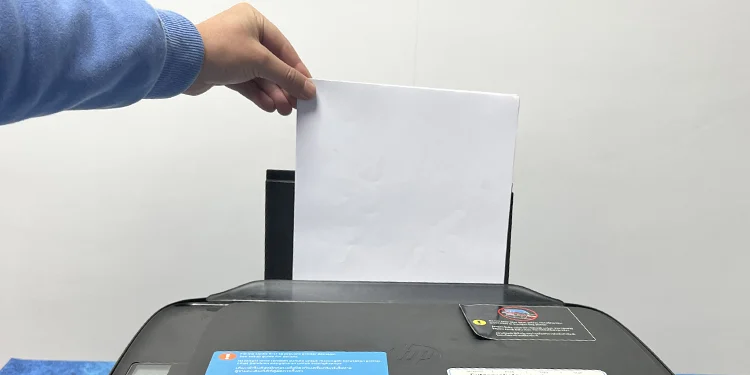If your HP printer shows an E4 error message, it indicates that there is a paper jam on the printer. Generally, the letters E and 4 will blink alternatively on the display panel to mark the paper jam.
The paper jam may occur either in the input tray, output tray, carriage area, or in the paper path of the printer. While the stuck pieces of paper are mostly responsible for causing paper jams, foreign bodies like dust and debris may also contribute to the issue.
However, you may sometimes get a false paper jam, meaning that an E4 message appears on the screen even though there is no actual paper jam in the printer.

Check Input Tray for Paper Jams
The input tray is where youinsert blank pages on the printerfor printing. If you are getting an E4 error message, first verify if there are any paper jams there.
Check Output Tray for Paper Jams
You get the printouts from the output tray of your printer. Papers stuck in the output tray can also lead to an E4 error. So, consider removing jammed papers from there too.
Check Carriage Area for Paper Jams
Next, you should also verify if there are any paper jams in the carriage area. The carriage is the casing that holds the ink cartridges and helps spray ink onto the paper during the printing process. You should access the front access door to check the carriage area.
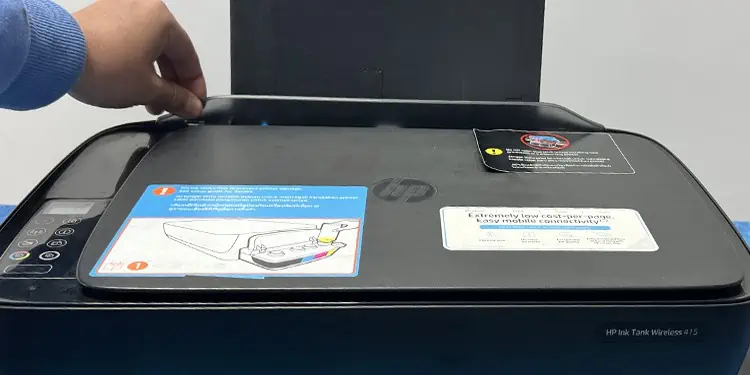
Check Bottom of the Printer for Paper Jams
The paper path on your HP Deskjet and Ink Tank series printer lies at the bottom of the printer. It is another most probable area for paper jams. You may need a friend’s help to clear paper jams from the paper path.
When your printer is showing an E4 error message, there are also chances that the torn pieces of paper have stuck in the rollers of your printer, preventing other papers from efficiently passing through the paper path. you may try cleaning the rollers and see if the error goes away.
Removing the jammed papers and cleaning the rollers should solve the E4 error on your HP printer. However, if you are still facing the issue, the printer might be showing a false paper jam. In such cases, you may tryresetting your printer.