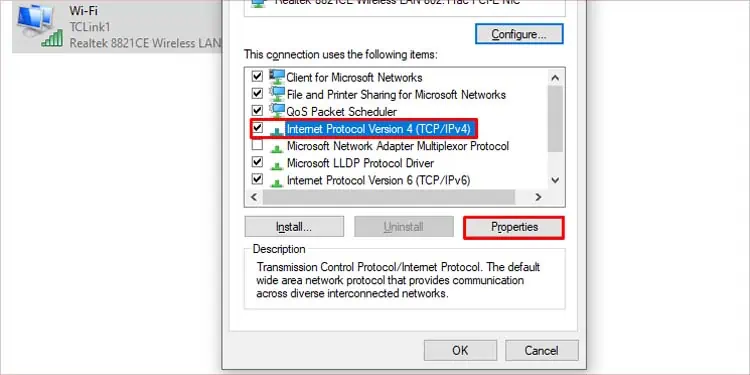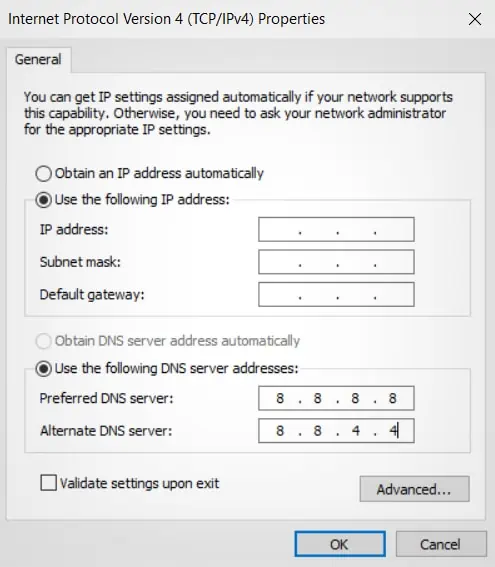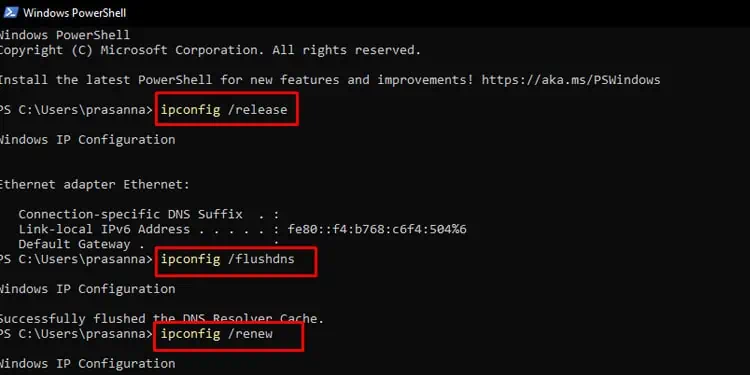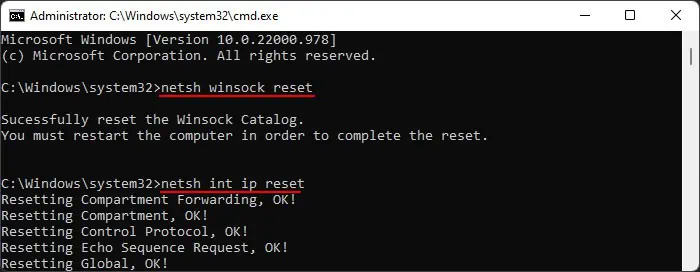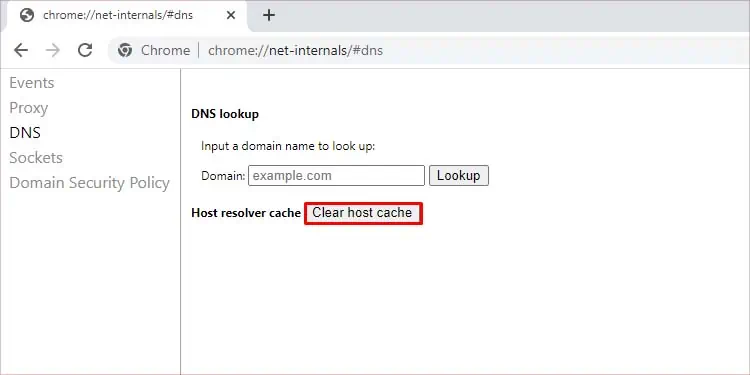The error message “DNS address could not be found” may appear when trying to browse some websites. It may completely prevent you from using the internet, or in some cases, it may only lock you out of specific websites.
If you are getting this error message for a particular website, it may be a client-side issue. For that, you may attempt to clear the DNS cache. However, if this issue pops up on multiple devices, the issue may be related to your ISP. You can contact your Internet service provider to make the necessary changes and fix the issue.
We’ve listed how to clear the DNS cache and some other possible fixes you may try on your own device in this article below.
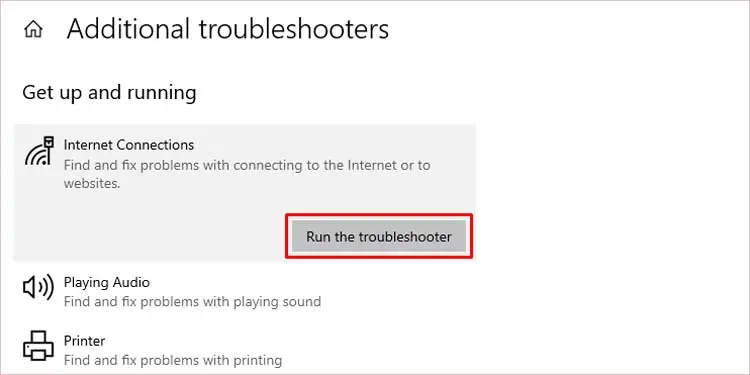
Causes for “DNS Address Could Not be Found” Error
Your web browser throws out the DNS address not found error if it cannot find the IP address of the website you’re trying to reach. This may happen due to the following reasons:
How to Fix “DNS Address Could Not be Found” Error?
The first general fix for this issue would be torestart your router. Turn it off and wait for 10 seconds before turning it back on. This will reset the cache memory of the router itself. If any cache is corrupted, it will clear them out. Here are some other fixes you may try:
Run the Troubleshooter
Windows has a built-in program to solve basic windows problems. It will search for any misconfiguration and notify you about it. Then it will try the fix the issue. Here’s how you may do it:
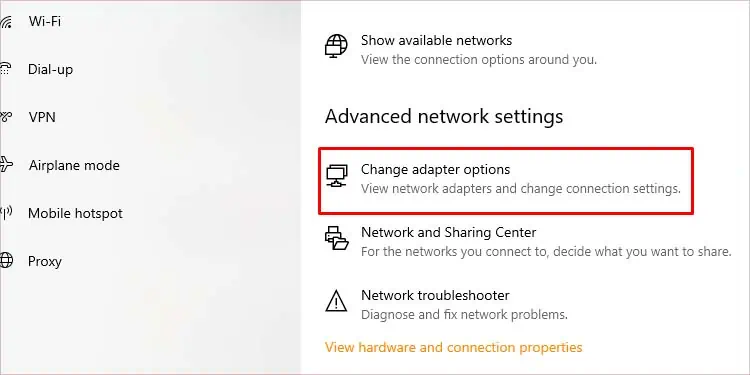
A Domain Name System is a list and location of all the websites on the internet. A web browser uses this list to make requests to the server for connection with the website. A DNS server’s job is to respond to such requests made by the web browser.
You may see this error if the DNS server is unresponsive. So, to fix this issue, you may change the DNS server address. Your ISP usually provides its own DNS, but you can change this in the network settings.
Here’s how you change your DNS server:
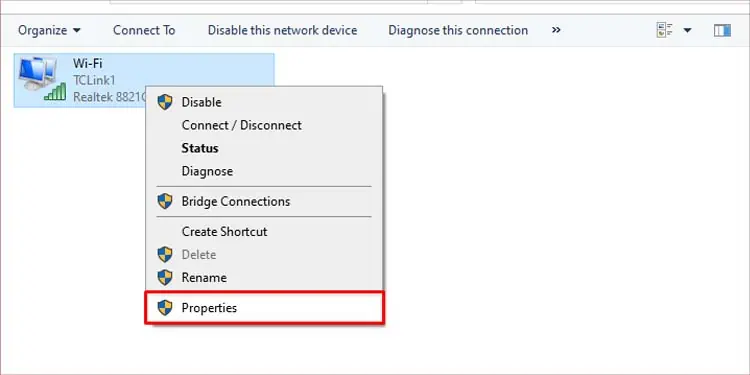
Reset Network Settings
you may utilize the command prompt to flush and reset the DNS settings on your device. The command prompt is a command line interface you can use to execute system operations. You can force your PC to refresh the DNS list. This process of flushing the DNS will put the resolved DNS cache back after communicating with the DNS server.
Here’s how you flush the DNS cache: