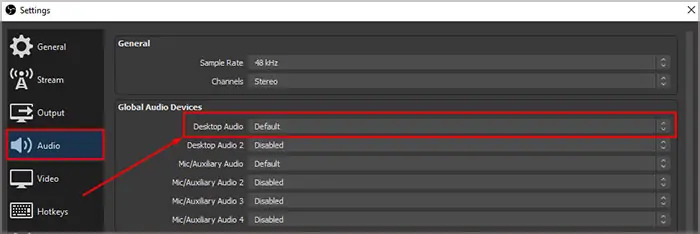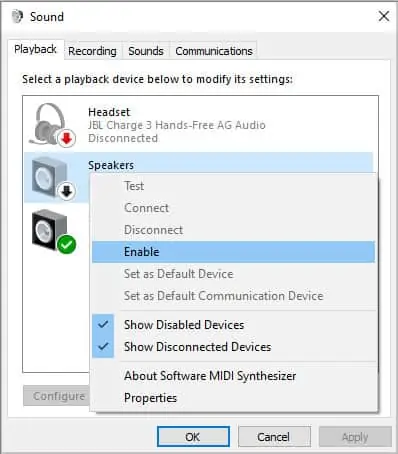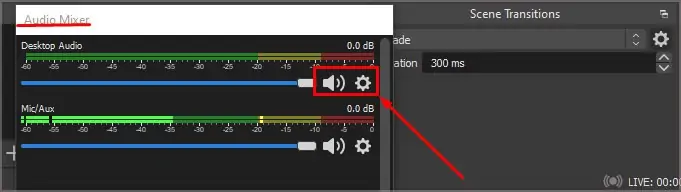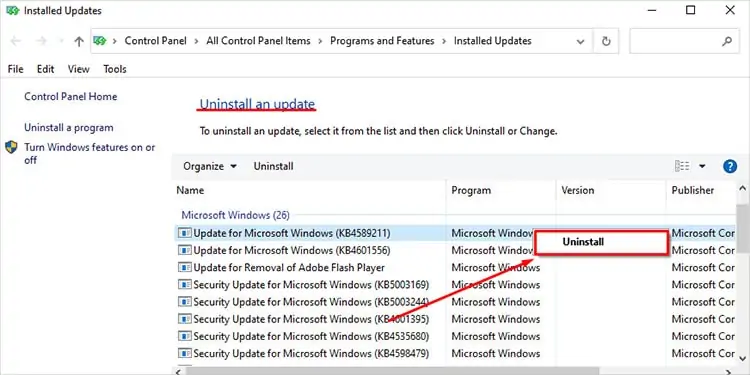When recording from OBS studio, if the desktop audio section does not respond to any audio, you will not hear the sounds from the computer in your recordings. To know if OBS picks up any audio from the computer, check the Audio Mixer. Under Desktop Audio, you may see a signal/sign that indicates it is getting audio from the computer.
Now, let’s discuss a few causes and solutions to resolve the desktop audio problem in OBS.
Why OBS Is Not Recording Desktop Audio
There are a few reasons that recording does not have any computer audio.
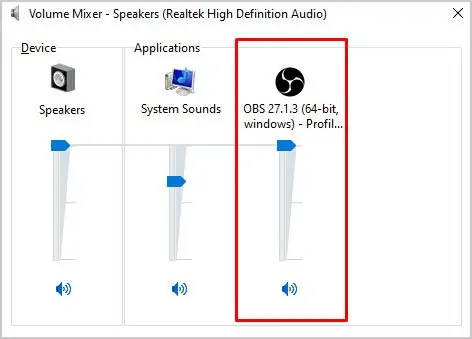
How to Fix Desktop Audio Not Working in OBS
you may try the following solutions to fix the issue with desktop audio in OBS.
Desktop Audio Properties
The first thing you may do is check the volume mixer settings in sound settings. From the Volume Mixer setting, you can easily control the volume level of all running applications. If this setting is low or muted for OBS, it will not record any sound from the computer.
To adjust the OBS sound from the Volume mixer:
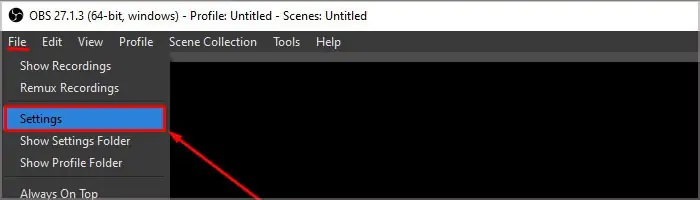
If the volume is 100 and muted, OBS will not pick any audio from the desktop.
Push-to-Talk / Push-to-Mute Settings
Push-to-Talk / Push-to-Mute in OBS allows the user to start or stop recording the audio with the press of a button. The audio includes both desktop and microphone audio.
If we enable Push-to-talk, the OBS records the computer audio only when you press and hold a specific button. The Push-to-mute also works the same way, but you may just press a button to mute or unmute desktop audio.
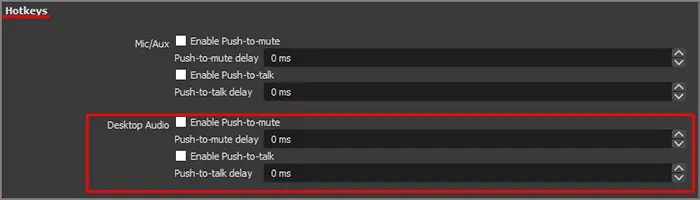
To enable or disable push-to-talk/push-to-mute, you may follow these steps.
There is also a hotkey to mute or unmute desktop audio. By accident, if you press the mute button, it won’t unmute unless you press a specific button.