A dead pixel will always draw your attention, even if the other millions of pixels on your screen work fine.
If you have noticed a small spot on your monitor that is dark and won’t change color you are likely dealing with a dead pixel.
Each pixel on your screen works separately from all others and changes its color from blue, red or green. Pixels are updated many times each second to bring you a seamless picture on the screen.
![]()
For this reason, it is very noticeable when a pixel deviates from this trend. Don’t worry if you have one or a few deviant pixels, as this guide will show you how to fix them, and how to prevent them from occurring in the future.
How to Spot a Dead Pixel?
The easiest way to spot a dead pixel on your device is to put on any bright plain white screen background, andany pixels that appear dark are malfunctioning.
Wipe your display as cleanly as possible to avoid mistaking a smudge for a dead pixel.
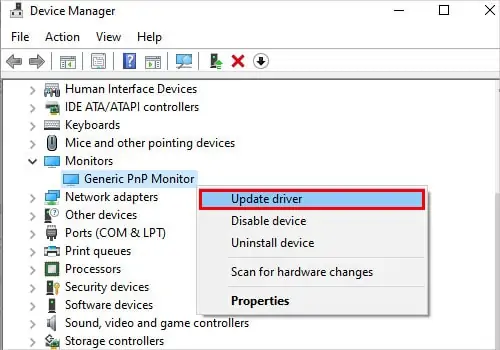
What Causes a Dead Pixel?
Dead pixels occur 99% due to some error in the display manufacturing process. If a component is defective or incorrectly constructed, it will malfunction or fail entirely. Much like buying a light bulb, you might discover that it’s defective only after letting it run for a few hours.
Most top screen manufacturers check rigorously for such defects before shipping a product, but eventually, a few bad screens will slip past the quality check.
The other major cause of dead pixels is physical damage. This can occur during shipping if the product was handled improperly, or due to user neglect. In very rare cases an electrical surge or unexpected shutdown can cause a pixel to malfunction.
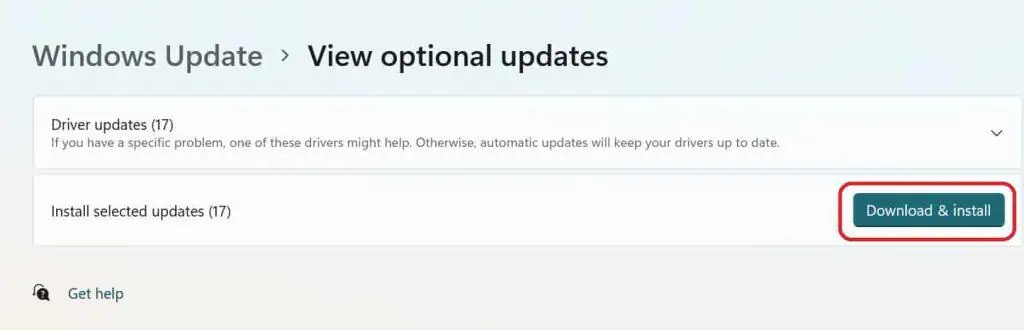
Can Dead Pixels Be Fixed?
Dead pixels are not fixable in a vast amount of cases. There is a slim chance that you may restart a dead pixel and get it to work, butif the pixel is dead due to physical damage, no troubleshooting steps can help you besides getting a replacement.
If your screen is still within warranty, dead pixels are mostly covered, depending on the manufacturer’s warranty.
How to Fix Dead Pixels

