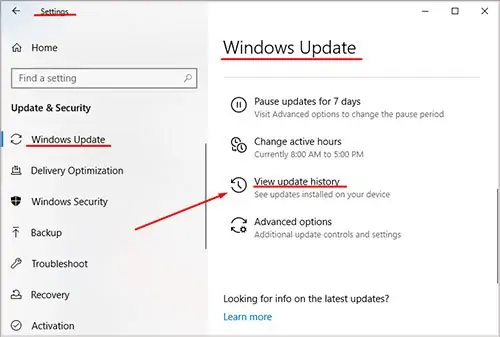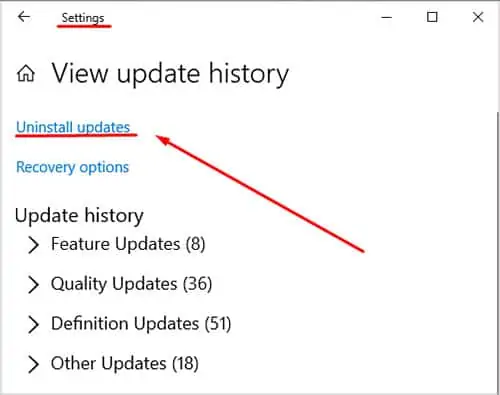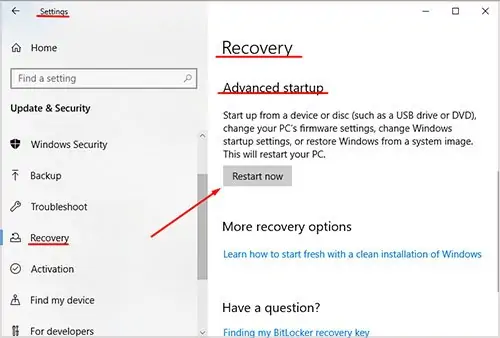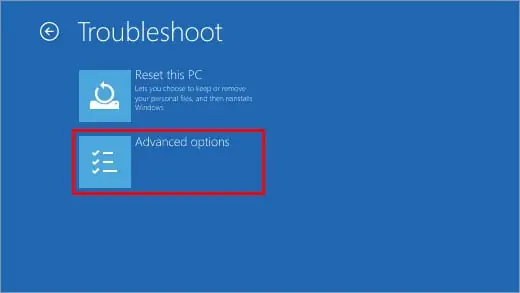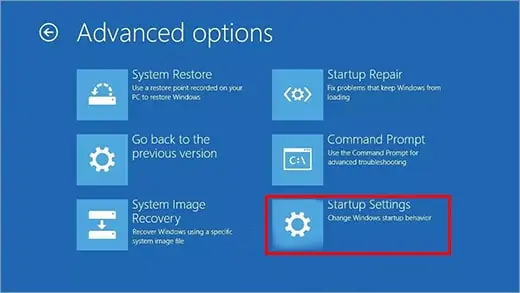A critical error occurs when the operating system terminates a program or process due to internal issues. These errors can be triggered by memory usage conflicts, corrupted files, etc.
If you turn off your computer while an update is running, your files may become corrupted. Antivirus software may have memory allocation problems with programs inside the OS.
So, if you are greeted with this error, “Critical Error: Your Start menu isn’t working, we will attempt to fix it the next time you sign in” and there’s only one option to sign out; don’t be tempted to force shut down. Instead, try this list of fixes:
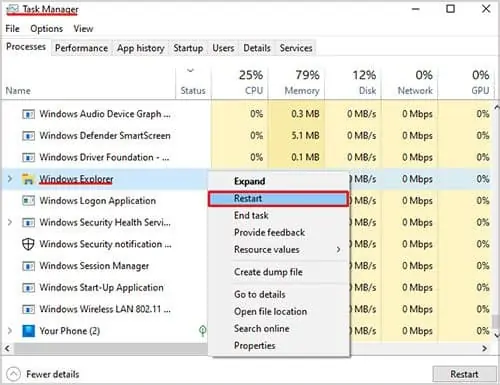
Critical Error: Your Start Menu Isn’t Working
This error is easily resolved by simply logging in and out of your account. If that doesn’t work, you may try these alternatives.
Re-install Your Start Menu
There may be some corrupted files that can cause your start menu from working. Your system files may get corrupted if youturn off your computer during an update. Sometimes you cannot fix the corrupted files by running SFC (detailed explanation on “Run System File Checker”).
However, you may fix them by simply re-installing your start menu. Follow these steps to reinstall your start menu.
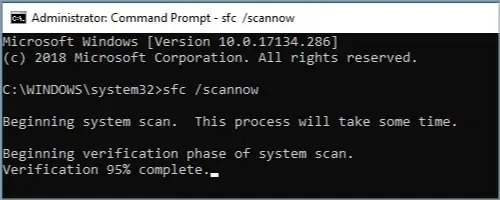
Now,restart your computerto verify if your start menu works.
Restart Windows Explorer
When you open your task manager, a process called Windows Explorer always runs in the background. Because of some unknown reasons, Windows Explorer can cause issues with the start menu. To fix this, you will need to restart your Windows Explorer. Follow these steps to restart your Windows Explorer.
All things on your screen will refresh, and the process will run again.
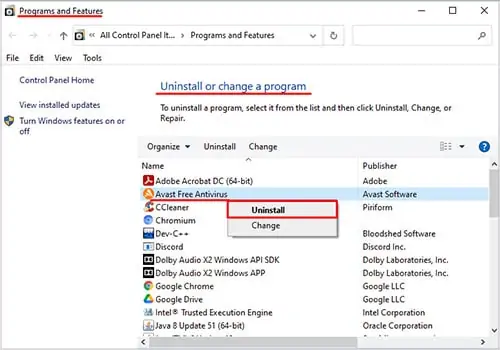
Run the System File Checker
The System File Checker (SFC) should always be the first thing you run if you encounter any problem with your operating system. SFC is a windows utility tool that you may use to find and fix corrupted files in your windows.
To run the system file checker, you may follow these steps: