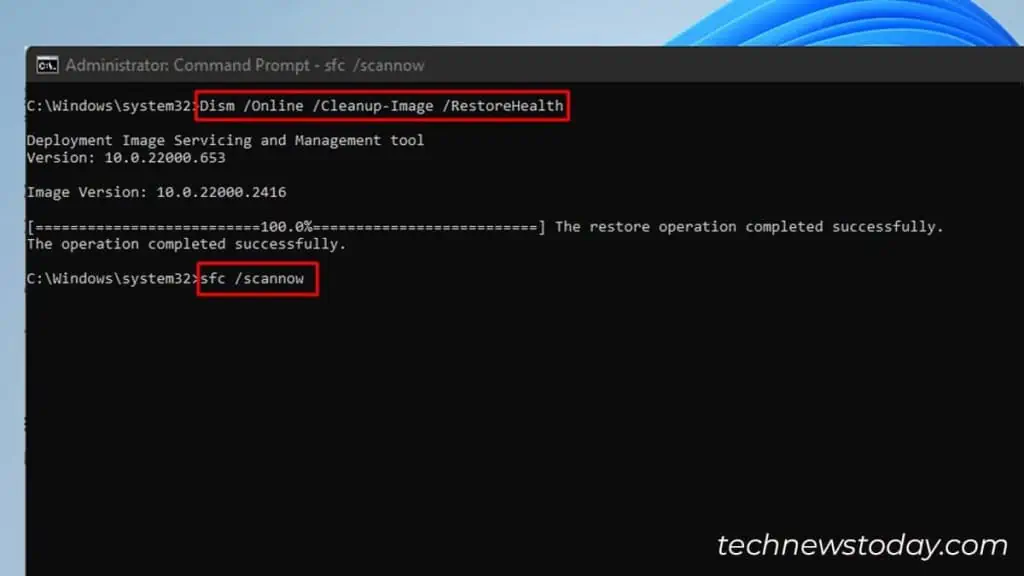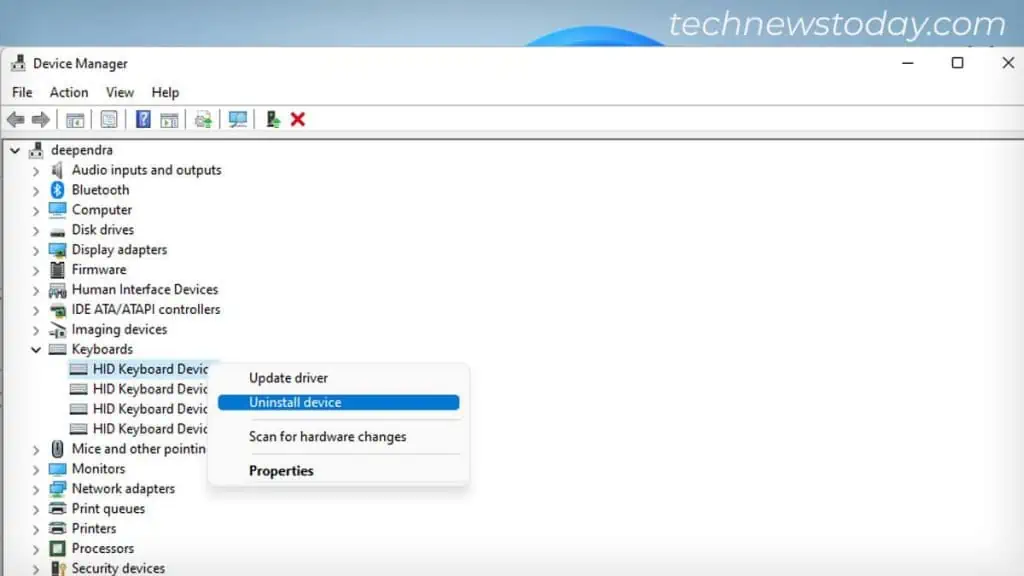If your computer is not responding to the Ctrl + Alt + Del command, firstfind whether each of these keys work independently.
For that, launch theon-screen keyboardand press Ctrl and Alt keys one after another. Thekeys should be highlightedif they are working correctly.
Do note that the Del key does not get highlighted in the on-screen keyboard. So, better try deleting a file.
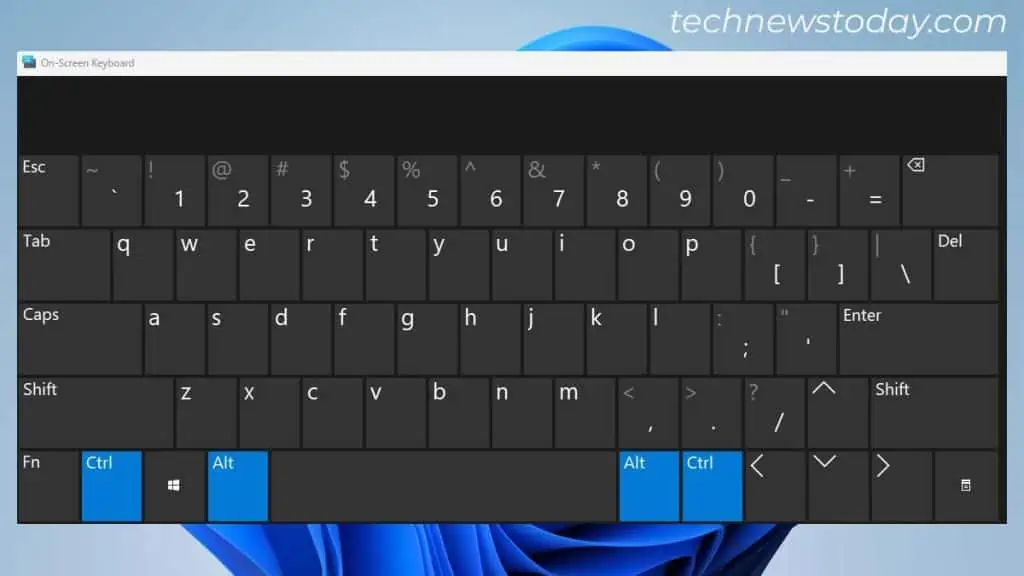
In case any one of them is not functioning, you may confirm the key is broken. However, if they function correctly, it’s more likely a software issue.
Start troubleshooting byre-plugging your keyboardand restarting the computer. If that doesn’t seem to fix the issue, here’re some proven fixes you may apply.
Run SFC Scan to Replace Corrupted System Files
The first thing I would recommend is torun the SFC (System File Checker) scan. There could be corrupted files on your OS that are not letting you utilize the shortcut key.
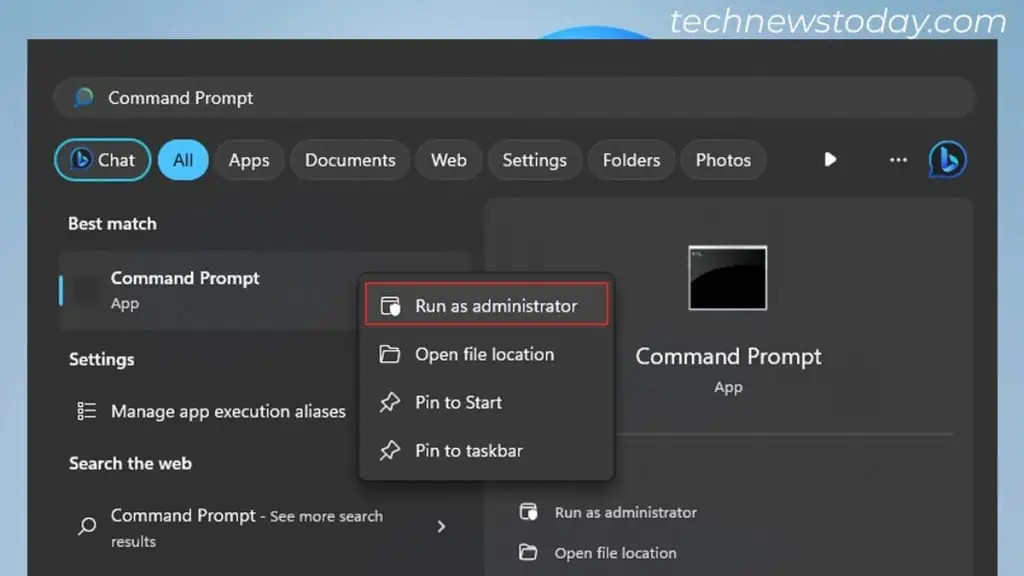
Running SFC scan has the potential to find these corrupted files and restore them to the working version.
I was recently able to fix the Ctrl Alt Del not working issue on my Dell Inspiron 3542 laptop with the SFC scan. So, I strongly suggest you apply this fix at the very beginning.
It is best to keep in mind that running each of these commands may take several minutes. So, please wait patiently till the process is complete.
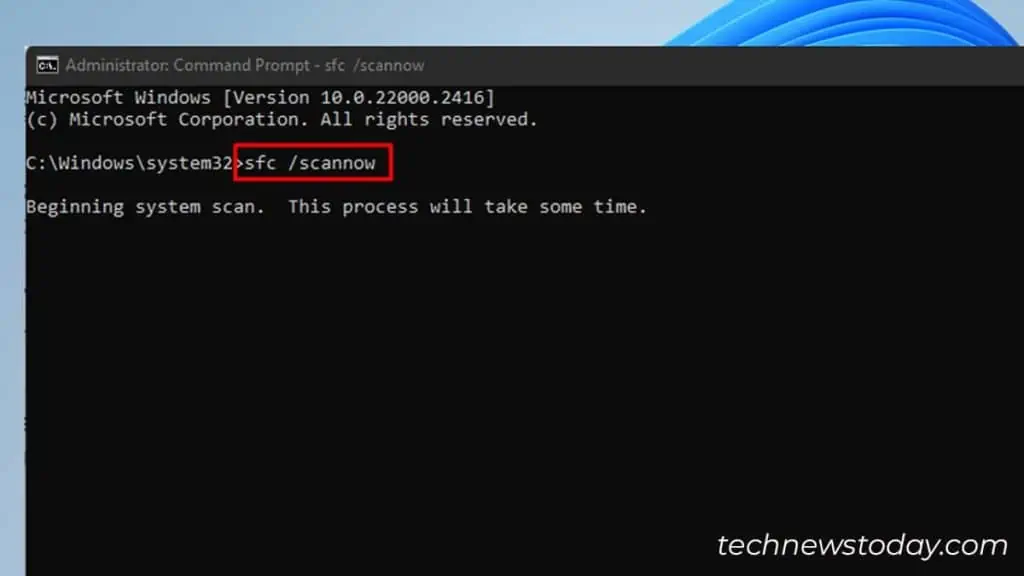
Reinstall the Keyboard Driver
Next, you may try reinstalling your keyboard driver. It will helpfix any glitches on the keyboard driverthat are possibly causing the issue.
Perform System Restore
Did the issue arise afterinstalling a Windows update? Or, after installing any third-party apps?
If the latter case holds true for you,uninstall the appand see if the problem goes away.