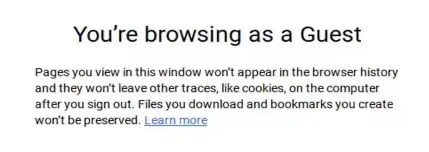Chromebook has replaced regular function keys with someuseful shortcut keysin the top section of their keyboard. Indeed, this has attracted everyone as it makes our tasks easier.
Despite that, Chromebook users are finding faults in their keyboards. Reportedly, some face freezing issues while some say their particular key is not working.
Fixing the Chromebook keyboard depends on how big your problem is. In this section, we’ll cover simple techniques so anyone can try them at home. Moreover, we have also included a few hardware fixes in simple steps so that even a beginner can try them.
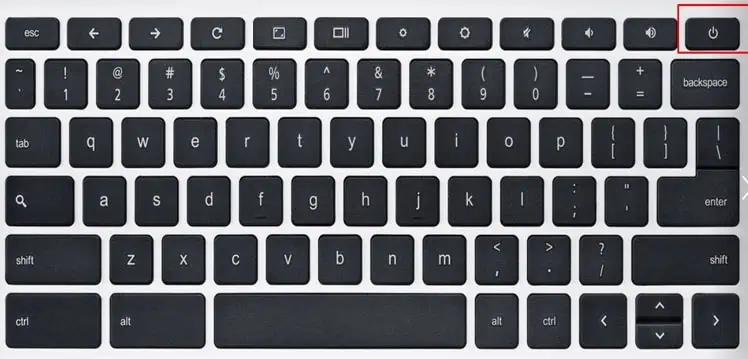
Unlock Chromebook Keyboard
For safety purposes, you might have locked your keyboard. But, if you’re new to Chromebook, you may lack the idea to unlock it.
Well, there are various methods to lock your keyboard. you may lock it using the shortcut keys,Ctrl + Shift + Lock, or bypressing LOCKfor about 2 seconds.
Basically, locking your keyboard prevents you from using it, or sometimes, it may navigate you to the lock screen. to unlock the keypad, all you have to do is enter your device password. This should bring your keyboard back to life.
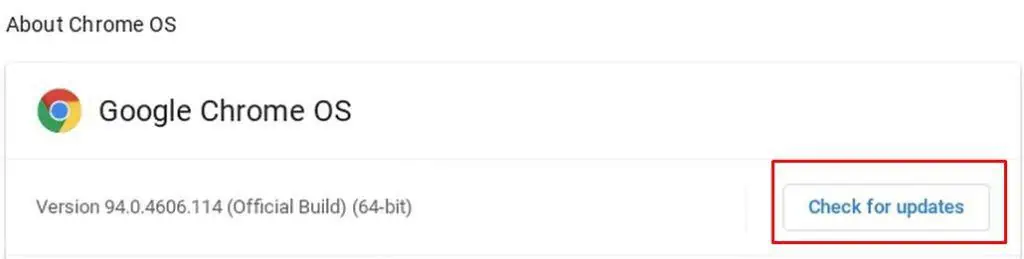
Sometimes, restarting your Chromebook can resolve all the issues with your keyboard and other peripherals. However, we recommend saving your tasks before doing so.
Well, you could either restart your device normally. But, in the worst-case scenario, when your keyboard doesn’t function at all, you may have to force shut down your computer.
Let’s look into the few ways how you may restart your Chromebook:

Update Your Chrome OS
Generally, Chrome OS gets updated itself once you’re connected to the internet. Nonetheless, there are times when small issues might stop it from doing so. But, you may go through the guide below to learn how to update Chrome OS on Chromebook manually:
Well, we download several apps for various purposes. But, some of the heavy and resource-intensive programs can overheat the Chromebook, slowing the entire system. Thus, this could create negative impacts on the keyboard’s performance.
So, the best option is to delete the suspected apps that might create problems with your keypad. If you have no idea of that, you could simply startremoving unused programs from your PC. Here’s how you may do just that:

Login Chrome OS in Guest Mode