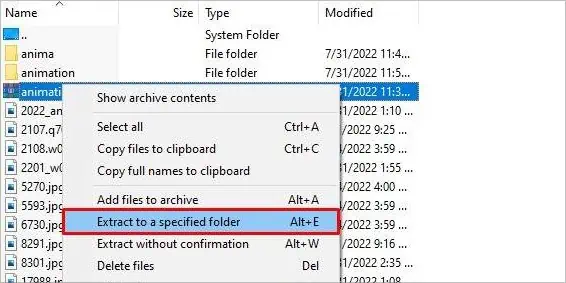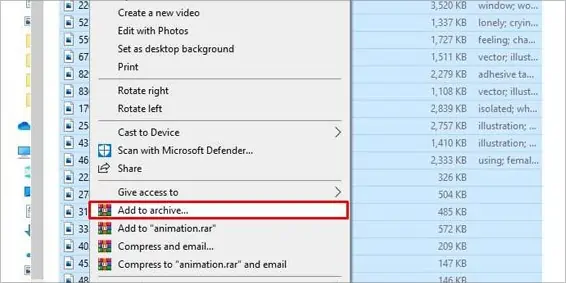Files are usually archived to squeeze within a single stack. Such stacks of highly compressed files are called archives. They become handy when it comes totransferring and storing files.
After files are parsed as archives, they must be unparsed to reuse. But, while unparsing the archive, you may receive an error: “cannot open file as archive.” In such a case, you may wonder if the files can be unzipped without any data loss or not.
Read through this article to know the causes of the issue and methods to retrieve data from your archive successfully.
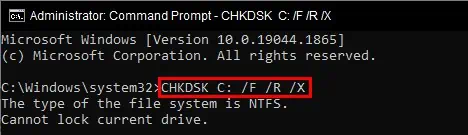
What Causes the “Cannot Open File as Archive” Error?
Generally, the error occurs because of problems in the archiving process. If the files aren’t zipped properly, they also won’t unzip back. Besides, some other reasons provoking this error are:
How to Fix the “File Cannot Open as Archive” Error?
Before proceeding to the fixes, check whether you have a supported zip file format or not. Applications won’t be able to unpack the unrecognized zip formats. We would also recommend using the same tool to parse and unparse the archive. And another way to prevent loss from the problem is to backup your files before packing.
Now try the below-listed solutions to the error:
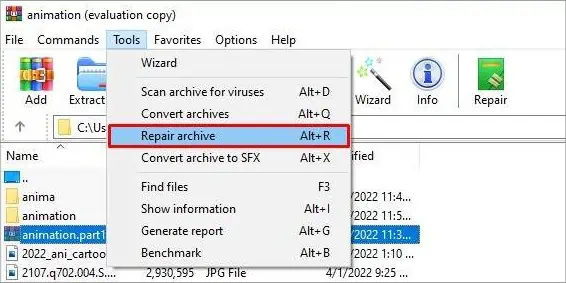
Rezip/redownload Files and Extract
We have already mentioned the problem being a result of packing problems. So, you may attempt to rezip and then extract the files if possible. Try to use different compression tools for the process, but remember to compress and decompress with the same tool.
If you have fetched an archive from an online source, downloading errors can also cause such problems. The downloading errors may be network problems, missing files, or mid-way changed destination. ensure to properly redownload the archive and extract it to verify if the issue is resolved.
Certain drive issues also cause this error. you may run theCheck Disk commandon CMD to fix it.
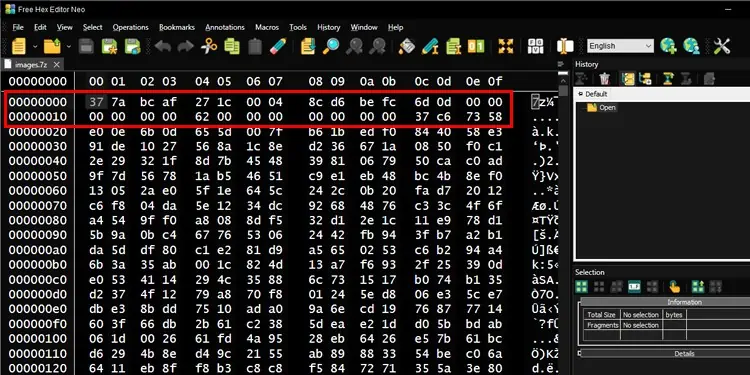
Note: CHKDSK command only fixes issues within the file system and disk but not damaged archives. You will have to rezip and redownload to fix the corrupt data in archives.
Use Tools to Repair Archive
Archive files consist of recovery data in one of its parts. Various utility tools can utilize such data to retrieve the actual file information. Parsing tools like WinRAR and 7-zip also come with their in-built recovery service. Or, tools like Yodot and MultiPar can help you do the job.