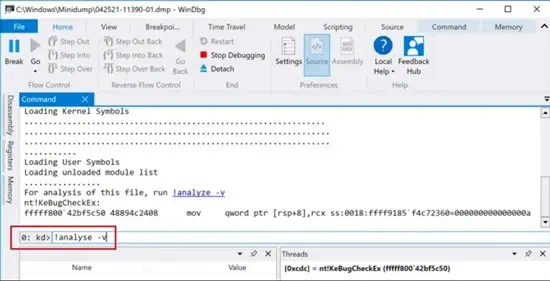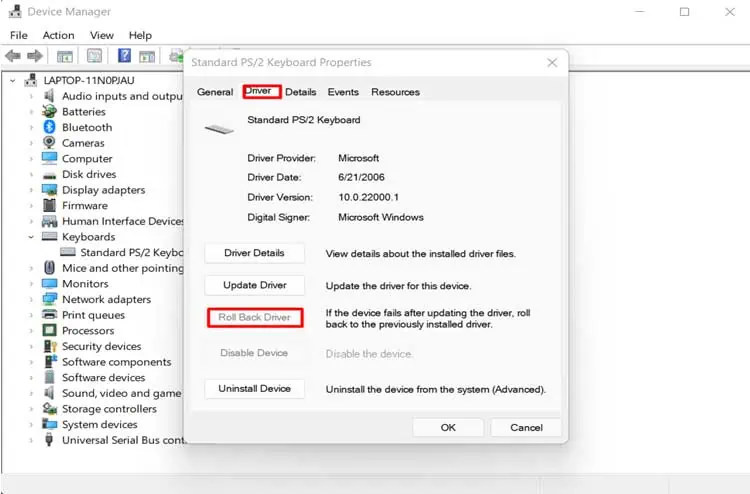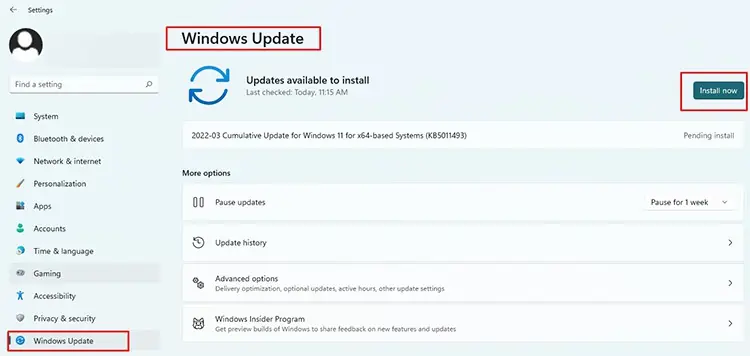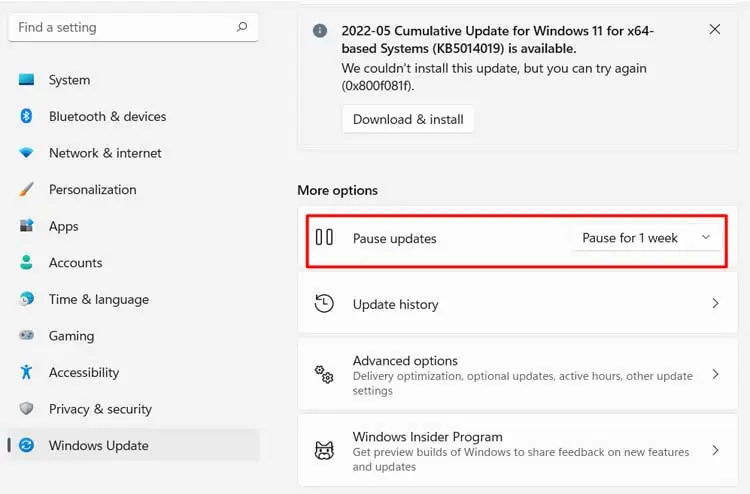BSOD, or Blue Screen of Death is a way of protecting your OS and Data by Windows from further damages. Windows show BSOD as a result of your system crash. It stops any program that you are using and forces the system to restart.
BSOD generally occurs if your system’s hardware is not capable of running the programs in the designed way. This can also happen because of insufficient power, faulty programs, incompatible updates, or an unstable Operating system.
I am no stranger to this problem either. you may fix this within a few minutes without any hassle. Hence, I have compiled the most useful fixes to solve the issue of BSOD in your computer.
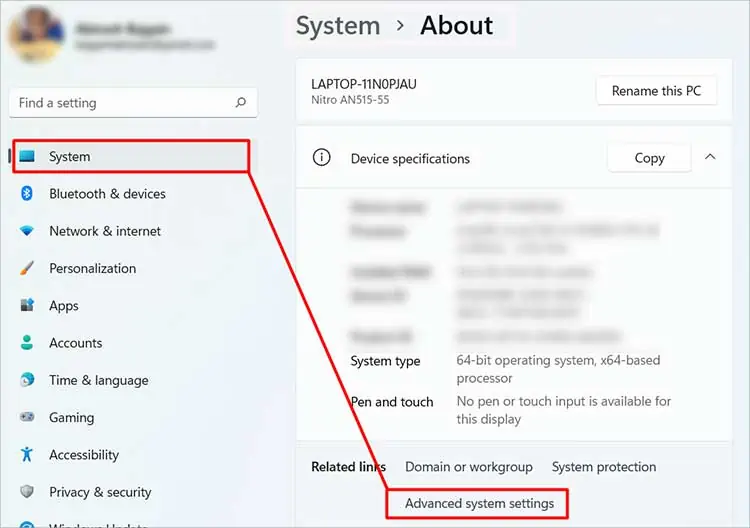
What Causes BSOD Error?
If you are a regular Microsoft Windows user, then you must be familiar with BSOD. It has not magically appeared only in Windows 11. It has been a quite common issue for a long time.
When the important operating system files get damaged, the software cannot properly handshake with the hardware. As a result, the hardware can cause the entire system to shut down or be ruined. To prevent more glitches, Windows generates the Blue Screen error message causing the software or the hardware to stop.
There are multiple other causes for BSOD to appear on your computer. First, let’s go through some of the reasons that cause BSOD in our PC before moving to their fixes:
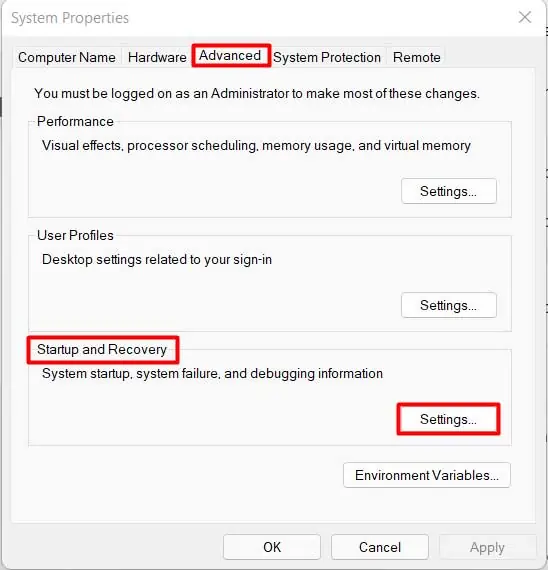
Most Frequent BSOD Errors in Windows 11
Although BSOD errors are pretty common in all versions of Windows, Windows 11 seem to have some specific new ones. Users have reported that BSOD is appearing after they install new updates in the system. Some of the common BSOD errors in Windows 11 are as follows:
How to Fix Blue Screen of Death in Windows 11
Earlier, BSOD, or Stop Error, was known as Black Screen of Death in Windows 11 as the error message was shown on the black screen. However, Microsoft reverted it back to the original blue screen in the later updates.
It might take a bit longer for Windows 11 to completely optimise and completely get rid of the BSOD errors. Till then, you would have to take care of your computer and apply the fixes to solve the problem.
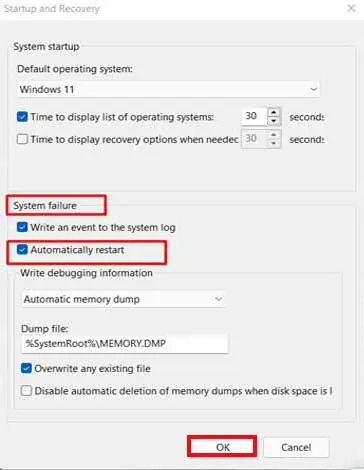
Now, let’s dive deeper into the fixes for these BSODs and solve the problem right away.
Identify Error Code or Stop Code
The first and foremost thing to do when you get a BSOD is to look at the Stop code. The code is displayed at the bottom of the screen in the form“0x00000000”or“CRITICAL_PROCESS_DIED”.Nowadays, you may even see abarcodeon the side.